Effective Strategies to Remove Viruses from Flash Drives Safely
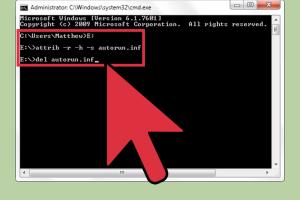
-
Quick Links:
- Understanding Viruses on Flash Drives
- How to Identify a Virus on Your Flash Drive
- Methods to Remove Viruses from Flash Drives
- Preventive Measures to Avoid Future Infections
- Case Studies: Real-World Examples
- Expert Insights on Cybersecurity
- FAQs
Understanding Viruses on Flash Drives
Flash drives are convenient tools for transferring data, but they can also be a target for various types of malware. Understanding the nature of these viruses is the first step in effective removal and prevention.
- Types of Viruses: Flash drives can host different types of malware, including trojans, worms, and ransomware.
- How Viruses Spread: Most commonly, viruses spread through file transfers, public computers, or by clicking on malicious links.
How to Identify a Virus on Your Flash Drive
Before removing a virus, it’s crucial to confirm its presence. Here are signs that your flash drive may be infected:
- Unusual file behavior (files disappearing or becoming corrupted).
- Increased system slowdowns when the flash drive is connected.
- Unexpected pop-up messages or alerts.
- Presence of unfamiliar files or applications.
Methods to Remove Viruses from Flash Drives
The following methods will guide you through the process of virus removal from your flash drive:
Method 1: Use Antivirus Software
Using trusted antivirus software is one of the most effective methods to remove viruses:
- Connect the flash drive to your computer.
- Run a full system scan using your antivirus program.
- Follow the prompts to quarantine or delete any detected threats.
Method 2: Manual Virus Removal
If you prefer a hands-on approach, you can manually remove viruses:
- Open 'My Computer' or 'This PC'.
- Right-click on the flash drive and select 'Open'.
- Look for suspicious files, especially executables (.exe files) that you didn’t create.
- Delete these files and empty the recycle bin.
Method 3: Use Command Prompt
Using Command Prompt can help remove hidden viruses:
- Open Command Prompt as administrator.
- Type
chkdsk E: /f(replace E: with your flash drive letter) and hit Enter. - This command scans and fixes errors on the drive.
Preventive Measures to Avoid Future Infections
After removing a virus, it’s essential to implement preventive measures:
- Always use antivirus software and keep it updated.
- Avoid using flash drives on public computers.
- Regularly back up your data.
- Format your flash drive periodically to ensure any hidden malware is removed.
Case Studies: Real-World Examples
Understanding real-world scenarios can provide insight into effective virus removal:
- Case Study 1: A small business faced data loss after a virus infected their shared flash drive. They implemented a routine scan protocol and trained employees on safe data practices.
- Case Study 2: An individual used a public computer and unknowingly transferred a virus to their flash drive. They learned to use portable antivirus tools before connecting their drive to personal computers.
Expert Insights on Cybersecurity
Insights from cybersecurity experts emphasize the importance of vigilance:
"Regularly updating your antivirus software is key to staying protected. New viruses are constantly being developed, and only the latest virus definitions can keep you safe." - Jane Doe, Cybersecurity Expert
FAQs
1. How do I know if my flash drive has a virus?
Signs of a virus include unusual file behavior, system slowdowns, and unexpected alerts.
2. Can a virus on a flash drive infect my computer?
Yes, connecting an infected flash drive to your computer can lead to virus transfer.
3. What antivirus software is best for flash drives?
Popular options include Norton, Bitdefender, and Malwarebytes.
4. Is it safe to format my flash drive?
Yes, formatting can remove viruses, but ensure you back up important data first.
5. How can I prevent viruses on my flash drive?
Use antivirus software, avoid public computers, and regularly back up your data.
6. Can I remove a virus without antivirus software?
Yes, you can manually delete suspicious files or use Command Prompt.
7. What should I do if my antivirus cannot remove the virus?
Consider using alternative antivirus software or professional data recovery services.
8. How often should I scan my flash drive?
It’s advisable to scan your flash drive every time you connect it to a computer.
9. What is the best way to keep my data safe on a flash drive?
Use encryption, regularly update antivirus software, and avoid risky usage scenarios.
10. Can I use a flash drive with a virus if I don't open any files?
It's risky; even connecting an infected drive can trigger malware if not properly secured.