Ultimate Guide to Resetting Any Toshiba Laptop: Step-by-Step Instructions
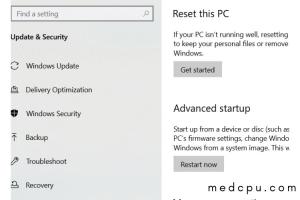
-
Quick Links:
- Introduction
- Why Reset Your Toshiba Laptop?
- Preparation Before Resetting
- Resetting Windows 10/11 on Toshiba Laptop
- Resetting BIOS on Toshiba Laptop
- Performing a Factory Reset
- Common Issues and Troubleshooting
- Case Studies
- Expert Insights
- Conclusion
- FAQs
Introduction
Resetting your Toshiba laptop can be a necessary step to enhance performance, troubleshoot issues, or prepare the device for a new user. In this comprehensive guide, we will walk you through the various methods to reset your Toshiba laptop, whether you are using Windows 10, Windows 11, or need to reset the BIOS settings. This guide is tailored for both beginners and experienced users, ensuring you have all the information you need at your fingertips.
Why Reset Your Toshiba Laptop?
There are several reasons why you might consider resetting your Toshiba laptop:
- Performance Issues: Over time, laptops can slow down due to accumulated junk files, malware, or software conflicts.
- Preparing for Sale: If you plan to sell your laptop, resetting it ensures your personal data is removed.
- Restore to Factory Settings: A reset returns your laptop to its original state, which can solve persistent software issues.
- Recover from Malware: If your laptop has been infected with malware, a reset can help remove the malicious software.
Preparation Before Resetting
Before you start the reset process, it’s crucial to prepare your laptop to avoid data loss:
- Backup Your Data: Ensure all important files are backed up to an external hard drive or cloud storage.
- Charge Your Laptop: Make sure your device is fully charged or plugged in during the reset process to prevent interruptions.
- Know Your Passwords: Have your Microsoft account or local account password handy, as you may need it after the reset.
Resetting Windows 10/11 on Toshiba Laptop
Resetting Windows is one of the most effective ways to solve software-related issues. Here’s how to do it:
Step 1: Access Settings
- Click on the Start menu.
- Select Settings (the gear icon).
Step 2: Navigate to Recovery
- In the Settings window, click on Update & Security.
- Select Recovery from the left sidebar.
Step 3: Choose Reset Option
- Under the Reset this PC section, click on Get started.
- You’ll be presented with two options: Keep my files or Remove everything. Choose based on your needs.
Step 4: Follow On-Screen Instructions
Follow the prompts to complete the reset process. This may take some time, and your laptop will restart several times during the process.
Resetting BIOS on Toshiba Laptop
If you need to reset the BIOS settings on your Toshiba laptop, follow these steps:
Step 1: Power Off Your Laptop
Ensure your laptop is completely turned off.
Step 2: Access BIOS
- Turn on your laptop and immediately press the F2 key repeatedly until you enter the BIOS setup.
Step 3: Reset to Default Settings
- Navigate to the Exit tab using the arrow keys.
- Select Load Setup Defaults or Reset to Default (the wording may vary).
- Confirm the action if prompted.
Step 4: Save and Exit
- Press F10 to save changes and exit BIOS.
- Your laptop will restart with the default BIOS settings.
Performing a Factory Reset
If you wish to perform a complete factory reset, here’s how:
Step 1: Access Recovery Options
- Turn off your laptop completely.
- Turn it back on and immediately press the 0 key repeatedly until you see the Toshiba Recovery Wizard.
Step 2: Select Recovery Method
- Choose Repair your computer.
- Select Troubleshoot, then Reset this PC.
Step 3: Choose Reset Option
- Choose either Keep my files or Remove everything.
Step 4: Complete the Process
Follow the on-screen instructions to complete the factory reset. This process may take a while, so be patient.
Common Issues and Troubleshooting
Here are some common issues you might encounter when resetting your Toshiba laptop and how to fix them:
Issue 1: Reset Option Not Available
If the reset option is greyed out, ensure you are logged in as an administrator. You may also need to create a recovery drive beforehand.
Issue 2: Laptop Won’t Restart
If your laptop fails to restart during the reset process, hold the power button until it turns off, then restart it manually.
Issue 3: Data Recovery Post-Reset
If you accidentally removed files during the reset, consider using data recovery software like EaseUS Data Recovery Wizard or Recuva.
Case Studies
Here are examples of users who successfully reset their Toshiba laptops:
Case Study 1: Student Overcoming Slow Performance
A college student experienced significant slowdowns on their Toshiba laptop. After following the reset instructions, they restored their device to its original speed and improved performance for studies.
Case Study 2: Professional Preparing for Sale
A professional preparing to sell their Toshiba laptop effectively utilized the factory reset option, ensuring all personal data was wiped clean, making the sale process seamless and secure.
Expert Insights
According to tech experts, regularly resetting your laptop can enhance its longevity. Performing maintenance resets every 6-12 months can help keep your system running efficiently.
Conclusion
Resetting your Toshiba laptop is a straightforward process that can resolve various issues and enhance performance. Whether you're troubleshooting problems, preparing for a sale, or just looking to refresh your system, following the steps outlined in this guide will ensure you do it effectively. Remember to back up your data and follow each step carefully to avoid setbacks.
FAQs
1. How do I know if I should reset my Toshiba laptop?
If you are experiencing slow performance, frequent crashes, or software issues, it may be time to reset your laptop.
2. Will resetting my laptop delete all my files?
It depends on the reset option you choose. "Remove everything" will delete all files, while "Keep my files" will retain personal data.
3. Can I reset my Toshiba laptop without a password?
Resetting without a password may be limited; however, you can still access recovery options by restarting your device.
4. What if my laptop gets stuck during the reset process?
Hold the power button to turn it off and then restart it to attempt the reset again.
5. Is it safe to perform a factory reset?
Yes, a factory reset is a safe way to restore your laptop to its original state, but make sure to back up your data first.
6. How long does the reset process take?
The reset process can take anywhere from 30 minutes to several hours, depending on the option you choose and the laptop model.
7. Can I reset my laptop if it won’t boot?
If your laptop won’t boot, you may need to access the recovery options by using a recovery disk or USB drive.
8. What should I do if I encounter errors during the reset?
Refer to the troubleshooting section above or consult Toshiba support for assistance with specific error messages.
9. How often should I reset my laptop?
It’s advisable to reset your laptop every 6-12 months, especially if you use it heavily for demanding tasks.
10. Will resetting affect my warranty?
No, resetting your laptop will not void your warranty as long as you follow the manufacturer's guidelines.
For more information, check out these authoritative resources:
- Toshiba Support
- Microsoft Windows
- Lifewire - Factory Reset Windows 10
- How-To Geek - Reset Windows 10
Random Reads
- How to trim video samsung galaxy
- Mastering door weather stripping
- Mastering dog taming breeding minecraft
- How to level up pokemon black and white
- How to level your yard for a pool
- Troubleshoot sound issues windows
- Troubleshooting microsoft authenticator app
- How to write in hindi in microsoft word
- How to locate your sewer cleanout
- How to unsend text message