Ultimate Guide to Resetting Your Samsung Galaxy Note Password
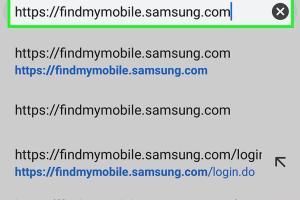
-
Quick Links:
- Introduction
- Why You Might Need to Reset Your Password
- How to Reset Your Samsung Galaxy Note Password
- Using Your Google Account to Reset Password
- Factory Resetting Your Device
- Troubleshooting Password Reset Issues
- Case Studies and Real-World Examples
- Expert Insights on Mobile Security
- FAQs
- Conclusion
Introduction
The Samsung Galaxy Note series is known for its powerful features, versatile functionality, and user-friendly interface. However, forgetting your password can be a frustrating experience. This guide aims to provide you with comprehensive insights and step-by-step instructions on how to reset your Galaxy Note password effectively.
Why You Might Need to Reset Your Password
There are several reasons you might need to reset your Galaxy Note password:
- Forgotten password: This is the most common scenario.
- New device: You may wish to set a new password for security reasons.
- Security breach: If you suspect your device has been compromised, resetting your password is crucial.
- Software issues: Bugs or glitches may prevent you from accessing your device.
How to Reset Your Samsung Galaxy Note Password
Resetting your password can vary slightly depending on the model and Android version, but the general steps remain consistent. Below, we outline several methods:
Method 1: Using Samsung’s Find My Mobile
- Open a web browser on your computer or another device.
- Go to Samsung Find My Mobile.
- Log in with your Samsung account credentials.
- Select your device from the list.
- Click on the "Unlock" option to reset your password.
Method 2: Using Google Account
If you have added a Google account to your device, you can use it to reset your password:
- After multiple failed attempts to enter your password, tap on “Forgot Password?”
- Follow the prompts to enter your Google account credentials.
- Once verified, you can set a new password.
Method 3: Factory Reset
If the previous methods do not work, a factory reset may be necessary. Be cautious, as this will erase all data on the device:
- Turn off your Samsung Galaxy Note.
- Press and hold the Volume Up, Bixby, and Power buttons simultaneously.
- Once the Samsung logo appears, release the buttons.
- Use the Volume buttons to navigate to "Wipe data/factory reset" and select it with the Power button.
- Confirm the action and wait for the process to complete.
Using Your Google Account to Reset Password
Using your Google account is one of the simplest and most effective ways to regain access to your device. Ensure your Google account is properly set up on your Galaxy Note before attempting this method. Here’s how:
- Follow the steps mentioned in the Google Account method above.
- Ensure you have access to the recovery email or phone number linked to your Google account for verification.
Factory Resetting Your Device
A factory reset is a last resort when other methods fail. It’s essential to back up your data beforehand since this process will erase everything:
- Ensure your device is charged or plugged in before starting the reset.
- Follow the factory reset steps provided earlier.
- Once the reset is complete, set up your device as new or restore from a backup.
Troubleshooting Password Reset Issues
If you encounter issues while attempting to reset your password, consider the following troubleshooting tips:
- Ensure your internet connection is stable.
- Check if your Samsung account is active and that you remember the correct credentials.
- Make sure your device is updated to the latest software version.
- If factory resetting, ensure you have backed up essential data first.
Case Studies and Real-World Examples
Let’s look at a few real-world scenarios where users encountered password reset issues and how they resolved them:
Case Study 1: Forgot Password After Update
Jane recently updated her Galaxy Note but forgot her password afterward. By using Samsung's Find My Mobile service, she successfully reset her password without losing any data.
Case Study 2: Account Recovery Assistance
John had trouble accessing his device due to a forgotten password. After several attempts, he utilized his Google account for recovery and regained access quickly.
Expert Insights on Mobile Security
Understanding mobile security is crucial to protecting your device. Here are some insights from experts:
- Enable two-factor authentication for your Google and Samsung accounts.
- Regularly update your device to protect against vulnerabilities.
- Use strong, unique passwords and change them periodically.
FAQs
1. How can I reset my Samsung Galaxy Note password without losing data?
You can use Samsung's Find My Mobile or Google account recovery to reset your password without losing data.
2. What to do if I can't remember my Google account details?
You can recover your Google account by visiting the Google Account Recovery page and following the prompts.
3. Does a factory reset delete all my data?
Yes, a factory reset will erase all data on your device, so it's essential to back up important files before proceeding.
4. Can I reset my password remotely?
Yes, if you have access to Samsung's Find My Mobile, you can reset your password remotely.
5. What if my Samsung account is locked?
If your Samsung account is locked, you will need to go through the account recovery process to unlock it.
6. Is there any way to access my phone without a password?
Without resetting your password or using recovery options, accessing your phone is not possible for security reasons.
7. How often should I change my phone's password?
It is recommended to change your password every few months and whenever you suspect a security breach.
8. Can I use a fingerprint or face recognition after resetting my password?
Yes, once you reset your password, you can set up fingerprint or facial recognition for easier access.
9. What if the reset methods don’t work?
If none of the reset methods work, consider contacting Samsung support for further assistance.
10. How can I avoid forgetting my password in the future?
Use a password manager to securely store and manage your passwords, and consider using memorable but strong passphrases.
Conclusion
Resetting your Samsung Galaxy Note password doesn’t have to be a daunting process. By following the methods outlined in this guide and implementing good security practices, you can regain access to your device and keep your information safe. For any further assistance, always refer to Samsung’s official resources or reach out to their support team.
Random Reads
- How to paint over chrome surface
- How to paint galvanized steel
- How to measure inductance
- How to measure for a storm door
- Quick ways to log in as administrator windows 10
- How to make whitewash
- How to make simple game mod
- How to put a link in an email
- How to put an ebook on ipad
- Recover lost village clash of clans