Mastering Email Links: A Comprehensive Guide to Adding Links in Emails
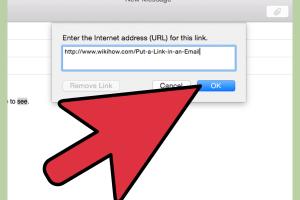
-
Quick Links:
- Introduction
- Importance of Links in Emails
- Types of Links You Can Add
- How to Add Links in Different Email Clients
- Best Practices for Linking in Emails
- Case Studies and Examples
- Common Mistakes to Avoid
- Conclusion
- FAQs
Introduction
Email communication remains one of the most effective methods for personal and business interactions. One key element that can significantly enhance your email's effectiveness is the use of hyperlinks. Whether you're sending a newsletter, a marketing email, or a simple personal note, knowing how to properly add a link in an email can improve engagement and drive traffic to your website or other online resources.
Importance of Links in Emails
Links in emails serve various purposes:
- Directing recipients to relevant content
- Encouraging actions such as purchases or sign-ups
- Enhancing the credibility of your message
- Improving tracking and analytics of email campaigns
According to a study by Mailchimp, emails with links have a significantly higher click-through rate than those without. This makes mastering the art of hyperlinking essential for anyone looking to boost their email communication effectiveness.
Types of Links You Can Add
There are various types of links you can embed in your emails:
- URL Links: Direct links to websites, blogs, or specific pages.
- Anchor Text Links: Links embedded in text, which improve readability.
- Email Links: Allow recipients to send you an email directly.
- Social Media Links: Links directing to your social media profiles.
- Document Links: Links to downloadable files, such as PDFs or presentations.
How to Add Links in Different Email Clients
Adding links can vary based on the email client you are using. Below is a step-by-step guide for some of the most popular email platforms:
1. Gmail
- Open Gmail and click on the "Compose" button.
- Type the text you want to hyperlink.
- Select the text, then click on the "Insert link" icon (a chain link icon) in the formatting toolbar.
- Enter the URL in the provided field and click "OK."
- Your link is now embedded!
2. Outlook
- Open Outlook and select "New Email."
- Type your message and highlight the text you wish to hyperlink.
- Right-click the highlighted text and select "Link" or click on the "Insert" tab and choose "Link."
- Enter the URL in the dialog box and click "OK."
3. Apple Mail
- Open Apple Mail and start a new email message.
- Type the text you want to turn into a link.
- Select the text, then right-click and choose "Add Link."
- Input your URL and press "Enter."
4. Yahoo Mail
- Compose a new email in Yahoo Mail.
- Highlight the text you want to hyperlink.
- Click on the "Link" icon in the formatting toolbar.
- Enter the URL and click "Save."
Best Practices for Linking in Emails
To maximize the effectiveness of your links, consider these best practices:
- Be Clear and Concise: Use clear anchor text that describes what the link is about.
- Avoid Overlinking: Too many links can overwhelm readers and reduce click-through rates.
- Test Your Links: Always double-check that your links work before sending the email.
- Consider Mobile Users: Ensure your links are easy to click on mobile devices.
- Track Clicks: Use URL shorteners or tracking services to analyze link performance.
Case Studies and Examples
Let's take a look at some real-world examples of successful email campaigns that effectively utilized links:
Example 1: E-commerce Promotion
A popular online retailer sent out a promotional email with a direct link to a seasonal sale. The email included clear call-to-action buttons that resulted in a 30% increase in sales during the campaign period.
Example 2: Newsletter Engagement
A newsletter focused on health and wellness included links to articles on their blog. By using engaging anchor text, they saw a 50% increase in blog traffic from their email campaigns.
Common Mistakes to Avoid
Even seasoned email marketers can make mistakes when adding links. Here are some common pitfalls to avoid:
- Using Generic Anchor Text: Avoid using phrases like "click here." Instead, use descriptive text that tells the reader what to expect.
- Not Testing Links: Always test your links to ensure they direct recipients to the intended page.
- Ignoring Mobile Optimization: Overlooking how your links appear on mobile devices can lead to a poor user experience.
Conclusion
Adding links to your emails is a straightforward yet powerful way to enhance your communication. By following the steps and best practices outlined in this guide, you can increase engagement, drive traffic, and achieve your email marketing goals. Remember that the key to effective linking is clarity, relevance, and testing.
FAQs
1. Can I add multiple links in one email?
Yes, you can add multiple links, but make sure they are relevant and not overwhelming for the reader.
2. What should I use as anchor text for my links?
Use descriptive text that gives the reader an idea of what they will find when they click the link.
3. Is it better to use buttons or text for links?
Both can be effective. Buttons are visually engaging, while text links can be more integrated into the content. Use a mix for best results.
4. How can I track link clicks in my emails?
Use link tracking services like Bitly or UTM parameters to monitor how often your links are clicked.
5. What if my links are not clickable?
Ensure that you have formatted the links correctly and that they don't include any spaces or errors.
6. Can I hyperlink images in emails?
Yes, you can hyperlink images in emails, allowing recipients to click on the image to access the linked content.
7. Should I use shortened URLs in my emails?
Using shortened URLs can make links look cleaner, but ensure they are recognizable and trustworthy.
8. Can I add links to my email signature?
Yes, adding links to your email signature is a great way to direct recipients to your website or social media profiles.
9. How do I ensure my links are mobile-friendly?
Test your emails on different devices to make sure links are easy to click and the email layout is responsive.
10. What are some tools to help with email link tracking?
Tools like Bitly, Google Analytics, and Mailchimp offer features for tracking link clicks in email campaigns.
Random Reads
- How to set a bios password
- How to service an air conditioner
- How to set an intermatic timer
- How to set administrator password
- How to play mobile legends bang bang
- Steam friends wishlist
- Stop discord startup
- Stop call forwarding samsung galaxy
- How to safely install gas line
- How to save a link in google chrome