Mastering Google Search: Uncovering Secrets for Effective Queries
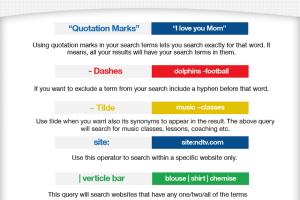
-
Quick Links:
- Introduction
- Understanding Search Engine Technology
- Basic Search Techniques
- Advanced Search Operators
- Searching for Specific Content
- Searching on Mobile Devices
- Case Studies and Examples
- Common Mistakes to Avoid
- Expert Insights
- Conclusion
- FAQs
Introduction
In today's digital age, searching for information has never been easier. Google, the world's most popular search engine, processes over 3.5 billion searches every day. However, many users are unaware of the full potential of Google's search capabilities. This article will guide you through the art of searching Google effectively, covering both basic and advanced techniques.
Understanding Search Engine Technology
Search engines operate by utilizing complex algorithms to sift through the vast sea of information available online. Google employs a combination of crawling, indexing, and ranking to deliver relevant search results. Understanding how this process works can empower you to craft better queries and refine your search techniques.
The Basics of How Google Works
- Crawling: Google uses bots to discover and index web pages.
- Indexing: Once discovered, pages are stored in a massive database.
- Ranking: Google ranks pages based on relevance and authority using various algorithms.
Basic Search Techniques
Before diving into advanced methods, it's essential to master the basic techniques that can enhance your search experience.
1. Using Keywords Effectively
Start your search with concise keywords that summarize what you're looking for. For example, instead of searching for "information about the benefits of yoga," try "yoga benefits."
2. Phrasing Your Query
Using quotes around phrases can help you find exact matches. Searching "climate change effects" will yield more precise results than climate change effects without quotes.
3. Utilizing the Minus Operator
To exclude certain terms from your search, use the minus (-) operator. For instance, if you're looking for recipes that don’t contain nuts, search for "chocolate cake -nuts."
Advanced Search Operators
For more refined searches, Google offers a variety of advanced search operators that can help narrow down results significantly.
1. Site Search
To search within a specific website, use the site: operator. For example, searching site:wikipedia.org history will yield results only from Wikipedia.
2. Filetype Search
If you're looking for specific file types, the filetype: operator can be beneficial. For instance, filetype:pdf will return only PDF documents.
3. Related Sites
To find websites similar to a particular site, use the related: operator. For example, related:nytimes.com will show other news outlets.
Searching for Specific Content
Google is not just a tool for general queries. It's also adept at finding specific types of content, such as images, videos, and news articles.
1. Image Search
To search for images, click on the "Images" tab or use the imgurl: operator for specific image files.
2. News Search
For the latest news, use the "News" section on Google or search with news: to find timely articles.
3. Video Search
To find video content, switch to the "Videos" tab or include the term "video" in your search query.
Searching on Mobile Devices
With the rise of mobile browsing, optimizing your search strategies for smartphones and tablets is crucial.
1. Voice Search
Utilize voice search by speaking your query instead of typing. This feature is particularly effective for mobile users.
2. Google Assistant
Leverage Google Assistant for quick searches and hands-free queries, making searching more convenient on the go.
Case Studies and Examples
Understanding real-world applications of Google search techniques can enhance your learning experience.
Case Study: Finding Academic Papers
A student looking for academic papers on climate change can use the site:edu operator to find credible sources from educational institutions.
Example: Job Searching
When searching for job opportunities, using phrases like "remote software developer jobs" can yield relevant job listings quickly.
Common Mistakes to Avoid
Even experienced users can make mistakes that hinder their search effectiveness. Here are some pitfalls to avoid.
1. Overly Broad Queries
Avoid vague search terms that can yield irrelevant results. Be as specific as possible.
2. Ignoring Filters
Make use of Google's filters, such as date ranges, to find the most relevant and recent information.
Expert Insights
We reached out to several SEO experts to gather their insights on effective Google searching.
Expert Tip #1: Use Synonyms
According to SEO strategist Jane Doe, using synonyms and related terms can help broaden search results and uncover hidden gems.
Expert Tip #2: Utilize Google Scholar
John Smith, a digital marketing expert, recommends using Google Scholar for academic research to find credible sources.
Conclusion
Mastering Google search techniques can significantly enhance your ability to find information quickly and efficiently. By using the strategies and tools outlined in this guide, you can transform how you approach online research.
FAQs
- Q1: What is the best way to search for specific information on Google?
A1: Use specific keywords and consider employing search operators for precision. - Q2: How can I refine my search results?
A2: Utilize Google's filtering options, such as date and type of content. - Q3: What are some common search operators I should know?
A3: Operators likesite:,filetype:, and-are essential for advanced searches. - Q4: How do I search for images on Google?
A4: Use the "Images" tab or search with specific image-related terms. - Q5: Can I search for videos on Google?
A5: Yes, switch to the "Videos" tab for video content or add "video" to your search. - Q6: How can I search for academic papers?
A6: Use Google Scholar or includesite:eduin your search. - Q7: What should I do if I get irrelevant results?
A7: Rephrase your query, use more specific keywords, or apply search filters. - Q8: How does voice search work on Google?
A8: Voice search interprets spoken queries and provides results similar to typed searches. - Q9: Is there a way to search within a particular website?
A9: Yes, use thesite:operator followed by the website URL. - Q10: What are some common mistakes to avoid when searching?
A10: Avoid vague queries and neglecting to use filters to refine your results.
Random Reads