Step-by-Step Guide to Formatting DVD RW: A Comprehensive Manual for Beginners
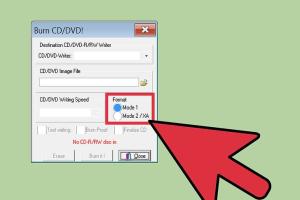
-
Quick Links:
- Introduction
- Understanding DVD RW
- Why Format DVD RW?
- Pre-requisites for Formatting
- Step-by-Step Guide to Format DVD RW
- Common Issues and Troubleshooting
- Best Software for Formatting DVD RW
- Real-World Case Studies
- Expert Insights
- FAQs
Introduction
In our digital world, the need for reliable data storage persists, even with the rise of cloud computing. DVD RW (Rewritable) discs remain a practical option for many users. They offer the convenience of storing and reusing data. However, understanding how to properly format a DVD RW can be daunting for beginners. This guide aims to demystify the process, providing a clear, step-by-step approach to formatting DVD RW discs effectively.
Understanding DVD RW
DVD RW is a type of optical disc that allows for data to be written, erased, and rewritten multiple times. Unlike CD-R or DVD-R, which can only be written once, DVD RW discs offer flexibility and convenience. They are commonly used for:
- Data backups
- Storing videos and movies
- Creating audio compilations
- Transferring large files between computers
Why Format DVD RW?
Formatting a DVD RW is essential for various reasons:
- Reusability: Formatting allows you to erase old data and make space for new files.
- Error Correction: Removing corrupted files can enhance the disc's performance.
- Compatibility: Proper formatting ensures that the disc can be read by various devices.
Pre-requisites for Formatting
Before you start formatting your DVD RW, ensure you have the following:
- A computer with a DVD RW drive
- A blank or previously used DVD RW disc
- Formatting software (Windows built-in utility or third-party software)
Step-by-Step Guide to Format DVD RW
Formatting a DVD RW can be accomplished with a few simple steps. Below is a detailed guide, tailored for both Windows and Mac users.
Formatting DVD RW on Windows
- Insert the DVD RW disc into your DVD drive.
- Open File Explorer and locate the DVD drive (usually labeled D: or E:).
- Right-click on the DVD drive and select “Format.”
- In the Format window, select the file system (UDF is recommended for DVD RW).
- Check the box for "Quick Format" to speed up the process.
- Click “Start” and wait for the formatting process to complete.
Formatting DVD RW on Mac
- Insert the DVD RW into your Mac’s DVD drive.
- Open Disk Utility (found in Applications > Utilities).
- Select the DVD RW from the list on the left.
- Click on the “Erase” tab.
- Choose a format (Mac OS Extended for Mac users or UDF for cross-platform).
- Click “Erase” and wait for the process to finish.
Common Issues and Troubleshooting
During the formatting process, you may encounter some common issues:
- Disc Not Recognized: Ensure the disc is clean and inserted properly.
- Format Error: Try using a different formatting method or software.
- Slow Formatting: Check for any background processes that may be slowing down your computer.
Best Software for Formatting DVD RW
While built-in utilities are often sufficient, third-party software can offer enhanced features. Here are some of the best options:
- Nero Burning ROM: A comprehensive suite for burning and formatting discs.
- ImgBurn: A lightweight tool for burning images and formatting discs.
- Roxio Creator: Ideal for users looking for an all-in-one multimedia solution.
Real-World Case Studies
Let’s explore how some users have effectively utilized DVD RW formatting:
Case Study 1: Small Business Owner
A small business owner utilized DVD RW discs for client presentations. By regularly formatting the discs, they ensured that all presentations were up-to-date and free from errors.
Case Study 2: Student Projects
A college student used DVD RW discs to store project files. Formatting allowed them to adapt to changing project requirements without needing to purchase new discs frequently.
Expert Insights
Experts recommend understanding the type of data you plan to store on your DVD RW discs. For video files, using UDF formatting is best for compatibility across devices. Additionally, regular formatting can safeguard against data corruption.
FAQs
What is the difference between DVD R and DVD RW?
DVD R discs can only be written once, while DVD RW discs can be erased and rewritten multiple times.
Can I format a DVD RW on any operating system?
Yes, both Windows and macOS support formatting DVD RW discs, though the methods differ slightly.
How long does it take to format a DVD RW?
A quick format can take a few seconds, while a full format may take several minutes, depending on the amount of data and the drive speed.
Can I use a DVD RW disc on a DVD player?
Some DVD players support DVD RW, but compatibility may vary. Check your player's specifications for details.
What happens to the data after formatting?
Formatting erases the data, making it inaccessible. However, recovery tools may be able to retrieve it unless overwritten.
Is formatting necessary every time I use a DVD RW?
No, formatting is only necessary when you want to erase existing data or if the disc has errors.
Can I format a DVD RW more than once?
Yes, DVD RW discs are designed to be formatted and reused multiple times.
What file system should I choose for formatting?
UDF is recommended for compatibility with most devices and operating systems.
Can I format a DVD RW on Linux?
Yes, Linux also provides tools like K3b or the command line for formatting DVD RW discs.
What if my DVD RW disc is not formatting?
Ensure the disc is not damaged and try using different software or a different computer to format it.
Random Reads
- Transfer photos iphone to pc mac
- Transfer photos usb drive
- How to repair a fiberglass tub or shower
- How to remove replace thermal paste cpu
- Mastering keyboard shortcuts
- How to use google maps
- How to use enchanted books in minecraft
- Ultimate guide scrubbing acrylic bathtub
- How to remove water from smartphone speakers
- Mastering gps navigation troubleshooting