Mastering Google Maps: The Complete Beginner’s Guide to Navigation and Local Discovery
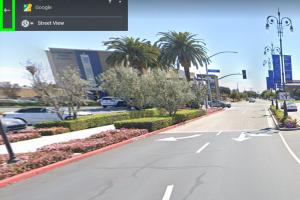
-
Quick Links:
- Introduction
- Getting Started with Google Maps
- Navigating with Google Maps
- Exploring Locations
- Using Advanced Features
- Case Studies
- Troubleshooting Common Issues
- Expert Insights
- FAQs
Introduction
Google Maps is more than just a navigation tool; it's a comprehensive platform for discovering local businesses, attractions, and navigating complex city streets. With over a billion users globally, Google Maps has become an essential tool for both travelers and locals. In this guide, we will explore the myriad features of Google Maps, offering step-by-step instructions that will help you master its functionalities and make your journeys smoother and more enjoyable.
Getting Started with Google Maps
Before diving into the functionalities of Google Maps, it's crucial to set up the app correctly and familiarize yourself with its interface.
1. Downloading the Google Maps App
Google Maps is available on both Android and iOS. Follow these steps to download the app:
- For Android: Open the Google Play Store, search for "Google Maps," and tap "Install."
- For iOS: Open the App Store, search for "Google Maps," and tap "Get."
2. Creating a Google Account
If you don't have a Google account, create one to access additional features like location sharing, saving places, and personalized recommendations.
3. Navigating the Interface
Upon opening the app, you'll see a search bar at the top, a map in the center, and various icons indicating nearby places. Familiarize yourself with these elements:
- Search Bar: Input locations or queries.
- Map: Pinch to zoom in/out and swipe to move around.
- Icons: Represent various locations (restaurants, gas stations, etc.).
Navigating with Google Maps
1. Getting Directions
To get directions to a destination:
- Open Google Maps and tap on the search bar.
- Enter your destination and select it from the dropdown list.
- Tap on the "Directions" button.
- Select your mode of transportation: car, public transit, walking, or biking.
- Choose your preferred route from the options provided.
- Tap "Start" to begin navigation.
2. Using Real-Time Navigation
Google Maps provides turn-by-turn directions with real-time traffic updates. Here’s how to use this feature effectively:
- Ensure your device's GPS is turned on.
- Follow the voice prompts for directions.
- Be aware of alternate routes suggested by the app during heavy traffic.
3. Offline Maps
Planning to travel in areas with poor internet connection? Download maps for offline use:
- Search for the area you want to download.
- Tap the name or address of the location at the bottom.
- Select "Download" and choose the area you need.
Exploring Locations
Google Maps is a powerful tool for discovering new places. Here’s how you can utilize it to explore your surroundings:
1. Finding Local Businesses
To find restaurants, stores, or services nearby:
- Open Google Maps and tap on the search bar.
- Type in what you're looking for (e.g., "pizza" or "gas stations").
- Browse the list of businesses that appear, complete with ratings and reviews.
2. Using Lists to Save Places
Create lists to save your favorite places:
- Search for a location and tap on it.
- Select "Save" and choose an existing list or create a new one.
3. Exploring Street View
Experience a street-level view of locations:
- Search for a location on Google Maps.
- Drag the yellow "Pegman" icon to the desired area on the map.
Using Advanced Features
1. Location Sharing
Share your real-time location with friends and family:
- Tap on your profile picture in the top right corner.
- Select "Location Sharing."
- Choose how long you want to share your location and with whom.
2. Public Transit Information
Get detailed public transportation directions:
- Search for your destination and tap on "Directions."
- Select the public transit icon and review the suggested routes.
3. Google Maps for Businesses
If you own a business, claim your listing on Google Maps:
- Visit the Google My Business page.
- Follow the steps to verify your business and provide necessary details.
Case Studies
Understanding how others use Google Maps can provide practical insights. Here are a few scenarios:
Case Study 1: A Family Road Trip
The Smith family planned a road trip across the country. They used Google Maps to:
- Find scenic routes and attractions along the way.
- Locate rest stops and dining options.
- Check traffic conditions to avoid delays.
Case Study 2: A Local Business Owner
Maria owns a coffee shop and uses Google Maps to:
- Track customer visits and optimize her marketing strategy.
- Engage with customers through Google My Business by responding to reviews.
Troubleshooting Common Issues
Even with a powerful tool like Google Maps, users often face challenges. Here are solutions to common issues:
1. GPS Not Working
If your GPS is inaccurate or not working:
- Check if Location Services are enabled on your device.
- Restart your device to refresh connections.
2. App Crashes or Freezes
To resolve app issues:
- Ensure your app is updated to the latest version.
- Clear the app cache from your device settings.
Expert Insights
Industry experts agree that mastering Google Maps can enhance both personal travel and business visibility. Here are some insights:
1. The Importance of Accurate Listings
According to a BrightLocal Survey, 86% of consumers read online reviews for local businesses. A well-maintained Google Maps listing can significantly boost visibility.
2. Leveraging User-Generated Content
Utilizing photos and reviews from customers can improve your business’s credibility. Encourage satisfied customers to share their experiences on Google Maps.
FAQs
1. How do I download Google Maps for offline use?
Go to the area you want to download, tap the name or address, and select "Download."
2. Can I use Google Maps without an internet connection?
Yes, you can use downloaded maps offline, but real-time features like traffic updates won't be available.
3. How do I report an error on Google Maps?
Tap on the location, select "Suggest an edit," and follow the prompts to report the issue.
4. Is Google Maps free to use?
Yes, Google Maps is free for personal use. Businesses can use Google My Business to enhance their listings.
5. How accurate is Google Maps?
Google Maps is generally very accurate, but discrepancies can occur due to changes in roads or construction.
6. Can I customize my Google Maps experience?
Yes, you can save favorite places, create lists, and customize map views based on preferences.
7. How do I share my location with someone?
Tap on your profile picture, select "Location Sharing," and choose who to share with and for how long.
8. What should I do if Google Maps is not loading?
Check your internet connection, restart the app, or clear the app cache in your device settings.
9. How can businesses improve their listings on Google Maps?
Keep listings updated with accurate information, respond to reviews, and add high-quality photos.
10. Can I find public transportation options on Google Maps?
Yes, enter your destination, select the public transit icon, and Google Maps will provide available routes and schedules.
Random Reads