3 Quick Ways to Open a Pages File on PC or Mac
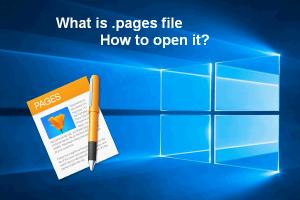
If you've ever found yourself in a bind, trying to access a Pages file on your PC or Mac, you're not alone. Apple’s Pages is a powerful word processor, but its files can be tricky to open on non-Apple devices. In this comprehensive guide, we will explore three quick methods to open a Pages file, ensuring that you can access your documents without a hitch.
-
Quick Links:
- Method 1: Using iCloud to Open Pages Files
- Method 2: Converting Pages Files to PDF or Word
- Method 3: Using Third-Party Software
- Case Studies: Real-World Examples
- FAQs
Method 1: Using iCloud to Open Pages Files
The easiest way to access Pages files is through Apple’s iCloud. This method is particularly useful for those who already have an Apple ID.
Step-by-Step Guide:
- Sign In to iCloud: Go to iCloud.com and log in with your Apple ID.
- Open Pages: Click on the Pages icon to launch the application within iCloud.
- Upload Your File: Drag and drop your Pages file into the Pages app or use the upload button.
- Edit or Download: You can now edit your file directly in the browser or download it in a different format.
This method ensures that your file remains intact and retains all formatting. It is also free and requires no additional software.
Method 2: Converting Pages Files to PDF or Word
If you don’t have access to iCloud or prefer a different approach, converting your Pages file to a more accessible format is a great option.
Using Online Converters:
There are many online converters available, such as:
Step-by-Step Guide:
- Select a Converter: Choose one of the online converters listed above.
- Upload Your Pages File: Follow the prompts to upload your file.
- Choose Output Format: Select PDF or DOCX as your desired format.
- Download Converted File: Once the conversion is complete, download your file.
Converting your Pages document can sometimes lead to formatting issues, so it's best used for simple documents.
Method 3: Using Third-Party Software
If you frequently work with Pages files and need a more robust solution, consider using dedicated software that can handle these files.
Recommended Software:
- LibreOffice: A free and open-source office suite that can open and edit Pages files.
- File Viewer Plus: A paid software that supports over 300 file formats, including Pages.
- WPS Office: A popular alternative to Microsoft Office that can open Pages documents.
Step-by-Step Guide for LibreOffice:
- Download and Install: Go to the LibreOffice website to download the software.
- Open LibreOffice: Launch the program after installation.
- Open Your Pages File: Click on File > Open, then select your Pages document.
- Edit and Save: Make the necessary edits and save the file in your desired format.
Using third-party software provides more flexibility, especially for users who work with a variety of document types.
Case Studies: Real-World Examples
Here are a couple of case studies showcasing how individuals and businesses solved their Pages file challenges:
Case Study 1: Freelance Designer
A freelance graphic designer often received project briefs in Pages format. Initially frustrated, they discovered iCloud’s accessibility, allowing them to edit documents directly without needing a Mac. This streamlined their workflow and saved significant time.
Case Study 2: Small Business Owner
A small business owner transitioned to using LibreOffice for their documents. They found it not only opened Pages files but also integrated seamlessly with their existing workflow, allowing them to collaborate with clients who used different operating systems.
FAQs
1. Can I open Pages files on Windows without a Mac?
Yes, you can use iCloud, online converters, or third-party software like LibreOffice.
2. Is there an official Apple app for Windows to open Pages files?
No, Apple does not provide a dedicated app for Windows to open Pages files.
3. Will converting a Pages file affect its formatting?
Sometimes, yes. Complex formatting may not always translate perfectly when converting to other formats.
4. Can I edit a Pages file after converting it to Word?
Absolutely! Once converted to Word, you can edit it as you would any other Word document.
5. Are there any free tools to open Pages files on Windows?
Yes, you can use online converters or LibreOffice for free to open Pages files.
6. How do I convert a Pages file to PDF on my Mac?
Open the file in Pages, go to File > Export To > PDF, and follow the prompts.
7. Can I view Pages files on my mobile device?
Yes, if you have the Pages app installed on your iOS device, you can view and edit Pages files.
8. What if my Pages file won't open at all?
Try using a different method such as the online converter or check if the file is corrupted.
9. Do I need an Apple ID to use iCloud for Pages?
Yes, an Apple ID is required to access iCloud and its services.
10. Can I collaborate on a Pages file using iCloud?
Yes, iCloud allows for real-time collaboration on Pages documents with others.
Random Reads