Mastering Yahoo Mail: A Comprehensive Guide to Sending Pictures via Email
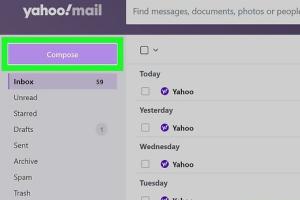
-
Quick Links:
- 1. Introduction
- 2. Why Use Yahoo Mail?
- 3. The Basics of Email Attachments
- 4. How to Send Pictures on Yahoo Mail
- 5. Step-by-Step Guide to Attach Pictures
- 6. Troubleshooting Common Issues
- 7. Expert Tips for Sending Pictures via Yahoo Mail
- 8. Case Studies: Effective Email Communication
- 9. Conclusion
- 10. FAQs
1. Introduction
In today's digital age, email remains a primary method of communication, and sharing pictures via email is a common practice. Whether you're sending vacation photos to family, sharing important documents, or sending pictures for business purposes, knowing how to effectively send images through email platforms like Yahoo Mail is essential.
2. Why Use Yahoo Mail?
Yahoo Mail is one of the oldest and most trusted email services. It offers a user-friendly interface, a generous storage limit, and excellent spam filtering. These features make it a preferred choice for many users. Additionally, Yahoo Mail allows users to send attachments, including images, making it a versatile tool for both personal and professional communication.
3. The Basics of Email Attachments
Email attachments are files sent along with an email message. They can include documents, images, videos, and more. When sending pictures via email, it's essential to understand the following:
- File Size Limitations: Yahoo Mail has a file size limit of 25 MB per email.
- Supported Formats: Common image formats include JPG, PNG, GIF, and BMP.
- Compression: If your images are large, consider compressing them to fit within the size limits.
4. How to Send Pictures on Yahoo Mail
Sending pictures via Yahoo Mail is straightforward. Here’s how to do it:
- Log in to your Yahoo Mail account.
- Click on the "Compose" button to start a new email.
- In the "To" field, enter the recipient's email address.
- Enter a subject line and your message in the body.
- Click the "Attach" icon (a paperclip) to add your images.
- Choose the images you want to send from your device and click "Open".
- Once the images are uploaded, click "Send".
5. Step-by-Step Guide to Attach Pictures
Here’s a more detailed step-by-step guide to attaching pictures and ensuring they are sent successfully:
Step 1: Log in to Yahoo Mail
Visit Yahoo Mail and log in with your credentials.
Step 2: Start a New Email
Click on the "Compose" button located in the upper left corner of the screen.
Step 3: Enter Recipient Details
In the "To" field, type the email address of the person you wish to send the pictures to.
Step 4: Add a Subject and Message
Fill in the subject line and write a brief message in the body of the email explaining the pictures you're sending.
Step 5: Attach Your Pictures
Click on the "Attach" icon (paperclip) located at the bottom of the compose window. A file explorer will open, allowing you to select the images you want to send. Select your images and click "Open".
Step 6: Review and Send
Once the images are uploaded, review your email to ensure everything looks good. Click "Send" to deliver your email.
6. Troubleshooting Common Issues
While sending pictures via Yahoo Mail is usually seamless, you may encounter some issues. Here are common problems and their solutions:
- Attachments Not Uploading: Ensure you have a stable internet connection and that the file size does not exceed 25 MB.
- Recipient Not Receiving Email: Check if the email address is correct and ask the recipient to check their spam folder.
- Images Not Displaying Properly: Ensure the images are in a supported format (JPG, PNG, etc.).
7. Expert Tips for Sending Pictures via Yahoo Mail
- Consider compressing large image files to save space and ensure faster uploads.
- Use descriptive file names for your images to help the recipient understand the content.
- Always include a brief description of the images in your email body.
- If sending multiple pictures, consider creating a ZIP file to simplify the process.
8. Case Studies: Effective Email Communication
Let’s look at some real-world scenarios illustrating the effective use of sending images via email:
Case Study 1: Family Vacation Photos
A user shares vacation photos with family members through Yahoo Mail. They compress the images into a ZIP file, making it easier for relatives to download and view all photos at once.
Case Study 2: Business Presentation
A small business owner sends a product brochure as a PDF attachment alongside images of the products. This combination increases the chances of engagement from potential clients.
9. Conclusion
Learning how to send pictures by email on Yahoo Mail can enhance your communication skills significantly. With this guide, you should be well-prepared to send images efficiently, whether for personal or professional purposes. Remember to consider file sizes, formats, and the importance of clear communication when sending your images.
10. FAQs
Q1: Can I send videos via Yahoo Mail?
A1: Yes, you can send videos, but they must be under the 25 MB limit.
Q2: What do I do if my images are too large to send?
A2: Consider compressing your images or sending them via a file-sharing service.
Q3: Can I send pictures from my mobile device using Yahoo Mail?
A3: Yes, the Yahoo Mail app allows you to send pictures directly from your smartphone.
Q4: How can I ensure my pictures are secure when sending?
A4: Use password-protected ZIP files for sensitive images.
Q5: What image formats does Yahoo Mail support?
A5: Yahoo Mail supports JPG, PNG, GIF, and BMP image formats.
Q6: Is there a limit to the number of pictures I can send in one email?
A6: The total size of all attachments must not exceed 25 MB.
Q7: How do I attach multiple pictures at once?
A7: You can select multiple images from your file explorer when attaching files.
Q8: Can I send images to non-Yahoo email addresses?
A8: Yes, you can send images to any email address, regardless of the provider.
Q9: What if the recipient can't view the images?
A9: Ensure the images are in a compatible format and suggest they check their email settings.
Q10: Can I retract an email sent with pictures?
A10: Once sent, you cannot retract an email, but you can send a follow-up email to clarify or apologize.
Random Reads
- How to soundproof doors
- How to pass riddle school 2
- How to panel walls with plywood
- How to hide wall flaws with textured paint
- Retrieve recover gmail account
- Revive cell phone battery
- Resize windows taskbar
- Your ultimate guide to effortlessly replacing your router
- How to remove rust stains from paint
- How to remove rust from chrome