Mastering Your Mobile Experience: How to Turn Off Data Usage Warnings on Your Android
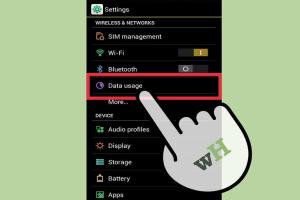
-
Quick Links:
- Introduction
- Understanding Data Usage Warnings
- Why You Might Want to Turn Off Warnings
- Step-by-Step Guide to Turn Off Warnings
- Troubleshooting Common Issues
- Case Studies
- Expert Insights
- Final Thoughts
- FAQs
Introduction
In today's digital age, smartphones have become integral to our daily lives. Android devices, with their versatile features and capabilities, are particularly popular. However, one common annoyance among users is the frequent data usage warnings that pop up when nearing a data limit. While these alerts are meant to help you manage your data plan, they can be frustrating for heavy users. This comprehensive guide will walk you through the process of turning off data usage warnings on your Android device and provide additional insights to enhance your mobile experience.
Understanding Data Usage Warnings
Data usage warnings are notifications that inform you when you are close to exceeding your mobile data limit. These alerts are designed to help users avoid overage charges, which can be costly. Typically, Android devices come pre-configured to notify users as they approach their data limits. However, if you find these notifications unnecessary or disruptive, you have the option to disable them.
Why You Might Want to Turn Off Warnings
- Frequent Usage: If you regularly use Wi-Fi or have an unlimited data plan, these warnings can be irrelevant.
- Distraction: Constant notifications can distract from important tasks or content.
- Battery Life: Reducing notifications may help conserve battery life by minimizing background processes.
- Data Management: Some users prefer their own methods of tracking data usage without interruptions.
Step-by-Step Guide to Turn Off Warnings
Turning off data usage warnings on your Android device is straightforward. Follow these step-by-step instructions:
Step 1: Open Settings
Navigate to your device's Settings app. This can usually be found in your app drawer or on the home screen.
Step 2: Go to Network & Internet
Once in Settings, tap on Network & Internet. This section contains all your network-related settings.
Step 3: Select Mobile Network
In the Network & Internet section, choose Mobile network. Here, you can manage your mobile data settings.
Step 4: Data Usage
Tap on Data usage to view your current data consumption and settings.
Step 5: Mobile Data Warning
In the Data usage section, look for Data warning & limit. You may see a toggle or option to disable the data warning notifications.
Step 6: Disable Warnings
Toggle off the option for Data warning to stop receiving notifications about data usage. Ensure to save or exit settings if prompted.
Additional Settings: Data Saver
Consider enabling Data Saver mode if you wish to manage data usage more efficiently without disabling warnings entirely. This mode restricts background data usage, potentially saving you money.
Troubleshooting Common Issues
If you encounter issues while trying to turn off data usage warnings, consider the following troubleshooting tips:
- Device Compatibility: Ensure your Android device is updated to the latest operating system version.
- Settings Reset: If changes do not take effect, restart your device or reset network settings.
- Consult Manufacturer Support: Each Android device may have slightly different settings; refer to your manufacturer’s manual for specific instructions.
Case Studies
To illustrate the impact of disabling data usage warnings, let’s look at a couple of case studies:
Case Study 1: Unlimited Data User
John, a user with an unlimited mobile data plan, found the data warnings distracting during video streaming. After turning off the notifications, John reported a more enjoyable viewing experience without interruptions.
Case Study 2: Heavy Data Consumer
Sarah, who uses her phone for work and entertainment, often exceeded her monthly data limit due to constant notifications. By following the steps to disable the warnings, she was able to focus better on her tasks and manage her data through a third-party application.
Expert Insights
Experts suggest that while disabling data warnings can improve user experience, it’s essential to monitor usage actively. Utilizing apps like My Data Manager or Data Usage Monitor can help track data consumption more effectively without relying solely on system notifications.
Final Thoughts
Turning off data usage warnings on your Android device can significantly enhance your mobile experience, especially for users who are accustomed to managing their data without interruptions. By following the steps outlined in this guide, you'll be able to customize your device settings to suit your lifestyle. Remember to stay mindful of your data usage, even without the warnings, to avoid unexpected charges.
FAQs
- 1. Can I turn off data usage warnings on any Android device?
- Yes, most Android devices allow you to disable data usage warnings through the settings menu.
- 2. Will turning off data warnings affect my data plan?
- No, turning off warnings does not change your data plan. It simply disables notifications.
- 3. What should I do if I forget to turn on data warnings again?
- You can re-enable the warnings anytime by following the same steps outlined in this guide.
- 4. Are there any apps to help manage data usage?
- Yes, apps like My Data Manager and Data Usage Monitor can help track your data usage effectively.
- 5. Does disabling data warnings save battery life?
- Yes, reducing notifications can help conserve battery by minimizing background processes.
- 6. Can I set a custom data limit?
- Yes, you can set a custom data limit in the same settings where you turn off warnings.
- 7. Will I miss important notifications if I turn off data warnings?
- No, data warnings are separate from other notifications, so you will still receive important alerts.
- 8. What if my phone still shows data warnings after I've turned them off?
- Try restarting your device or checking for any software updates that may resolve the issue.
- 9. Is there a risk of exceeding my data limit without warnings?
- Yes, without warnings, you may exceed your limit if you do not actively monitor your usage.
- 10. How often should I check my data usage?
- It’s advisable to check your data usage weekly, especially if you have a limited plan.
Random Reads