How to Safely Turn Off Firewall: A Step-by-Step Guide for Beginners
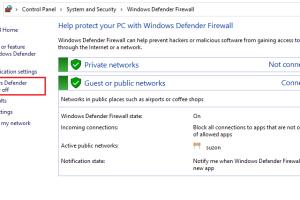
-
Quick Links:
- Introduction
- What is a Firewall?
- Why Would You Turn Off a Firewall?
- How to Turn Off Firewall
- Best Practices After Turning Off Firewall
- Case Studies
- Expert Insights
- Conclusion
- FAQs
Introduction
In today's digital age, firewalls play a crucial role in protecting your computer and network from unauthorized access. They serve as a barrier between your device and potential threats from the internet. However, there are times when you might need to temporarily disable your firewall for specific reasons, such as troubleshooting connectivity issues or installing software that requires firewall access.
This comprehensive guide will walk you through the process of turning off your firewall on various operating systems, while also addressing the implications of doing so and offering expert insights. Let's dive in!
What is a Firewall?
A firewall is a network security device that monitors and controls incoming and outgoing network traffic based on predetermined security rules. Firewalls can be hardware-based or software-based:
- Hardware Firewall: A physical device that connects between your network and the internet.
- Software Firewall: A program installed on your computer or server that filters traffic.
Firewalls are essential for protecting your devices against malicious attacks, unauthorized access, and various security threats.
Why Would You Turn Off a Firewall?
While it’s generally advisable to keep your firewall enabled, there are scenarios where you might need to turn it off temporarily:
- Troubleshooting: If you are experiencing connectivity issues, disabling the firewall can help determine if it’s the source of the problem.
- Software Installation: Certain applications may require firewall access to function correctly.
- Performance Issues: On rare occasions, firewalls can slow down system performance, and turning it off can help identify if this is the case.
- Testing Network Security: In a controlled environment, turning off a firewall can help assess vulnerabilities and test security protocols.
How to Turn Off Firewall
Here’s a detailed guide on how to turn off the firewall on different operating systems.
Turning Off Windows Firewall
Follow these steps to disable the Windows Firewall:
- Open the Control Panel.
- Click on System and Security.
- Select Windows Defender Firewall.
- In the left panel, click on Turn Windows Defender Firewall on or off.
- Select Turn off Windows Defender Firewall for both private and public network settings.
- Click OK to apply changes.
Turning Off Mac Firewall
To disable the firewall on a Mac, follow these steps:
- Click on the Apple menu and select System Preferences.
- Choose Security & Privacy.
- Click the Firewall tab.
- Click on the padlock icon and enter your administrator password.
- Click on Turn Off Firewall.
- Close the window to save changes.
Turning Off Linux Firewall
For Linux users, the process may vary based on the distribution. Here’s how to disable the firewall on Ubuntu:
- Open the terminal.
- Type the following command and press Enter:
sudo ufw disable - To confirm the firewall is off, type:
sudo ufw status
Best Practices After Turning Off Firewall
After disabling your firewall, consider the following best practices to maintain security:
- Only disable the firewall temporarily and re-enable it as soon as possible.
- Consider using a different security measure, such as antivirus software.
- Be cautious about the software you install during this period.
- Monitor your network traffic for any suspicious activity.
Case Studies
Case Study 1: Troubleshooting Connectivity Issues
A small business faced internet connectivity problems that seemed to stem from their firewall settings. After disabling the firewall, they successfully identified that the issue was related to a specific application blocking traffic. Once they reconfigured the firewall rules, they re-enabled it, restoring security without sacrificing connectivity.
Case Study 2: Software Installation Challenges
A graphic design company needed to install a large software package that required internet access for activation. Temporarily turning off the firewall allowed them to install the software without interruptions. They then promptly re-enabled the firewall to secure their network.
Expert Insights
According to cybersecurity experts, while disabling a firewall can resolve some issues, it should be done with caution. Experts recommend:
- Regularly reviewing firewall rules to ensure they align with current network needs.
- Using temporary exceptions for specific applications instead of turning off the firewall entirely.
- Engaging in continuous monitoring to catch any potential threats while the firewall is disabled.
Conclusion
Turning off your firewall can be necessary for troubleshooting and software installations, but it carries risks. By following the steps outlined in this guide and adhering to best practices, you can minimize potential threats to your network. Always remember that your firewall is a key component of your cybersecurity strategy, and it's crucial to re-enable it promptly after completing your tasks.
FAQs
- 1. What is a firewall?
- A firewall is a security device that monitors and controls incoming and outgoing network traffic based on security rules.
- 2. Why would I need to turn off my firewall?
- You may need to turn off your firewall for troubleshooting, software installations, or performance issues.
- 3. Is it safe to turn off my firewall?
- While it can be safe to turn it off temporarily, it exposes your device to potential threats. Always re-enable it as soon as possible.
- 4. How can I check if my firewall is off?
- You can check your firewall status in the settings of your operating system. Each OS has specific steps for this.
- 5. What should I do after turning off my firewall?
- Consider using other security measures, monitor your network, and re-enable the firewall as soon as you're done.
- 6. Can turning off the firewall affect my internet speed?
- In some cases, yes. Firewalls can slow down your internet speed, but this is often due to the settings rather than the firewall itself.
- 7. How do I turn my firewall back on?
- Follow the same steps you used to turn it off, but select the option to turn it back on.
- 8. Is a software firewall better than a hardware firewall?
- Both have their advantages. A hardware firewall is better for network protection, while software firewalls offer more control over individual devices.
- 9. Can I use antivirus software instead of a firewall?
- While antivirus software provides some protection, it doesn't replace the need for a firewall, which is essential for controlling network traffic.
- 10. What are the risks of not using a firewall?
- Without a firewall, your device is more vulnerable to unauthorized access, malware, and various cyber threats.
Random Reads
- How to use imac as external monitor
- How to use imessage
- How to open a computer
- How to open 7z files
- How to turn on wireless charging on iphone
- How to upload a website
- How to upload and share a spreadsheet on google docs
- How to remove prevent musty smells
- How to remove polyurethane
- How to set windows password