Mastering Root Access in Linux: A Comprehensive Guide
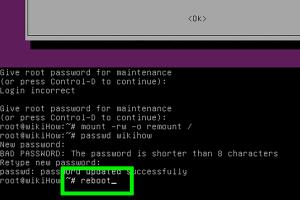
-
Quick Links:
- Introduction
- What is Root Access?
- Why Become Root in Linux?
- How to Become Root in Linux
- Best Practices for Root Access
- Common Mistakes When Using Root Access
- Case Studies
- Conclusion
- FAQs
Introduction
Linux is a powerful operating system widely used by developers, system administrators, and security professionals. Root access is a critical aspect that allows users to perform administrative tasks on Linux. This article provides a comprehensive guide on how to become root in Linux, discussing various methods, best practices, and potential pitfalls.
What is Root Access?
Root access, also known as superuser access, refers to the highest level of permissions granted to a user in a Linux environment. The root user has unrestricted access to all files, commands, and system resources which allows for full control over the system. Understanding root access is essential for effective system administration and security management.
Why Become Root in Linux?
- System Configuration: Modify system files and settings.
- Software Installation: Install and uninstall programs and packages.
- User Management: Create, modify, and delete user accounts.
- Security Settings: Implement security policies and manage firewalls.
- Performance Monitoring: Access system logs and performance metrics.
How to Become Root in Linux
There are several methods to gain root access in Linux. Below are the most commonly used methods.
Using the su Command
The su command enables a user to switch to another user account, typically the root user. Here’s how to use it:
- Open the terminal.
- Type
suand press Enter. - Enter the root password when prompted.
- You will now have root access.
To return to your normal user account, simply type exit.
Using the sudo Command
The sudo command allows a permitted user to execute a command as the superuser or another user. To use sudo, follow these steps:
- Open the terminal.
- Type
sudo command(replacecommandwith the command you want to execute). - Enter your user password when prompted.
- Execute the command with root privileges.
Switching User with su
You can switch to another user account, including root, using the following syntax:
su - usernameThis will prompt you for the user’s password and switch you to that user account.
Elevating Privileges Temporarily
In cases where you need temporary root access, you can use the sudo command strategically:
sudo -iThis command gives you an interactive root shell.
Best Practices for Root Access
- Limit Root Access: Only grant root access to users who absolutely need it.
- Use sudo Instead of su: Prefer using
sudofor single commands instead of switching to the root user. - Regular Audits: Perform regular audits of user accounts and their privileges.
- Secure Passwords: Always use strong passwords for root accounts.
- Document Changes: Keep a log of all changes made with root access for accountability.
Common Mistakes When Using Root Access
- Executing unnecessary commands as root which can lead to accidental data loss.
- Neglecting to revert back to a standard user account after completing administrative tasks.
- Failing to backup important data before making significant changes.
- Using weak passwords for root accounts, making systems vulnerable to attacks.
Case Studies
Understanding the impact of root access can be better illustrated through real-world case studies. Here are a few examples:
Case Study 1: System Recovery
In a scenario where a company’s server crashed due to a misconfiguration, the system administrator used root access to recover lost data and restore functionality. Through the sudo command, they were able to execute necessary repair commands without compromising the entire system.
Case Study 2: Security Breach
Another case involved a security breach where a user with root access inadvertently exposed sensitive data. Post-incident analysis highlighted the necessity of strict access controls and regular audits to prevent unauthorized root access.
Conclusion
Becoming root in Linux is a powerful capability that comes with significant responsibility. Understanding how to properly gain and manage root access is essential for any system administrator or Linux user. By following the guidelines and best practices outlined in this article, users can effectively harness the power of root access while minimizing risks.
FAQs
- 1. What is the root user in Linux?
- The root user is the superuser in Linux with full administrative privileges to manage the system.
- 2. How can I check if I am logged in as root?
- You can check your current user by typing
whoamiin the terminal. - 3. Is it safe to use root access regularly?
- It is not recommended to use root access regularly. Instead, use it only when necessary.
- 4. What is the difference between su and sudo?
suswitches to another user, whilesudoallows you to run a single command as another user.- 5. Can I recover a lost root password?
- Yes, you can recover it by booting into single-user mode and resetting the password.
- 6. What happens if I misuse root access?
- Misusing root access can lead to system instability, data loss, and security vulnerabilities.
- 7. How do I enable the root account?
- On many distributions, the root account is enabled by default, but you can enable it using
sudo passwd root. - 8. Can I disable root login?
- Yes, you can disable root login by modifying the
sshd_configfile. - 9. How do I switch back to my normal user account?
- Type
exitin the terminal to return to your normal user account. - 10. What should I do if I forget my root password?
- Follow the recovery process for your specific Linux distribution to reset the root password.
Random Reads
- How to find north google maps pc mac
- 6 ways to repair usb flash drive
- 7 easy steps voice chat discord android
- Disable caps lock guide
- Easy ways to uninstall programs and apps in windows
- Disabling pocket mode oneplus android phone
- A guide to painting with a roller brush
- How to clean a ps4 disc
- How to clean a septic tank
- How to calibrate your monitor