Mastering Google Translate: The Ultimate Beginner's Guide
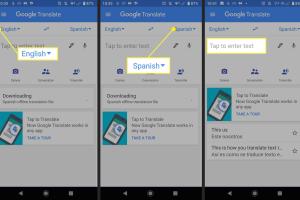
-
Quick Links:
- Introduction
- What is Google Translate?
- Key Features of Google Translate
- Setting Up Google Translate
- Translating Text
- Translating Speech
- Translating Images
- Using the Google Translate App
- Common Issues and Solutions
- Case Studies
- Best Practices for Using Google Translate
- FAQs
Introduction
In a world that continues to grow more interconnected, communication across language barriers is increasingly important. Google Translate is one of the most powerful tools available for this purpose. With the ability to translate text, speech, and even images, it opens up a world of possibilities for users, whether they are travelers, students, or professionals. This guide will walk you through everything you need to know about Google Translate, from its basic features to advanced tips and tricks.
What is Google Translate?
Google Translate is a free multilingual machine translation service developed by Google, which provides instant translation of text and speech in over 100 languages. Launched in 2006, it aims to make information accessible across linguistic barriers. The tool uses advanced machine learning algorithms to improve its translation accuracy over time, making it an invaluable resource for millions of users worldwide.
Key Features of Google Translate
- Text Translation: Translate text in real-time across multiple languages.
- Speech Translation: Convert spoken language into text and translate it instantly.
- Image Translation: Use your camera to scan and translate printed text.
- Handwriting Input: Write characters on your device to translate.
- Offline Translation: Download language packs for offline use.
- Website Translation: Translate entire web pages into your preferred language.
Setting Up Google Translate
To start using Google Translate, follow these simple steps:
- Access the Web Version: Visit translate.google.com.
- Download the Mobile App: Available on both Android and iOS platforms. Search for "Google Translate" in your app store and install it.
- Create a Google Account: For enhanced features, sign in with your Google account.
Translating Text
Translating text using Google Translate is straightforward:
- Open the Google Translate website or app.
- Select the source and target languages from the drop-down menus.
- Type or paste the text you wish to translate in the input box.
- View the translated text in the output box instantly.
Translating Speech
To translate spoken language:
- Tap the microphone icon in the app.
- Speak the phrase you want to translate.
- Google Translate will process the audio and provide the translation.
Translating Images
For translating text in images:
- Open the app and tap the camera icon.
- Point your camera at the text you want to translate.
- Highlight the text using your finger for translation.
Using the Google Translate App
The Google Translate app offers several additional features:
- Phrasebook: Save translations for later reference.
- Conversation Mode: Engage in two-way conversations with real-time translation.
- Offline Translation: Download specific languages for offline use.
Common Issues and Solutions
While Google Translate is an excellent tool, users may encounter some common issues:
- Inaccurate Translations: Context matters; try rephrasing for better results.
- Connection Problems: Ensure you have a stable internet connection for online features.
- App Crashes: Update the app to the latest version or reinstall it.
Case Studies
To illustrate the effectiveness of Google Translate, consider these scenarios:
- Travelers: A group of tourists used Google Translate to navigate a foreign city, successfully communicating with locals and reading signs.
- Students: An international student utilized the tool for translating academic papers, enhancing their understanding of the material.
Best Practices for Using Google Translate
Enhance your experience with these best practices:
- Always review translations for accuracy, especially for important documents.
- Use simple and clear language for better results.
- Leverage the community contributions feature to improve translations.
FAQs
1. Can Google Translate work without internet?
Yes, you can download language packs for offline use.
2. How many languages does Google Translate support?
Google Translate supports over 100 languages.
3. Is Google Translate accurate?
While it provides good translations, it may not always capture context or idiomatic expressions perfectly.
4. Can I use Google Translate for business documents?
Yes, but always double-check translations for accuracy, especially for formal documents.
5. How do I get better translations?
Use simple and clear language, and avoid idioms or slang.
6. Does Google Translate have a limit on text length?
Yes, there is a character limit for single translations (around 5,000 characters).
7. Can it translate slang or colloquialisms?
It may struggle with slang or colloquial phrases, so use standard language where possible.
8. Is Google Translate free to use?
Yes, Google Translate is completely free of charge.
9. Can I contribute to Google Translate?
Yes, users can suggest translations and help improve the database.
10. Does Google Translate store my translations?
Yes, it may store your translation history, but you can delete it from your account settings.
Random Reads