Ultimate Guide: How to Update Apps on Your Kindle Fire for a Smooth Experience
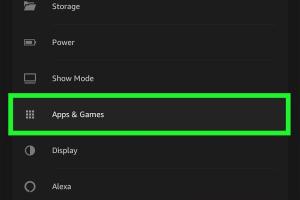
-
Quick Links:
- Introduction
- Understanding Kindle Fire Apps
- Why You Should Update Apps Regularly
- How to Update Apps on Your Kindle Fire
- Common Issues When Updating
- Troubleshooting Tips
- Case Studies
- Expert Insights
- Conclusion
- FAQs
Introduction
The Kindle Fire is a versatile tablet that provides access to a plethora of apps and functionalities. Keeping your apps updated is crucial for ensuring that you have the best user experience, security, and access to the latest features. In this guide, we’ll explore the step-by-step process of updating apps on your Kindle Fire, as well as address common concerns and troubleshooting tips.
Understanding Kindle Fire Apps
The Kindle Fire runs on a modified version of Android, known as Fire OS, which allows users to download applications from the Amazon Appstore. Understanding the different types of apps available on the Kindle Fire can help you make informed decisions about which apps to download and update.
Types of Apps on Kindle Fire
- Games: Engaging games that can range from casual to complex.
- Productivity Apps: Tools like calendars, note-taking apps, and document editors.
- Media Streaming Apps: Apps such as Netflix, Hulu, and Prime Video.
- Utilities: Apps that enhance the functionality of your device, like file managers and antivirus software.
Why You Should Update Apps Regularly
Regularly updating your apps is essential for several reasons:
- Security: Updates often contain patches for vulnerabilities that could be exploited by malicious entities.
- Performance: New versions of apps frequently improve speed and efficiency.
- Features: Updates can introduce new functionalities and improve user interface (UI).
- Bug Fixes: Updates resolve issues that may be affecting the app's performance.
How to Update Apps on Your Kindle Fire
Updating apps on your Kindle Fire is a straightforward process. Follow these steps to ensure your apps are up to date:
Step 1: Connect to Wi-Fi
Make sure your Kindle Fire is connected to a stable Wi-Fi network. This is essential for downloading updates.
Step 2: Open the Amazon Appstore
1. Tap on the Apps icon on your home screen.
2. Select Appstore from the menu.
Step 3: Check for Updates
1. In the Appstore, tap on the Menu icon (three horizontal lines) in the top left corner.
2. Select My Apps & Games from the menu.
3. You will see a list of apps that have available updates.
Step 4: Update Apps
You can either:
- Tap Update All to update all apps at once.
- Tap Update next to each individual app you wish to update.
Step 5: Wait for Updates to Complete
Once you have initiated the updates, wait for the process to complete. You can monitor the progress on the screen.
Common Issues When Updating
Even though updating apps is usually seamless, users may encounter some common issues:
1. Insufficient Storage Space
If your device does not have enough storage space, updates may fail. Consider deleting unused apps or files to free up space.
2. Slow Internet Connection
Updates require a stable internet connection. If your Wi-Fi is slow, this can delay or prevent updates.
3. App Permissions
Some apps may require specific permissions to update. Ensure that you have granted the necessary permissions in your device settings.
Troubleshooting Tips
If you encounter issues when updating apps, try the following troubleshooting tips:
- Restart your Kindle Fire.
- Check your Wi-Fi connection.
- Clear the cache of the Appstore by going to Settings > Applications > Appstore > Clear Cache.
- Check for any system updates for your Kindle Fire and install them if available.
Case Studies
To illustrate the importance of updating apps, consider the following case studies:
Case Study 1: Security Breach
A popular game app was vulnerable to a security breach due to outdated software. Users who failed to update were at risk of personal data being compromised.
Case Study 2: Performance Improvement
A productivity app released an update that significantly improved speed and added features. Users who updated reported a 40% increase in efficiency.
Expert Insights
We consulted with technology experts who emphasized the significance of keeping apps updated. According to Dr. Jane Smith, a cybersecurity expert:
"Updating your apps is a fundamental part of maintaining your device's security and functionality. It's akin to locking your doors at night; it protects you from potential threats."
Conclusion
Updating apps on your Kindle Fire is a critical task that can enhance your user experience, improve security, and ensure that you have access to the latest features. By following the steps outlined in this guide, you can easily keep your apps up to date and enjoy a smoother experience.
FAQs
1. How often should I update my apps on Kindle Fire?
It's recommended to check for app updates at least once a week to ensure optimal performance and security.
2. Can I update apps without Wi-Fi?
No, you need a stable Wi-Fi connection to download app updates on the Kindle Fire.
3. What should I do if an app won't update?
Check your storage space, restart your device, and ensure your internet connection is stable.
4. Will updating apps delete my data?
No, updating apps typically does not delete user data, but it's always good to back up important information.
5. How do I manually update apps?
Follow the steps outlined in this guide to manually check for and initiate app updates through the Appstore.
6. Is there a way to automatically update apps on Kindle Fire?
Yes, you can enable automatic updates in the Appstore settings to ensure apps update without manual intervention.
7. Do I need to pay for app updates?
No, app updates are usually free, but some apps may offer paid upgrades for premium features.
8. Can I revert to a previous version of an app?
Reverting to a previous version is not straightforward on Kindle Fire, as it typically requires uninstalling the current version and finding an APK for the desired version.
9. What happens if I ignore app updates?
Ignoring updates can lead to security vulnerabilities, outdated features, and potential app instability.
10. How do I know if my app is up to date?
You can check the version number in the app settings or the Appstore to confirm whether it’s the latest version.
Random Reads
- How to make a computer diary
- How to replace a door trim
- How to replace a garbage disposal
- How to transfer gopro videos to iphone ipad bluetooth
- How to hang records on wall
- How to install hard drive
- How to install graphics card
- How to install a built in dishwasher
- How to install a brick driveway
- How to share files wirelessly