Step-by-Step Guide: How to Easily Update System Software on PS4
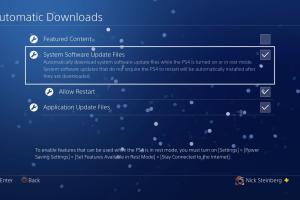
-
Quick Links:
- Introduction
- Why Update PS4 Software?
- Preparing to Update
- Updating PS4 Software
- Troubleshooting Common Issues
- Case Studies and User Experiences
- Expert Insights
- FAQs
Introduction
The PlayStation 4 (PS4) is a highly popular gaming console that continues to engage millions of players worldwide. Just like any technological device, keeping your PS4 updated is crucial to ensuring optimal performance, security, and access to new features. In this comprehensive guide, we will walk you through the process of updating the system software on your PS4, share the importance of these updates, and provide troubleshooting tips should any issues arise.
Why Update PS4 Software?
Updating the system software on your PS4 is important for several reasons:
- Performance Improvements: Updates can optimize the system's performance, making games run smoother and faster.
- New Features: Sony often introduces new features and improvements that enhance the gaming experience.
- Security Fixes: Updates patch vulnerabilities that can expose your console to security risks.
- Bug Fixes: Software updates address bugs and issues that may hinder your gaming experience.
Preparing to Update
Before you begin the update process, there are a few preparations you should make:
- Check Your Internet Connection: Ensure you have a stable internet connection to download the update.
- Free Up Space: Make sure you have enough storage space on your PS4 to accommodate the update.
- Backup Your Data: Always back up your important game data to avoid losing any progress during the update.
- Check for Power Issues: Ensure your console is plugged in and not running low on battery if you're using a portable setup.
Updating PS4 Software
Now that you’ve prepared your console, here’s a step-by-step guide on how to update the system software:
Method 1: Update via Internet
- Turn on your PS4 and log in to your account.
- Navigate to the Settings menu.
- Scroll down and select System Software Update.
- Your PS4 will automatically check for updates. If an update is available, follow the on-screen prompts to download and install it.
- Once the installation is complete, your console will restart.
Method 2: Update via USB Drive
If your PS4 is unable to connect to the internet, you can update the system software using a USB drive:
- On your computer, create a folder named PS4 on the USB drive.
- Inside the PS4 folder, create another folder named UPDATE.
- Download the latest PS4 update file from the official PlayStation website and save it in the UPDATE folder. Ensure the file is named PS4UPDATE.PUP.
- Insert the USB drive into your PS4 and turn it on.
- Go to Settings > System Software Update. The console will find the update file on the USB drive and prompt you to install it.
Troubleshooting Common Issues
Even with careful preparation, issues may arise during the update process. Here are some common problems and solutions:
- Update Failed: If the update fails, restart your PS4 and try again. Ensure your internet connection is stable.
- Insufficient Storage: If you encounter storage issues, consider deleting unused games or applications to free up space.
- USB Drive Not Recognized: Ensure the USB drive is formatted to FAT32 and the update file is correctly named and placed in the right folder.
Case Studies and User Experiences
Many users have shared their experiences with PS4 system updates. For example:
- John, a casual gamer, reported that after updating his PS4, he noticed significant improvements in load times for his favorite games.
- Sarah, a competitive gamer, mentioned how a recent update fixed a bug that caused her games to crash, allowing her to compete without interruptions.
Expert Insights
Experts in gaming technology recommend regularly checking for updates to avoid potential security vulnerabilities and performance issues. A well-maintained PS4 not only enhances the gaming experience but also prolongs the lifespan of the console.
FAQs
1. How often should I update my PS4?
It is recommended to check for updates regularly, especially when new games are released, as updates often contain important patches and features.
2. Can I update my PS4 without an internet connection?
Yes, you can update your PS4 using a USB drive as detailed in the guide above.
3. What happens if I don’t update my PS4?
Failing to update may result in performance issues, security vulnerabilities, and missing out on new features and improvements.
4. Is it safe to update my PS4?
Yes, updates from the official PlayStation website are safe. Always ensure you download updates from trusted sources.
5. How long does a PS4 update take?
The update time can vary based on the size of the update and your internet speed, but it typically takes between 10 to 30 minutes.
6. Can I play games while updating my PS4?
It's advised not to play games during the update process to avoid interruptions or potential data loss.
7. Will I lose my game data after updating?
No, your game data should remain intact after an update. However, it’s always wise to back up your data just in case.
8. What should I do if my PS4 is stuck on the update screen?
If your PS4 gets stuck, you may need to restart it. If the problem persists, consider using the Safe Mode option.
9. Do I need a PlayStation Plus subscription to update my PS4?
No, a subscription is not required to update your PS4 system software.
10. How can I find out the current version of my PS4 software?
You can find the current version by going to Settings > System > System Information.
Random Reads
- How to replace ceiling fan pull chain switch
- Mastering demon slayer quest runescape
- How to make your own nintendo ds games
- How to remove laptop screen
- How to make a phone call
- Simple ways remove flash drive windows 10
- How to view and change margins in word
- How to run a bat file on windows
- How to reset jbl speaker disconnecting
- How to report hackers