Mastering iTunes: A Complete Guide to Organizing Your Music and Media Library
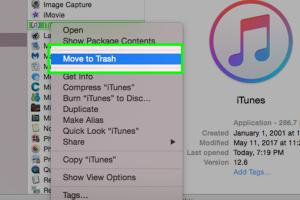
-
Quick Links:
- Introduction
- Installing iTunes
- Setting Up iTunes
- Organizing Your Music Library
- Syncing with Devices
- Exploring iTunes Features
- Case Studies
- Expert Insights
- FAQs
Introduction
iTunes has long been a staple for music lovers and digital media enthusiasts alike. With its user-friendly interface and a plethora of features, iTunes allows you to manage your music library, sync with your devices, and discover new content seamlessly. In this comprehensive guide, we will delve into everything you need to know about using iTunes effectively, whether you are a beginner or an experienced user.
Installing iTunes
Before you can start using iTunes, you need to install it on your device. Here’s a step-by-step guide:
For Windows Users
- Visit the official iTunes download page.
- Click on the "Download" button and save the installer file.
- Open the downloaded file and follow the on-screen instructions to complete the installation.
For Mac Users
iTunes is pre-installed on macOS versions prior to Catalina. For Catalina and later, iTunes has been replaced by Apple Music. You can still access your iTunes library through the Music app.
Setting Up iTunes
Once installed, setting up iTunes is straightforward. Here’s how to get started:
- Open iTunes and create or sign in to your Apple ID.
- Navigate to the Preferences menu to customize settings like playback, library management, and device syncing.
- Import your existing music library by selecting "File" > "Add to Library."
Organizing Your Music Library
Keeping your music library organized is key to enjoying your music collection. Here are some tips:
- Creating Playlists: Group similar songs or create playlists for different moods or occasions.
- Using Tags: Edit song information such as title, artist, album, and genre to keep everything orderly.
- Album Artwork: Ensure each album has the correct artwork for easy identification.
Syncing with Devices
Syncing your music library with your devices allows you to enjoy your music on the go. Here’s how to sync your iPhone or iPad with iTunes:
- Connect your device to your computer using a USB cable.
- Select your device in iTunes and choose the content you want to sync.
- Click "Apply" to start syncing your music, podcasts, and other content.
Exploring iTunes Features
iTunes offers a variety of features beyond just music management. Here are some notable ones:
- Apple Music Integration: Stream music and access millions of songs.
- iTunes Store: Purchase and download music, movies, and more.
- Sharing Libraries: Share your library with family and friends through Home Sharing.
Case Studies
Let’s take a look at how different users leverage iTunes to enhance their music experience:
Case Study 1: The College Student
Imagine a college student who uses iTunes to organize their study playlists. By creating themed playlists and syncing them to their iPhone, they can easily access their music during study sessions.
Case Study 2: The Music Enthusiast
A dedicated music lover utilizes iTunes to manage a vast collection of digital albums. By taking advantage of tagging and album artwork features, they maintain a well-organized library that reflects their musical tastes.
Expert Insights
We consulted with music industry experts to gather their thoughts on iTunes:
"iTunes remains relevant for music management, especially for users with extensive libraries. Its tagging and playlist features are unparalleled." - Music Industry Expert
FAQs
1. Can I use iTunes without an Apple ID?
Yes, but some features, like purchasing music from the iTunes Store, require an Apple ID.
2. Is iTunes available on Android devices?
No, iTunes is not available on Android, but you can use Apple Music.
3. Can I transfer my iTunes library to a new computer?
Yes, you can transfer your library by copying the iTunes folder to the new computer.
4. How do I delete songs from my iTunes library?
Select the song you want to delete, right-click, and choose "Delete from Library."
5. What formats does iTunes support for music files?
iTunes supports formats such as MP3, AAC, WAV, AIFF, and Apple Lossless.
6. How do I recover deleted songs from iTunes?
You can recover deleted songs by checking the Recycle Bin or using backup software if you have it.
7. Can I listen to music offline with iTunes?
Yes, once downloaded, you can listen to your purchased or synced music offline.
8. Can I share my iTunes library with other users?
Yes, you can share your library using Home Sharing with other Apple devices on the same network.
9. Is it possible to convert music files in iTunes?
Yes, you can convert files to different formats through the Preferences menu.
10. What do I do if iTunes is not recognizing my device?
Ensure your device is updated, check USB connections, and restart iTunes or your device.
Random Reads
- How to view your wifi password on iphone
- How to use vr glasses
- How to use voltage testers
- How to properly dispose and recycle ipad
- Ultimate guide to laptop care
- Ultimate guide proper cell phone care
- How to restore your computer
- How to make degree symbol
- How to make alien sims in the sims 2
- How to make a window screen