Mastering Your Xbox 360 Controller on Windows: The Ultimate Guide
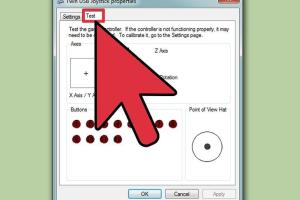
-
Quick Links:
- Introduction to Xbox 360 Controller for Windows
- Setting Up Your Xbox 360 Controller
- Configuring Your Controller in Windows
- Using the Xbox 360 Controller with Different Games
- Troubleshooting Common Issues
- Optimizing Your Gaming Experience
- Expert Tips and Tricks
- Real-World Case Studies
- FAQs
Introduction to Xbox 360 Controller for Windows
The Xbox 360 controller is not just a staple for console gamers; it has become a popular choice for PC gaming as well. With its ergonomic design and reliable performance, it offers an engaging gaming experience. This guide will help you understand how to set up and use your Xbox 360 controller on Windows, including troubleshooting tips and optimization strategies.
Setting Up Your Xbox 360 Controller
Setting up your Xbox 360 controller for Windows is a straightforward process. Here’s how to do it:
2.1 Wired Controller Setup
- Plug the USB connector of your Xbox 360 controller into an available USB port on your PC.
- Windows will automatically detect the controller and install the necessary drivers.
- Once the installation is complete, your controller is ready to use.
2.2 Wireless Controller Setup
- Ensure your Xbox 360 wireless controller has fresh batteries.
- Connect the Xbox 360 Wireless Gaming Receiver to your PC's USB port.
- Press the connect button on the receiver and on the controller to pair them.
- Your wireless controller should now be connected.
Configuring Your Controller in Windows
Configuring your Xbox 360 controller in Windows allows for a customized gaming experience. Here’s how to access and modify settings:
- Open the Control Panel and navigate to "Devices and Printers."
- Right-click on your Xbox 360 controller and select "Game Controller Settings."
- Click on "Properties" to access button mapping and calibration settings.
Using the Xbox 360 Controller with Different Games
Many games are compatible with the Xbox 360 controller, offering an optimized gaming experience. Here are some popular genres:
- Action and Adventure: Games like "Assassin's Creed" offer seamless integration with the controller.
- Shooting: Titles like "Call of Duty" or "Halo" are designed for controller use.
- Racing: Games like "Forza Horizon" provide a natural feel with the controller.
To configure controller settings in these games, check the in-game settings menu and customize your controls to suit your preference.
Troubleshooting Common Issues
Even with the best setups, you might encounter issues. Here are common problems and their solutions:
5.1 Controller Not Recognized
- Ensure your controller is connected properly and check the USB port.
- Try using a different USB cable or port.
5.2 Input Lag
- Close background applications that might be consuming resources.
- Check for driver updates for your controller.
Optimizing Your Gaming Experience
To enhance your gaming experience with the Xbox 360 controller, consider the following:
- Adjust sensitivity settings in both Windows and in-game to find your optimal level.
- Utilize third-party software like "Xpadder" or "JoyToKey" for advanced customization.
Expert Tips and Tricks
Here are some expert tips to get the most out of your Xbox 360 controller:
- Keep your controller updated with the latest drivers for enhanced functionality.
- Consider investing in a charging station for your wireless controllers to ensure they're always ready.
Real-World Case Studies
Gamers have shared numerous experiences regarding the use of Xbox 360 controllers for PC gaming. Here are a few insights:
8.1 Case Study: FPS Gaming
A gamer reported improved performance in FPS games after customizing button mappings to facilitate rapid responses. They utilized software to create profiles for different games.
8.2 Case Study: Racing Games
Another user found that adjusting the sensitivity and dead zones significantly improved their racing experience in "Forza Motorsport."
FAQs
1. Can I use an Xbox 360 controller on Windows 11?
Yes, the Xbox 360 controller is compatible with Windows 11 as long as you have the necessary drivers installed.
2. Do I need to install any software to use the Xbox 360 controller on PC?
Typically, Windows will install the necessary drivers automatically. However, for advanced features, consider downloading the Xbox Accessories app.
3. What games are best suited for the Xbox 360 controller on PC?
Many games support the Xbox 360 controller, including action, racing, and sports games. Popular titles include "Dark Souls," "GTA V," and "Rocket League."
4. How do I calibrate my Xbox 360 controller in Windows?
Access the "Game Controller Settings" in the Control Panel, select your controller, and click "Properties" to adjust calibration settings.
5. Can I connect multiple Xbox 360 controllers to a single PC?
Yes, you can connect multiple controllers, but ensure each is paired correctly if using wireless models.
6. Is there a difference in performance between wired and wireless controllers?
Both wired and wireless Xbox 360 controllers offer similar performance. However, wired controllers may have slightly lower latency.
7. My controller keeps disconnecting. What should I do?
Check the batteries for wireless controllers, ensure the USB connection is secure for wired controllers, and try connecting to a different port.
8. Can I use third-party software to customize my controller settings?
Yes, programs like "Xpadder" and "JoyToKey" allow for extensive customization of your controller's functionality.
9. Do I need a special receiver for wireless controllers?
Yes, a compatible Xbox 360 Wireless Gaming Receiver is required to connect a wireless controller to your PC.
10. What should I do if my controller is not responding in-game?
Check your controller connection, ensure the game supports controller input, and verify that the drivers are correctly installed.
Random Reads
- How to make your bedroom look cosy
- Mastering fatalities mortal kombat karnage
- Restore last session chrome
- Restart lg tv tips
- Why is screen time not working
- How to quickly get chocolate milk in cookie clicker
- Troubleshooting microsoft authenticator app
- How to install skyrim mods
- How to install sim card android
- How to replace ceiling fan pull chain switch