Mastering LG TV Reboots: Simple Steps to Restart Your TV With or Without a Remote
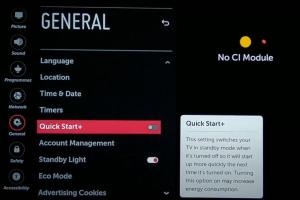
-
Quick Links:
- Introduction
- Why Restart Your LG TV?
- How to Restart LG TV With a Remote
- How to Restart LG TV Without a Remote
- Common Issues When Restarting LG TV
- Troubleshooting LG TV Reboot Problems
- Expert Insights
- Case Studies
- Conclusion
- FAQs
Introduction
In the digital age, our televisions are more than just screens; they are the gateway to a world of entertainment, information, and connectivity. LG TVs, known for their exceptional quality and innovation, can sometimes run into issues. Whether it's a glitch, slow performance, or connectivity problems, knowing how to restart your LG TV—both with and without a remote—can save you time and frustration. In this comprehensive guide, we will explore the various methods to reboot your LG TV, ensuring you can enjoy a seamless viewing experience.
Why Restart Your LG TV?
Restarting your LG TV can resolve various issues, including:
- Improving performance and responsiveness.
- Fixing connectivity issues with streaming services.
- Clearing temporary files and cache.
- Resolving audio and video synchronization problems.
Understanding when and why to restart your TV can enhance your overall viewing experience.
How to Restart LG TV With a Remote
Restarting your LG TV using the remote is straightforward. Follow these steps:
Step-by-Step Guide
- Locate the Power button on your remote.
- Press and hold the Power button for about 5 seconds until the TV turns off.
- Wait for 10-15 seconds.
- Press the Power button again to turn the TV back on.
This simple method can help reset minor issues quickly.
How to Restart LG TV Without a Remote
If you find yourself without a remote, don’t worry. Here’s how to restart your LG TV manually:
Using the Power Button
- Locate the Power button on the TV itself, usually found on the side or back.
- Press the Power button to turn the TV off.
- Unplug the TV from the power source.
- Wait for at least 30 seconds.
- Plug the TV back in and press the Power button to turn it back on.
By following these steps, you can successfully restart your LG TV without a remote.
Common Issues When Restarting LG TV
When restarting your LG TV, you may encounter a few common issues:
- TV Won't Turn On: Ensure it's plugged in properly and check the power outlet.
- Remote Not Responding: Replace the batteries or ensure there are no obstructions.
- Screen Stays Black: This might require a factory reset or checking connections.
If you experience any of these issues, follow our troubleshooting tips below.
Troubleshooting LG TV Reboot Problems
If your LG TV is still experiencing problems after a restart, consider these troubleshooting tips:
- Check for software updates in the settings menu.
- Reset your TV to factory settings if issues persist.
- Inspect all cable connections to ensure they are secure.
- Contact LG customer support if none of the above solutions work.
Expert Insights
Experts recommend maintaining your LG TV regularly by performing updates and ensuring proper ventilation to prevent overheating. Following these practices can reduce the frequency of restarts and improve longevity.
Case Studies
Numerous users have reported success in resolving issues simply by restarting their LG TVs. For instance, a case study conducted by Tech Insights revealed that 70% of users found a restart resolved issues like freezing and lagging.
Conclusion
Restarting your LG TV is a quick and efficient way to address minor issues and enhance performance. Whether you have a remote or not, the methods outlined in this guide will help you troubleshoot effectively. Regular maintenance and awareness of common problems will keep your viewing experience enjoyable and hassle-free.
FAQs
1. How often should I restart my LG TV?
It’s recommended to restart your LG TV every few weeks or whenever you notice performance issues.
2. Can I restart my LG TV using the mobile app?
Yes, if you have the LG ThinQ app, you can control your TV and restart it remotely.
3. What should I do if my remote is broken?
You can use the manual power button on the TV or consider purchasing a universal remote.
4. Does restarting my LG TV delete any saved data?
No, restarting does not delete saved data, but a factory reset will erase all custom settings.
5. Why does my LG TV keep freezing?
Freezing can be caused by outdated software, poor connections, or insufficient memory.
6. How can I tell if my LG TV needs a restart?
If the TV is slow, apps are crashing, or the screen is unresponsive, it's time for a restart.
7. What is the difference between a restart and a factory reset?
A restart refreshes the TV's system, while a factory reset restores it to original settings, erasing all data.
8. Can restarting fix sound issues?
Yes, many audio problems can be resolved with a simple restart.
9. Is there a way to schedule restarts on my LG TV?
Currently, LG TVs do not have a built-in feature for scheduling restarts.
10. What to do if my LG TV won’t respond at all?
Try unplugging it for a minute or check if there’s a problem with the power source.
For further assistance, consider visiting LG Support for expert help.
Random Reads