7 Quick Techniques to Delete Bookmarks in Any Browser
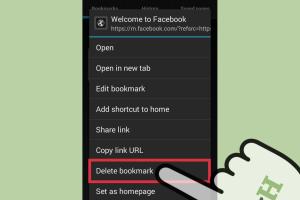
-
Quick Links:
- Introduction
- Understanding Bookmarks
- Method 1: Chrome - Deleting Individual Bookmarks
- Method 2: Chrome - Deleting All Bookmarks
- Method 3: Firefox - Deleting Individual Bookmarks
- Method 4: Firefox - Deleting All Bookmarks
- Method 5: Safari - Deleting Individual Bookmarks
- Method 6: Safari - Deleting All Bookmarks
- Method 7: Microsoft Edge - Deleting Bookmarks
- Conclusion
- FAQs
Introduction
Managing bookmarks efficiently is crucial for an optimal browsing experience. Whether you are a casual internet user or a digital professional, knowing how to delete bookmarks quickly can save you time and help maintain an organized browser. In this article, we will explore 7 fast and effective methods to delete one or all bookmarks across popular browsers like Chrome, Firefox, Safari, and Microsoft Edge.
Understanding Bookmarks
Bookmarks are a convenient way to save and access your favorite web pages. They act as shortcuts, allowing you to revisit important sites without needing to remember complex URLs. However, over time, bookmarks can accumulate and become cluttered, necessitating a cleanup.
Statistics show that over 70% of users have more bookmarks than they can manage, leading to inefficiency in browsing. By learning how to delete unnecessary bookmarks, you can streamline your online activities.
Method 1: Chrome - Deleting Individual Bookmarks
Google Chrome is one of the most widely used browsers. Here’s how to delete individual bookmarks:
- Open Google Chrome and click on the three dots in the upper right corner.
- Select Bookmarks, then Bookmark Manager.
- Find the bookmark you wish to delete, right-click on it, and select Delete.
By following these steps, you'll quickly remove bookmarks that are no longer useful.
Method 2: Chrome - Deleting All Bookmarks
If you need to delete all bookmarks at once, follow these steps:
- Go to the Bookmark Manager as described above.
- Click on the three dots in the upper right corner of the Bookmark Manager.
- Select Delete all bookmarks.
This option is perfect for a complete reset of your bookmarks.
Method 3: Firefox - Deleting Individual Bookmarks
For Firefox users, deleting individual bookmarks is equally straightforward:
- Open Firefox and click on the Library icon.
- Navigate to Bookmarks and then Show All Bookmarks.
- Locate the bookmark you want to delete, right-click, and select Delete.
Method 4: Firefox - Deleting All Bookmarks
To delete all bookmarks in Firefox:
- Open the Library as previously described.
- Click on Import and Backup in the toolbar.
- Select Delete Bookmarks to remove everything at once.
Method 5: Safari - Deleting Individual Bookmarks
For Safari users, here’s how to delete individual bookmarks:
- Open Safari and click on the Bookmarks menu.
- Select Edit Bookmarks.
- Find the bookmark you want to delete, right-click, and choose Delete.
Method 6: Safari - Deleting All Bookmarks
To remove all bookmarks in Safari:
- Go to the Bookmarks menu and select Edit Bookmarks.
- Click on the Bookmarks icon in the sidebar.
- Select Delete All from the options.
Method 7: Microsoft Edge - Deleting Bookmarks
For Microsoft Edge, you can delete bookmarks with the following steps:
- Open Edge and click on the Favorites icon.
- Right-click on any bookmark you wish to delete and select Remove.
- To delete all bookmarks, go to Settings and select Clear browsing data, then choose Favorites.
Conclusion
Deleting bookmarks in any browser is a simple process that can significantly improve your browsing efficiency. By following the methods outlined above, you can manage your bookmarks effectively, ensuring that your digital workspace remains organized. Regularly cleaning up your bookmarks can save you time and reduce digital clutter, ultimately enhancing your online experience.
FAQs
1. How do I find my bookmarks in different browsers?
Most browsers have a dedicated bookmarks menu or library where all saved bookmarks are listed.
2. Can I recover deleted bookmarks?
Some browsers allow you to recover deleted bookmarks from backup or history features.
3. Is there a keyboard shortcut to delete bookmarks?
Keyboard shortcuts vary by browser; check the specific browser's help menu for options.
4. What happens if I delete bookmarks?
Deleted bookmarks are removed from your browser and cannot be accessed unless restored.
5. Can I delete bookmarks on mobile browsers?
Yes, most mobile browsers have similar features to delete bookmarks as their desktop counterparts.
6. How can I organize my bookmarks?
Consider creating folders for different categories of bookmarks to keep them organized.
7. Is there a limit to how many bookmarks I can have?
While there is no strict limit, having too many bookmarks can make management difficult.
8. Can I sync bookmarks across devices?
Many browsers offer sync features that allow you to access bookmarks across devices.
9. Why should I delete old bookmarks?
Old bookmarks can lead to confusion and wasted time if they point to outdated or irrelevant pages.
10. How often should I clean my bookmarks?
A regular review every few months is recommended to keep your bookmarks relevant and useful.