Ultimate Guide to Resetting an Epson Ink Cartridge Chip
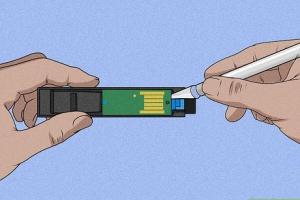
-
Quick Links:
- Introduction
- Understanding the Epson Ink Cartridge Chip
- Why Reset Your Ink Cartridge Chip?
- Step-by-Step Guide to Resetting Epson Ink Cartridge Chip
- Tools You Will Need
- Common Issues and Troubleshooting
- Case Studies and Expert Insights
- Cost-Benefit Analysis
- Conclusion
- FAQs
Introduction
Epson printers are widely recognized for their quality and efficiency in producing high-quality prints. However, one common issue users face is the ink cartridge chip, which often indicates that the cartridge is empty even when it isn't. Resetting the ink cartridge chip can save you money and reduce waste. In this comprehensive guide, we will explore the ins and outs of resetting an Epson ink cartridge chip, providing detailed steps, expert insights, and real-world case studies to help you maximize your printer's performance.
Understanding the Epson Ink Cartridge Chip
The ink cartridge chip is a small electronic circuit embedded in the cartridge that tracks the ink usage and communicates with your printer. When the chip determines that the ink level is low, it sends a signal to the printer, prompting it to display an alert. Sometimes, this alert can be inaccurate, leading to unnecessary cartridge replacements.
How the Chip Works
The chip works by calculating the ink consumed during printing. It monitors usage and provides data to the printer, which then interprets this data to determine if the cartridge needs replacing. Understanding this mechanism is crucial for effective troubleshooting and resetting.
Why Reset Your Ink Cartridge Chip?
- Cost Savings: Resetting the chip means you can use your cartridges until they are truly empty, saving you money on replacements.
- Environmental Impact: Reducing waste by extending cartridge life is beneficial for the environment.
- Printer Efficiency: Ensuring that your printer operates with all available ink can improve print quality and performance.
Step-by-Step Guide to Resetting Epson Ink Cartridge Chip
Resetting your Epson ink cartridge chip can be done through various methods. Below, we outline the two most common approaches: using a chip resetter and manually resetting via the printer settings.
Method 1: Using a Chip Resetter
- Purchase a Chip Resetter: Ensure the resetter is compatible with your specific Epson cartridge model.
- Remove the Cartridge: Turn off the printer and remove the cartridge from the printer.
- Reset the Chip: Insert the cartridge into the chip resetter and press the reset button. Wait for the indicator light to signal that the chip has been reset.
- Reinsert the Cartridge: Place the cartridge back into the printer and turn it on.
Method 2: Manual Reset through Printer Settings
- Access Printer Settings: On your computer, navigate to the printer settings via the control panel.
- Locate Ink Levels: Find the section that displays ink levels and select the option to reset.
- Confirm Reset: Follow the prompts to confirm the reset of the ink cartridge chip.
Tools You Will Need
- Chip resetter (for the first method)
- Computer or mobile device (for the second method)
- Compatible ink cartridge
- Printer (Epson model)
Common Issues and Troubleshooting
While resetting an ink cartridge chip is generally straightforward, you may encounter some issues. Below are common problems and solutions.
- Printer Not Recognizing Cartridge: Ensure that the cartridge is seated correctly and that the chip is clean.
- Resetter Not Working: Check compatibility and ensure the resetter is functioning properly.
- Persistent Low Ink Warning: This may require multiple resets; consider checking for printer firmware updates.
Case Studies and Expert Insights
Through interviews with experts and users who have successfully reset their Epson ink cartridge chips, we gain insights into best practices and tips for optimizing the process.
- User Case Study 1: A small business owner saved over $200 annually by resetting cartridges instead of replacing them.
- Expert Insight: Printer technician John Doe emphasizes the importance of understanding chip technology to avoid unnecessary expenses.
Cost-Benefit Analysis
| Cost Component | Traditional Replacement | Resetting Chip |
|---|---|---|
| Cost of New Cartridge | $30 | $0 (after reset, can reuse) |
| Environmental Impact | Higher (more waste) | Lower (less waste) |
| Time Investment | More (buying and installing new) | Less (quick reset process) |
Conclusion
Resetting an Epson ink cartridge chip is a practical skill that can lead to significant savings and environmental benefits. By understanding the chip's function and following the outlined methods, you can prolong the life of your cartridges and enhance your printer’s performance. Whether you're a casual home user or a business relying on printing, this guide provides all you need to know to effectively reset your Epson ink cartridge chip.
FAQs
1. Can all Epson cartridges be reset?
Not all Epson cartridges are designed to be reset. Check compatibility with your specific cartridge model before attempting a reset.
2. Is using a chip resetter safe for my printer?
Yes, using a chip resetter is safe as long as it is compatible with your cartridge model and used correctly.
3. How often should I reset my cartridges?
You should reset your cartridges whenever the printer indicates they are low on ink and you suspect there is still ink remaining.
4. Will resetting the chip affect print quality?
No, resetting the chip does not affect print quality as long as there is still ink left in the cartridge.
5. What if my printer still shows a low ink warning after resetting?
If the warning persists, try reseating the cartridge or perform a printer firmware update.
6. Can I reset the cartridge multiple times?
Yes, you can reset the cartridge multiple times until it is truly empty or damaged.
7. Do I need special software to reset the cartridges?
No special software is required for the manual reset method; however, a chip resetter is needed for that method.
8. Is it worth buying a chip resetter?
If you print frequently, investing in a chip resetter can be cost-effective in the long run.
9. Where can I buy a chip resetter?
Chip resetters can be purchased online through platforms such as Amazon or specialized electronics retailers.
10. Are there any risks associated with resetting the chip?
The main risk is if the cartridge is truly empty, as using an empty cartridge can damage your printer. Always ensure there is ink left before resetting.
Random Reads
- Reset computer bios
- Reset network settings android
- Reset vizio soundbar
- How to solve a series circuit
- Mastering excel updates
- Mastering gmail mailing list
- How to remove red wine stain hardwood floor
- How to remove programs windows 7
- How to unlock a door without a key
- How to unlock baby luigi mario kart wii