Simple Steps to Install the BitTorrent Client on PC & Mac
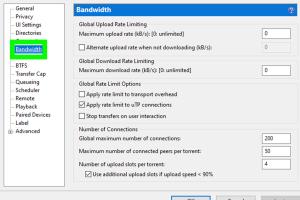
-
Quick Links:
- Introduction
- What is BitTorrent?
- Why Use BitTorrent?
- System Requirements
- Downloading BitTorrent
- Installing BitTorrent on PC
- Installing BitTorrent on Mac
- Configuring BitTorrent
- Common Issues and Solutions
- Security Considerations
- FAQs
Introduction
BitTorrent is a fascinating technology that has transformed the way we share and download files over the internet. In this guide, we will walk you through the process of installing the BitTorrent client on your PC and Mac, making it accessible even for those who are not tech-savvy.
What is BitTorrent?
BitTorrent is a peer-to-peer (P2P) file-sharing protocol that enables users to distribute data and electronic files over the internet in a decentralized manner. Rather than downloading a file from a single source, BitTorrent allows you to download pieces of the file from multiple sources simultaneously, which can significantly increase download speeds.
Why Use BitTorrent?
- Fast Downloads: By downloading from multiple peers, you can achieve faster download speeds.
- Diverse Content: BitTorrent allows access to a vast range of files, from software to media.
- Decentralization: No single point of failure; files can be downloaded even if the original host is offline.
- Efficiency: It reduces the bandwidth load on any single server.
System Requirements
For Windows:
- Windows 7 or later
- At least 512 MB of RAM
- Minimum 200 MB of free disk space
For macOS:
- macOS 10.10 (Yosemite) or later
- At least 512 MB of RAM
- Minimum 200 MB of free disk space
Downloading BitTorrent
To get started with BitTorrent, you need to download the client from the official website. Follow these steps:
- Visit the official BitTorrent website: www.bittorrent.com.
- Navigate to the download section.
- Select the version compatible with your operating system (PC or Mac).
- Click on the download button to initiate the download.
Installing BitTorrent on PC
Once the BitTorrent client has been downloaded, follow these steps for installation:
- Locate the downloaded file in your downloads folder (usually named bittorrent.exe).
- Double-click the file to launch the installer.
- Follow the on-screen prompts to complete the installation. Make sure to read each step carefully.
- Once installed, launch the BitTorrent client.
Installing BitTorrent on Mac
For Mac users, follow these steps to install BitTorrent:
- Find the downloaded file (usually named Bittorrent.dmg) in your downloads folder.
- Double-click the file to open it.
- Drag the BitTorrent icon into the Applications folder.
- Open the Applications folder and double-click the BitTorrent icon to launch the client.
Configuring BitTorrent
After installation, the next step is to configure BitTorrent for optimal performance:
- Open BitTorrent and go to Preferences.
- Set your download and upload limits according to your internet speed.
- Enable Protocol Encryption to enhance security.
- Choose the locations for your downloaded files.
Common Issues and Solutions
Even with a straightforward installation process, users may encounter issues. Here are common problems and their solutions:
- Slow Downloads: Check your internet connection and adjust settings in Preferences.
- Connection Issues: Ensure that your firewall or antivirus is not blocking BitTorrent.
- Incomplete Downloads: Check the torrent file for errors or consider downloading a different file.
Security Considerations
Using BitTorrent can expose you to some risks. Here are some security tips:
- Use a VPN to hide your IP address.
- Download only from reputable sources to avoid malware.
- Keep your BitTorrent client updated to protect against vulnerabilities.
FAQs
- 1. What is the BitTorrent client?
- The BitTorrent client is a software application that allows users to download and share files using the BitTorrent protocol.
- 2. Is BitTorrent legal to use?
- Yes, BitTorrent itself is legal, but downloading copyrighted content without permission may violate copyright laws.
- 3. How do I find torrents?
- You can find torrents on various websites known as torrent sites, which host torrent files or magnet links.
- 4. Can I use BitTorrent on mobile?
- Yes, there are BitTorrent clients available for Android and iOS devices.
- 5. Is BitTorrent safe?
- While the software itself is safe, using it without precautions can expose you to risks. Use a VPN for better security.
- 6. How can I speed up my downloads?
- Adjust your settings in the client, use a wired connection, and ensure your bandwidth is not being used by other applications.
- 7. What is a torrent file?
- A torrent file contains metadata about files to be shared, including their sizes and locations on the network.
- 8. How do I uninstall BitTorrent?
- On Windows, go to Control Panel > Programs > Uninstall. On Mac, drag the BitTorrent application to the Trash.
- 9. Can I pause and resume downloads in BitTorrent?
- Yes, you can easily pause and resume downloads at any time.
- 10. What should I do if BitTorrent is not opening?
- Restart your computer, check for updates, or reinstall the application if the issue persists.
Random Reads
- Mastering text decoration
- Mastering text messaging t9word
- How to reset tv factory settings
- How to reset router wifi network
- How to make iphone flash when receiving text
- How to view your wifi password on iphone
- How to wash and prevent cloudy mirrors
- How to install security camera system
- How to install sill plates
- How to keep computer awake without touching mouse