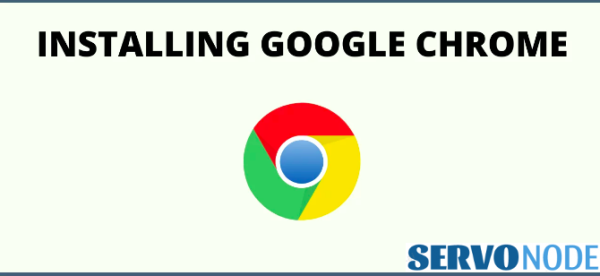In this article, we would learn some command line tips to install Google Chrome on Linux platforms like Ubuntu, Debian, Linux Mint, Fedora, etc. If you are itching your head to know how to install the widely used browser through command line, this tutorial will help.
It’s well aware to all that Google’s Chrome browser is popular all across the world as it’s fast, secure, and offers a bunch of features to assure best browsing experiences. This browser is actually the best choice for all those who want to connect with web in modern era.
When it comes to Linux operating systems, you may wonder that Google Chrome is not there installed by default as the browser is a close-source option. If you want to use an open source browser, Chromium could be an option, and you can find it in your Linux repositories.
Means, if you want to surf the web through Chrome, you need to install it manually either through GUI interface or through Command Line. Both of the methods will be discussed in this tutorial.
How to install Google Chrome browser on Linux Distributions?
In order to install Google Chrome browser over an Linux desktop, the users have two possible methods that they can follow to have their favorite browser installed on their system. In the first method, we will learn to install Chrome using GUI method, while the second method includes the usage of Terminal (Command Line of Linux).
Approach 1: Installing Google Chrome Via GUI
If you are new to Linux operating system, then you can install Chrome on your desktop through GUI. Since, the browser is not an open-source option you can’t find it in OS built-in Application store like “Ubuntu Software” in Ubuntu.
Still, you have an easy option to get the browser on your system, just visit Google Chrome’s Official website, and you will notice a Download button there.
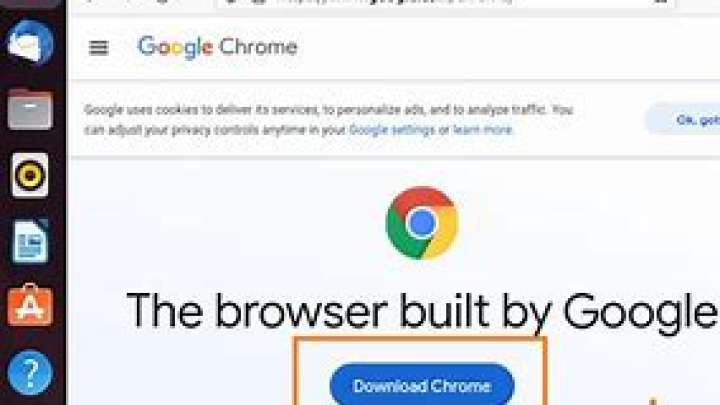
Just click the button, and you will get two options for downloading the files. For an Ubuntu system, users are suggested to download .deb file. (For other Linux distributions, users can download supported file types.)
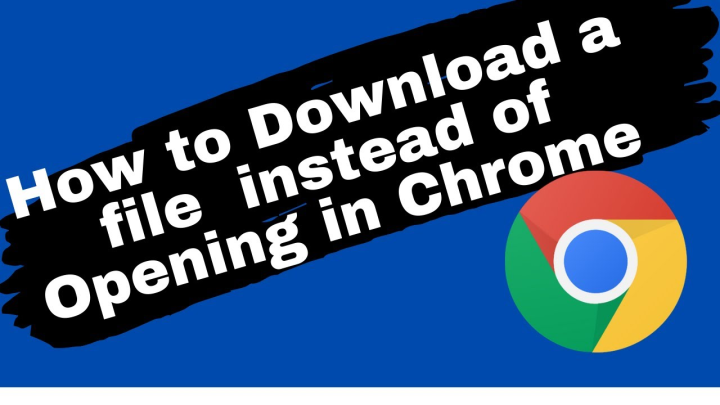
Once you choose to download, you may be offered options either to save the file on computer or open it through Software Center. It’s recommended to download the files and save it on your desktop.
Navigate to directory where you have downloaded .deb file. Select the file, and click right mouse button to choose Software Install, and it will open Software Center, where you can see the option to install the browser.
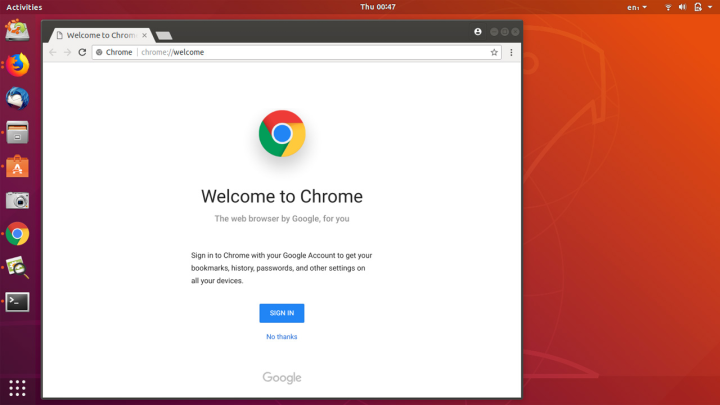
Just hit the Install button, and the app will be installed.
Important Tip: Installing .deb files through command line is also possible. You can either use apt command or dpkg command to install the files on Linux. Below are commands you can use: sudo apt install deb_file_location or sudo dpkg -i deb_file_location
Approach 2: Installing Google Chrome Via Command Line
In this approach, we will use wget command to download Chrome on system, and use suitable package manager on Linux to install the downloaded file through command line.
For Ubuntu, Debian and Linux Mint Users
Open the terminal on your desktop and run the following commands:
wget https://dl.google.com/linux/direct/google-chrome-stable_current_amd64.deb or wget https://dl-ssl.google.com/linux/direct/google-chrome-stable_current_i386.deb sudo apt install ./google-chrome-stable_current_amd64.deb
Running these commands will install the browser on your desktop, and add the repository to package manager as well. To keep the browser up to date on your machine, you should run the following command:
sudo apt install google-chrome-stable
To Remove Google Chrome if required, you can run the following command and the browser will be uninstalled:
sudo apt purge google-chrome-stable
For Fedora, CentOS and Red Hat Users
Just open the terminal and use the commands here to download and install Google Chrome on your desktop:
wget https://dl.google.com/linux/direct/google-chrome-stable_current_x86_64.rpm sudo dnf localinstall ./google-chrome-stable_current_x86_64.rpm
To keep the Chrome browser up to date, run the command:
sudo dnf install google-chrome-stable
To remove the browser when required, you can run this command:
sudo dnf remove google-chrome-stable
For Arch and Manjaro Linux
For Arch or Manjaro, There’s a community-driven repository which can help to install Google Chrome on system using git and makepkg commands. Open the terminal and run the following commands:
git clone https://aur.archlinux.org/google-chrome.git cd google-chrome/ makepkg -s sudo pacman -U --noconfirm google-chrome-*.xz
In these Linux distros, if you decide to remove Chrome browser when required, you can use it with the mentioned command:
sudo pacman -R google-chrome
Conclusion:
You might have easily learned how to install Google Chrome on Linux distro based computers. We have covered various popular distributions and installation steps to have your favorite browser installed. If you liked the tutorial, do share it with your friends. To discuss any issue, comment below, and click Suggest Us to tell us about any edit in tutorial.

Nishant Verma is a senior web developer who love to share his knowledge about Linux, SysAdmin, and more other web handlers. Currently, he loves to write as content contributor for ServoNode.