Mastering Gmail Access: A Comprehensive Guide to Getting Started and Managing Multiple Accounts
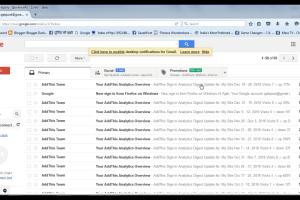
-
Quick Links:
- 1. Introduction
- 2. What is Gmail?
- 3. How to Access Gmail
- 4. Creating a Gmail Account
- 5. Adding Multiple Gmail Accounts
- 6. Managing Your Gmail Accounts
- 7. Common Issues and Troubleshooting
- 8. Case Studies
- 9. Expert Insights
- 10. FAQs
1. Introduction
In today's digital age, email communication is paramount, and Gmail stands out as one of the most popular email services worldwide. Whether for personal use, professional communication, or educational purposes, accessing Gmail is essential for effective communication.
This comprehensive guide will walk you through the process of accessing Gmail, creating accounts, and managing multiple accounts efficiently. With clear, step-by-step instructions, you'll be equipped to navigate through Gmail's features smoothly.
2. What is Gmail?
Gmail is a free email service developed by Google, offering users a cloud-based platform to send and receive emails. It features a user-friendly interface, spam filtering, and powerful search capabilities. With over 1.5 billion users, it's an essential tool for both individuals and businesses alike.
Key Features of Gmail
- Free storage space of 15GB shared across Google services.
- Advanced spam protection.
- Integration with Google Workspace tools like Google Drive, Google Calendar, and Google Docs.
- Mobile application available on iOS and Android.
- Powerful search functionality.
3. How to Access Gmail
Accessing Gmail is simple and can be done in several ways. Below are the most common methods:
Accessing Gmail via Web Browser
- Open your preferred web browser (Chrome, Firefox, Safari, etc.).
- Type www.gmail.com in the address bar and hit Enter.
- Enter your email address and click 'Next.'
- Input your password and click 'Next' again.
- Once logged in, you can start using your Gmail account.
Accessing Gmail via Mobile App
- Download the Gmail app from the Google Play Store or Apple App Store.
- Open the app and tap 'Sign In.'
- Enter your Google account email and password.
- Follow the prompts to complete the sign-in process.
4. Creating a Gmail Account
If you don't have a Gmail account yet, creating one is straightforward. Here’s how:
Step-by-Step Guide to Create a Gmail Account
- Go to www.gmail.com.
- Click on 'Create account.'
- Choose 'For myself' or 'To manage my business.'
- Fill in the required information, including your name, desired email address, and password.
- Click 'Next' and follow the prompts to complete your profile.
5. Adding Multiple Gmail Accounts
Many users require multiple Gmail accounts for various reasons, such as separating work and personal emails. Here’s how to add them:
Adding an Additional Account on Desktop
- Log into your primary Gmail account.
- Click on your profile picture at the top right corner.
- Select 'Add another account.'
- Follow the prompts to enter your additional account's email and password.
Adding an Additional Account on Mobile
- Open the Gmail app.
- Tap on your profile picture at the top right corner.
- Select 'Add another account.'
- Choose Google and follow the prompts to sign in to your additional account.
6. Managing Your Gmail Accounts
Once you have multiple accounts added, managing them efficiently is crucial. Here are some tips:
Switching Between Accounts
You can easily switch between accounts by clicking on your profile picture and selecting the account you want to access.
Notifications
Customize notification settings for each account to manage alerts effectively.
7. Common Issues and Troubleshooting
While accessing Gmail and managing multiple accounts, you may encounter issues. Below are some common problems and solutions:
Forgot Password
If you forget your password, click on 'Forgot password?' on the sign-in page and follow the prompts to reset it.
Account Recovery
If you can't access your account, use the Google Account Recovery page at https://accounts.google.com/RecoverAccount.
8. Case Studies
Understanding real-world scenarios can help illustrate the importance of managing Gmail accounts effectively:
Case Study 1: Freelancers
Freelancers often juggle multiple clients. By using separate Gmail accounts, they can keep communications organized and ensure that important emails do not get lost in the clutter.
Case Study 2: Students
Students using Gmail for both school and personal communication benefit from managing multiple accounts, allowing them to separate academic correspondence from social interactions.
9. Expert Insights
Experts recommend maintaining a dedicated email management strategy. This can include:
- Using labels and filters to organize emails.
- Setting up a routine for checking emails to avoid overload.
- Utilizing Google Calendar in conjunction with Gmail for better time management.
10. FAQs
1. Can I access my Gmail account offline?
Yes, you can enable offline access to read and respond to emails without an internet connection.
2. How do I change my Gmail password?
You can change your password by going to 'Google Account' settings and selecting 'Security.'
3. Can I have more than one Gmail account?
Yes, you can create multiple Gmail accounts and manage them from a single device.
4. What if I forget my Gmail email address?
You can recover your email address using the recovery options provided by Google.
5. How do I delete my Gmail account?
To delete your account, go to 'Google Account' settings, select 'Data & personalization,' and choose 'Delete a service or your account.'
6. Can I access Gmail from any device?
Yes, as long as you have internet access, you can access Gmail from any device with a web browser or the Gmail app.
7. Is there a limit to how many Gmail accounts I can create?
While there's no official limit, creating too many accounts could lead to issues with account recovery and management.
8. How can I integrate Gmail with other tools?
Gmail integrates seamlessly with Google Workspace tools, allowing you to use Google Drive, Calendar, and Docs easily.
9. What is the best way to organize multiple Gmail accounts?
Utilizing labels, filters, and setting up different profiles for each account can help keep emails organized.
10. How do I report spam in Gmail?
You can report spam by selecting the email and clicking on the 'Report spam' button in the toolbar.
Random Reads
- How to mount tv
- How to mount an iso image
- How to move a shed
- Quick repair bathroom shower tiles
- How to keep your cell phone safe from hackers
- How to turn off narrator in minecraft
- How to wash egg off house
- How to wash a cowhide rug
- Mastering gender selection sims 3
- Mastering galaxy gyroscope calibration