16 Reasons Your Phone Says "No SIM Card"—And How to Fix It
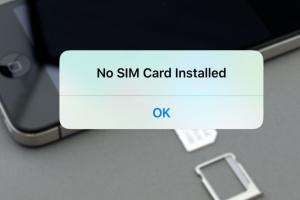
-
Quick Links:
- 1. SIM Card Not Inserted Properly
- 2. SIM Card Damage
- 3. Software Glitches
- 4. Network Issues
- 5. Airplane Mode Activated
- 6. Outdated Software
- 7. Faulty SIM Card Tray
- 8. Carrier Restrictions
- 9. Incorrect APN Settings
- 10. Overheating Device
- 11. Hardware Malfunction
- 12. SIM Card Not Supported
- 13. Device Locked to a Carrier
- 14. Faulty Connection to the SIM Card
- 15. Missing or Incorrect Settings
- 16. SIM Card Expired
- FAQs
1. SIM Card Not Inserted Properly
One of the most common reasons for a "No SIM Card" error is improper insertion of the SIM card. If the card is not seated correctly in the SIM tray, the phone may fail to recognize it.
Solution: Remove the SIM card, inspect it for dust or debris, and reinsert it firmly in the tray, ensuring it clicks into place.
2. SIM Card Damage
Physical damage to the SIM card, such as scratches or bends, can prevent it from functioning properly.
Solution: Examine the SIM card for any visible damage. If damaged, consider replacing it with a new one.
3. Software Glitches
Software issues, including bugs in the operating system, can lead to connectivity problems.
Solution: Restart your phone to refresh its system. If the error persists, consider updating your operating system.
4. Network Issues
Temporary network outages or issues with your service provider can also lead to a "No SIM Card" message.
Solution: Check your network provider’s status page or social media for any reported issues in your area.
5. Airplane Mode Activated
When Airplane Mode is enabled, your phone disables all wireless communications, including cellular data.
Solution: Go to your phone settings and ensure Airplane Mode is turned off.
6. Outdated Software
Operating systems need regular updates to function correctly and maintain compatibility with network changes.
Solution: Navigate to your phone settings and check for any available software updates.
7. Faulty SIM Card Tray
A malfunctioning SIM card tray can prevent the SIM card from making proper contact with the device.
Solution: Inspect the tray for any damage. If necessary, replace it to resolve the issue.
8. Carrier Restrictions
Some phones are locked to specific carriers and may not accept SIM cards from other providers.
Solution: Contact your carrier to check if your phone is unlocked or if there are any restrictions with the SIM card.
9. Incorrect APN Settings
Access Point Name (APN) settings determine how your phone connects to the internet. Incorrect settings can lead to connectivity issues.
Solution: Review and update your APN settings according to your carrier's guidelines.
10. Overheating Device
Excessive heat can cause temporary hardware failures, including SIM card recognition issues.
Solution: Allow your phone to cool down and then try reinserting the SIM card.
11. Hardware Malfunction
Internal hardware issues, like a malfunctioning SIM card reader, can be a culprit.
Solution: If hardware failure is suspected, seek assistance from a professional technician.
12. SIM Card Not Supported
Some phones may not support certain SIM card types (e.g., GSM vs. CDMA).
Solution: Verify that your SIM card is compatible with your device model.
13. Device Locked to a Carrier
Devices locked to a particular carrier may not recognize SIM cards from different networks.
Solution: Check with your carrier about unlocking options.
14. Faulty Connection to the SIM Card
Corrosion or dirt on the SIM card contacts can prevent proper connection.
Solution: Clean the SIM card contacts gently with a microfiber cloth.
15. Missing or Incorrect Settings
Certain settings must be enabled for your phone to recognize the SIM card.
Solution: Ensure that mobile data is enabled in settings and check for any restrictions.
16. SIM Card Expired
In some cases, SIM cards may have an expiration date, especially prepaid ones.
Solution: Contact your carrier to verify the status of your SIM card.
FAQs
1. Why does my phone say "No SIM Card" even though the SIM is inserted?
This can happen due to improper installation, software glitches, or network issues.
2. Can a damaged SIM card be repaired?
In most cases, damaged SIM cards cannot be repaired and should be replaced.
3. How do I know if my SIM card is compatible with my phone?
Review the specifications of your phone and compare them with the SIM card type (GSM/CDMA) it supports.
4. What should I do if my phone is overheating?
Turn off the device and allow it to cool down before using it again.
5. How can I check for network outages in my area?
Visit your carrier’s website or check social media for real-time updates on service outages.
6. Is it safe to clean my SIM card?
Yes, but use a soft, dry microfiber cloth to avoid scratching the contacts.
7. What are APN settings?
APN settings are configurations that allow your phone to connect to the internet and send multimedia messages.
8. How can I update my phone’s software?
Go to your phone settings, look for the "Software Update" section, and follow the prompts to install any available updates.
9. What if my phone is locked to a carrier?
You can request unlocking from your carrier, usually after fulfilling certain conditions like completing your contract.
10. How do I contact my carrier for support?
Visit your carrier’s support page or call their customer service number for assistance.
Random Reads