Mastering Android Organization: Quick Ways to Create Folders for Your Apps & Files
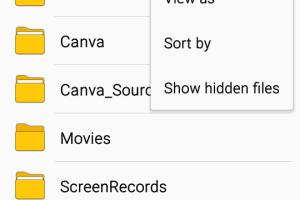
-
Quick Links:
- Introduction
- Why Organize Your Android Apps and Files?
- How to Create Folders on Android
- Customizing Your Folders
- Best Practices for Organizing Your Android Device
- Case Studies: Successful Organization
- Expert Insights on Android Organization
- FAQs
Introduction
In today's fast-paced digital world, our smartphones are essential tools that help us navigate daily life. However, with the accumulation of apps, photos, and files, our devices can quickly become cluttered, making it difficult to find what we need. This article will provide you with a comprehensive guide on how to quickly create folders on Android to organize your apps and files effectively.
Why Organize Your Android Apps and Files?
Organizing your Android device is not just about aesthetics; it enhances productivity, reduces stress, and saves time. Here are some key reasons why organization matters:
- Improved Efficiency: Quickly access the apps and files you need.
- Reduced Clutter: A well-organized device looks cleaner and is easier to navigate.
- Increased Productivity: Spend less time searching and more time doing.
- Better Performance: A cluttered device can slow down performance.
How to Create Folders on Android
Creating folders on your Android device is a straightforward process. Depending on whether you want to organize apps or files, the steps vary slightly. Below are detailed steps for both methods.
Creating App Folders
- Navigate to your home screen.
- Tap and hold on an app icon until a menu appears.
- Drag the app icon over another app icon you want to group it with.
- Release the icon, and a folder will automatically be created.
- Tap on the folder to rename it, if desired.
Creating File Folders
To create folders for your files, you will typically use a file management app:
- Open your preferred file management app (e.g., Files by Google).
- Navigate to the directory where you want to create a new folder.
- Tap on the "+" or "Create" button.
- Select "Folder" from the options.
- Name your folder and save it.
Customizing Your Folders
Once you have created your folders, consider customizing them to enhance functionality and aesthetics:
- Change Icons: Use third-party apps to change folder icons.
- Color Coding: Different colors can help you identify folder categories quickly.
- Folder Shortcuts: Create shortcuts to your most used folders on the home screen.
Best Practices for Organizing Your Android Device
Here are some best practices to maintain a well-organized Android device:
- Regularly review and delete unused apps and files.
- Use descriptive names for folders to make navigation easier.
- Group similar apps or files to reduce search time.
- Utilize cloud storage for files you don’t access frequently.
Case Studies: Successful Organization
Let’s explore some real-world examples of how individuals have successfully organized their Android devices:
Case Study 1: The Busy Professional
A busy professional utilized folders for work-related apps, segregating them by project type. This organization allowed for quick access to necessary tools, improving efficiency during meetings.
Case Study 2: The Student
A college student organized their files by courses and assignments. This method reduced stress during exam periods, as they could easily find study materials.
Expert Insights on Android Organization
Experts recommend that users periodically reassess their organizational systems to adapt to changing needs. Using productivity apps and maintaining a minimalist approach can significantly enhance user experience.
FAQs
- How do I delete a folder on Android?
Tap and hold the folder and select "Delete" from the options. - Can I create nested folders on Android?
Yes, some file management apps allow for nested folders. - What is the best file management app for Android?
Files by Google is highly recommended for its user-friendly interface and features. - How do I rename a folder?
Simply tap on the folder, select the rename option, and type in the new name. - Can I organize my files on an SD card?
Yes, you can create folders on both internal storage and SD cards. - Why can’t I delete certain apps?
Some pre-installed apps are system apps and cannot be removed without rooting the device. - Is there a limit to the number of folders I can create?
Generally, no, but performance may vary based on device specifications. - Can I access my files from another device?
Yes, if you use cloud storage services, you can access files from any device. - What should I do if my folders aren’t organizing properly?
Try restarting your device and checking for updates to your Android version. - How often should I organize my apps and files?
It’s beneficial to review and organize your device at least once every few months.
Random Reads
- How to transfer photos from iphone to ipad
- How to keep silicone from drying out
- How to keep cables from breaking
- How to set up your playstation 1
- How to make an automatic furnace in minecraft
- How to raise friendship level in pokemon games
- How to read histograms
- How to properly shampoo your carpet
- How to program direct tv remote
- How to throw away a mattress