Ultimate Guide to Setting Up a Wireless Network in Linux: Terminal & GUI
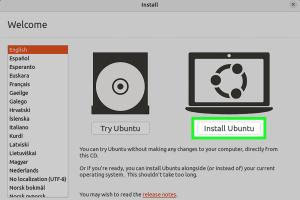
-
Quick Links:
- 1. Introduction
- 2. Understanding Wireless Networks
- 3. Preparing Linux for Wireless Setup
- 4. Setting Up Wireless Network via GUI
- 5. Setting Up Wireless Network via Terminal
- 6. Troubleshooting Wireless Issues
- 7. Best Practices for Wireless Security
- 8. Case Studies and Expert Insights
- 9. Conclusion
- 10. FAQs
1. Introduction
Setting up a wireless network on Linux can seem daunting, especially for those who are new to the operating system. However, with the growing popularity of Linux distributions, it is essential to understand how to configure wireless networks efficiently. This guide will walk you through the steps required to set up a wireless network in Linux, using both terminal commands and GUI tools, ensuring a comprehensive understanding of the process.
2. Understanding Wireless Networks
Before diving into the setup process, it is crucial to understand the basics of wireless networking. Wireless networks allow devices to connect to the internet without physical cables, using radio waves instead. Key components of wireless networks include:
- Access Point (AP): The device that transmits and receives wireless signals.
- Wireless Network Interface Controller (WNIC): A hardware component in devices that allows them to connect to wireless networks.
- SSID (Service Set Identifier): The name of the wireless network.
3. Preparing Linux for Wireless Setup
To set up a wireless network in Linux, you need to ensure that your system is prepared. Here are the steps to follow:
- Check if your wireless card is recognized by Linux. Use the command
lspci | grep -i networkto list all network devices. - Ensure that the necessary drivers are installed. You can use the command
sudo lshw -C networkto check your wireless card's status. - Install any missing drivers using your package manager. For instance, use
sudo apt install firmware-linuxfor Debian-based systems.
4. Setting Up Wireless Network via GUI
Most Linux distributions come with user-friendly graphical interfaces that simplify the process of connecting to wireless networks. Here’s how to do it:
- Click on the network icon in the system tray.
- Select your wireless network from the list of available networks.
- Enter the Wi-Fi password when prompted.
- Once connected, you should see a confirmation message.
5. Setting Up Wireless Network via Terminal
For those who prefer using the terminal, Linux provides powerful command-line tools to manage wireless connections. Here’s a step-by-step guide:
5.1 Installing Necessary Tools
Before setting up the connection, ensure that you have the iw and wpa_supplicant tools installed:
sudo apt install iw wpasupplicant
5.2 Scanning for Available Networks
Use the following command to list available wireless networks:
sudo iw dev wlan0 scan | grep SSID
5.3 Connecting to a Wireless Network
To connect to a wireless network, follow these steps:
- Create a configuration file for the network with the following command:
- Add the network details:
- Save the file and exit the editor.
- Now, run the following command to connect:
sudo nano /etc/wpa_supplicant/wpa_supplicant.conf
network={
ssid="Your_SSID"
psk="Your_Password"
}
sudo wpa_supplicant -B -i wlan0 -c /etc/wpa_supplicant/wpa_supplicant.conf
6. Troubleshooting Wireless Issues
If you encounter issues while connecting to a wireless network, here are some common troubleshooting steps:
- Ensure the wireless card is enabled.
- Check for conflicting network services using the command
sudo service network-manager status. - Use
dmesg | grep wlan0to check for hardware-related messages.
7. Best Practices for Wireless Security
Security is paramount when setting up a wireless network. Here are some best practices:
- Use WPA3 encryption for your Wi-Fi networks.
- Change the default SSID to something unique.
- Regularly update your router firmware.
8. Case Studies and Expert Insights
Understanding how others have successfully set up their wireless networks can provide valuable insights. Consider a case study where a small business transitioned to a Linux-based network, leading to increased efficiency and reduced costs. This real-world example highlights the flexibility and power of Linux in managing network configurations.
9. Conclusion
Setting up a wireless network in Linux can be straightforward when following the right steps. Whether you choose to utilize the GUI or the terminal, understanding the underlying concepts will empower you to manage your network efficiently. With the knowledge gained from this guide, you are now equipped to tackle any wireless networking challenges in a Linux environment.
10. FAQs
- 1. Can I use Linux to connect to any wireless network?
- Yes, as long as the network is compatible with your wireless card and drivers are properly installed.
- 2. What if my wireless card is not recognized?
- Ensure that you have the correct drivers installed and check your hardware compatibility.
- 3. How do I find my wireless card name?
- You can use the command
lspci | grep -i networkto identify your wireless card. - 4. Is it safe to use public Wi-Fi?
- Public Wi-Fi networks can be insecure; always use a VPN when connecting to them.
- 5. Can I set up a wireless hotspot on Linux?
- Yes, you can use tools like
hostapdto set up a wireless hotspot. - 6. How can I check my wireless connection speed?
- Use the command
iperfto measure your connection speed. - 7. What is the best way to secure my Linux wireless network?
- Use WPA3 encryption and regularly update your router's firmware.
- 8. Can I manage my wireless connections without a GUI?
- Yes, all wireless management tasks can be performed using terminal commands.
- 9. How do I disconnect from a wireless network using the terminal?
- You can use the command
sudo iw dev wlan0 disconnect. - 10. What are the common issues in Linux wireless setup?
- Common issues include driver problems, network misconfigurations, and hardware compatibility.
Random Reads
- How to install stove with 220 line
- How to install transfer switch
- Unlocking google maps
- Unlocking gps coordinates guide
- Unlock your blackberry
- How to launch a rocket in kerbal space program
- How to fix physically broken hard drive
- How to fix ps3 controllers
- How to use prepackaged concrete mix
- How to keep youtube playing in background iphone ipad