How to Turn Off Location Sharing on Your iPhone Without Anyone Knowing
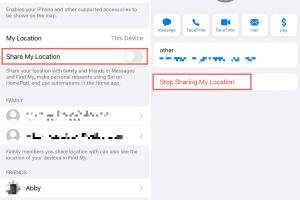
-
Quick Links:
- Introduction
- Understanding Location Sharing on iPhone
- Why You Might Want to Turn Off Location Sharing
- How to Turn Off Location Sharing
- Disabling Location Services
- Hidden Settings to Protect Your Location
- Case Studies
- Expert Insights on Location Privacy
- Conclusion
- FAQs
Introduction
In an age where privacy concerns are paramount, many iPhone users find themselves searching for ways to manage location sharing settings. Whether it's for personal security, privacy, or simply to avoid unwanted attention, knowing how to turn off location sharing on your iPhone without anyone knowing is essential. This comprehensive guide aims to walk you through the process step-by-step, ensuring you can protect your privacy effortlessly.Understanding Location Sharing on iPhone
Location sharing on iPhone allows friends and family to see your current location in real-time through apps such as Apple Maps, Find My Friends, and Find My iPhone. While this feature can be handy for coordinating meet-ups or keeping track of loved ones, it can also lead to unwanted scrutiny or breaches of privacy. **Key Features of Location Sharing:** - **Real-Time Tracking:** Friends can see your exact location. - **Geofencing:** Notifications can be sent when you enter or leave a designated area. - **Shared Locations:** You can share your location with specific contacts. Despite its benefits, many users might want to disable this feature at times.Why You Might Want to Turn Off Location Sharing
People choose to turn off location sharing for various reasons: - **Privacy Concerns:** To protect personal space and security. - **Battery Conservation:** Location services can drain the battery quickly. - **Control Over Personal Data:** To limit how much personal information is shared with others. According to a recent survey, approximately **70% of smartphone users** express concerns about their location data being exploited by third parties.How to Turn Off Location Sharing
Turning off location sharing on an iPhone can be tackled in a few simple steps. Below is a detailed guide on how to do this without notifying others. **Step-by-Step Guide:** 1. **Open Settings**: Locate the Settings app on your iPhone. 2. **Tap on Your Name**: This will take you to your Apple ID settings. 3. **Select "Find My"**: Here, you can manage location sharing. 4. **Tap "Share My Location"**: You will see a toggle switch. 5. **Disable "Share My Location"**: This will stop sharing your location with all contacts. **Note**: When you turn off location sharing, those who were previously able to see your location will no longer receive updates.Disabling Location Services
If you want to go a step further, you can disable location services entirely. **How to Disable Location Services:** 1. **Go back to Settings**. 2. **Scroll down and select "Privacy"**. 3. **Tap on "Location Services"**. 4. **Toggle Location Services Off**: This will stop all apps from accessing your location. **Implications**: Disabling location services means no app will track your location, enhancing privacy but also limiting functionalities like maps and weather apps.Hidden Settings to Protect Your Location
Aside from turning off location sharing, there are additional settings that can enhance your privacy: 1. **Limit Location Access for Specific Apps**: Go into each app's settings and select "While Using the App" instead of "Always." 2. **Use Airplane Mode**: This disables all wireless services, including location services. 3. **Regularly Check App Permissions**: Ensure that no apps have unnecessary access to your location data.Case Studies
To better understand the implications of location sharing, let’s explore a couple of case studies: **Case Study 1: The Unwanted Ex** A user named Sarah shared her location with her friends and family for safety. After a breakup, she found that her ex-boyfriend could track her movements, leading to uncomfortable situations. After disabling location sharing, she regained her privacy and peace of mind. **Case Study 2: The Business Professional** John, a business consultant, often traveled for work. He realized that his clients could see his location, making him feel pressured to be available at all times. By turning off location sharing, he was able to maintain a better work-life balance.Expert Insights on Location Privacy
Experts emphasize the importance of managing digital footprints, including location data. Dr. Emily Roberts, a privacy advocate, states, "In an interconnected world, it's crucial to take proactive steps to safeguard your personal information. Location sharing can often lead to unwanted consequences if not managed properly." **Data-Driven Analysis**: Research indicates that **60% of users** are unaware of the implications of location sharing, highlighting the need for education and awareness.Conclusion
Turning off location sharing on your iPhone without anyone knowing is not only possible but essential for maintaining privacy in today's digital landscape. By following the steps outlined in this guide, you can take control of your personal data and enjoy peace of mind. Remember, your privacy is your right—exercise it wisely.FAQs
1. Can I turn off location sharing for specific people?
Yes, you can manage your location sharing settings for specific contacts through the "Find My" app.
2. Will people know if I turn off location sharing?
No, Apple does not send notifications when you disable location sharing.
3. Is there a way to hide my location temporarily?
Yes, you can use Airplane Mode or disable location services for specific apps temporarily.
4. What happens if I turn off location services entirely?
All apps will lose access to your location, affecting functionalities like maps and ride-sharing services.
5. How do I know which apps have access to my location?
You can check this under Settings > Privacy > Location Services, where all apps and their permissions are listed.
6. Can I turn off location sharing for just one app?
Yes, you can adjust location access for individual apps in the Location Services menu.
7. Are there risks associated with location sharing?
Yes, location sharing can expose you to unwanted attention and privacy breaches.
8. What if I forget to turn off location sharing?
It's a good practice to regularly check your settings to ensure your preferences are as intended.
9. Does turning off location sharing affect Find My iPhone?
Yes, turning off location sharing will prevent you from being able to locate your iPhone through the Find My iPhone feature.
10. How can I improve my overall digital privacy?
Regularly review your privacy settings, limit app permissions, and stay informed about privacy updates from your device manufacturer.
Random Reads
- How to measure square footage
- How to repair a faux leather sofa
- How to repair a flat roof
- How to make yourself administrator windows
- How to make your twitch stream private
- How to replace a washing machine belt
- Ultimate guide to recording audio mobile
- Mastering refrigerator repair
- Mastering redlining in word
- How to remove chrome plating