4 Simple Hacks to Unblur Text on Websites: Read Blurred Text Effortlessly
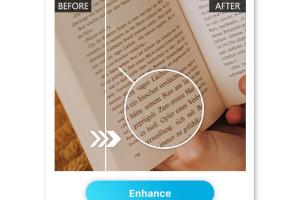
-
Quick Links:
- Introduction
- Why Text is Blurred on Websites
- Hack 1: Inspect Element Method
- Hack 2: Using Browser Extensions
- Hack 3: Screenshot and OCR Tools
- Hack 4: Adjusting CSS Settings
- Real-World Case Studies
- Expert Insights
- FAQs
Introduction
Websites today often employ various methods to obscure text, whether for protecting content or encouraging user subscriptions. However, many users find themselves frustrated when they encounter blurred text that hides critical information. In this article, we will explore four easy hacks to unblur text on websites, allowing you to read blurred content effortlessly and regain access to the information you need.
Why Text is Blurred on Websites
Understanding the reasons behind blurred text can help you appreciate the techniques used in our hacks. Websites may blur text for several reasons:
- Content Protection: To prevent unauthorized copying or sharing of intellectual property.
- Subscription Models: To entice users to pay for full access to premium content.
- User Engagement: To create curiosity about the content, encouraging users to click or subscribe.
Regardless of the reasons, many users seek ways to bypass these barriers. Let’s dive into the hacks that can help you unblur text effectively.
Hack 1: Inspect Element Method
This method is a straightforward way to manipulate the visible text on a webpage directly through the browser's built-in developer tools. Here’s a step-by-step guide:
How to Use the Inspect Element Method
- Open the Blurred Page: Navigate to the website containing the blurred text.
- Right-Click and Select Inspect: Right-click on the blurred text and choose 'Inspect' from the context menu.
- Find the CSS Styles: In the Elements tab, locate the text element. Look for CSS styles that may include properties like
filter: blur(5px);. - Modify the CSS: Double-click the CSS property and modify or delete it to unblur the text.
This method is effective for users familiar with web development tools.
Hack 2: Using Browser Extensions
There are several browser extensions designed to enhance text readability and unblur hidden content. Here’s how you can use them:
Popular Extensions to Consider
- Readability Mode: A feature available in most browsers that simplifies the view of a webpage, often revealing hidden text.
- Text to Speech: Extensions that convert text to audio can sometimes help users bypass blurred text by reading the content aloud.
To install an extension:
- Visit your browser’s extension store.
- Search for the desired extension and click 'Add to Browser.'
- Follow the on-screen instructions to enable it and test it on blurred text.
Hack 3: Screenshot and OCR Tools
OCR (Optical Character Recognition) tools can be incredibly useful for extracting text from images, including screenshots of blurred text. Here’s a simple guide:
Using OCR Tools
- Take a Screenshot: Capture the section of the screen with the blurred text.
- Upload to an OCR Tool: Use online tools like OnlineOCR to upload your screenshot.
- Extract the Text: The OCR tool will convert the image to readable text, allowing you to access the blurred content.
Hack 4: Adjusting CSS Settings
If you have some knowledge of CSS, you can also try altering the page’s styling to unblur text. This method is similar to the Inspect Element method but can be more permanent for your viewing session.
Steps to Adjust CSS Settings
- Access Developer Tools: Open the developer tools as described in Hack 1.
- Add New CSS: Navigate to the Styles tab and click on 'New Style Rule.'
- Enter Custom CSS: Type in the following code to remove blurring:
filter: none; - Apply Changes: Refresh the page to see the unblurred text.
Real-World Case Studies
Let's explore some examples where users successfully employed these hacks:
Case Study 1: Academic Research
A graduate student needed access to blurred research articles on a university website. By using the Inspect Element method, they were able to retrieve necessary citations without subscribing.
Case Study 2: Online Learning Platforms
A customer on a learning platform faced blurred lecture notes. By utilizing browser extensions, they accessed all content without any hassle.
Expert Insights
Experts in the tech field emphasize the importance of understanding web design and content protection methods. According to TechRadar, learning these skills not only enhances your reading experience but also builds a solid foundation for digital literacy.
FAQs
1. Can I legally unblur text on websites?
It is essential to respect copyright laws and terms of service for websites. Use these hacks for personal use and awareness only.
2. Are there any risks associated with using browser extensions?
Yes, some extensions may collect data. Always use trusted extensions and check user reviews.
3. What if the text remains blurred after using these hacks?
Some websites use advanced techniques like JavaScript to blur text. In such cases, consider reaching out to customer support for access.
4. Can I use mobile apps for unblurring text?
Yes, several mobile OCR apps can help you extract text from images on your phone, similar to web-based tools.
5. Do these hacks work on all browsers?
Most methods work across popular browsers like Chrome, Firefox, and Edge. However, functionality may vary slightly.
6. Is it safe to use Inspect Element on any website?
Inspect Element is a standard browser feature and is safe to use. However, avoid entering sensitive information on unsecured sites.
7. How does OCR technology work?
OCR technology scans images for patterns and converts them into editable text using algorithms.
8. Can I save unblurred text for later use?
Yes, once you extract the text using OCR, you can save it in any document format you prefer.
9. Are there any free tools for unblurring text?
Yes, many free OCR tools are available online, along with several browser extensions designed for text readability.
10. What should I do if I encounter a blurred text regularly?
Consider reaching out to the website for additional access options or explore other resources that may not be restricted.
Random Reads
- Connect ps4 to monitor
- Connect ipad itunes
- Best ways remove oil grease stains driveway
- How to remotely access another computer
- How to clean laptop keyboard
- How to play minecraft with friends crossplay
- 10 natural ways to reduce water hardness
- How to build under stair storage
- How to subtract in excel
- How to subnet a class c network