Unlocking Android: 6 Simple Steps to Allow Apps from Unknown Sources
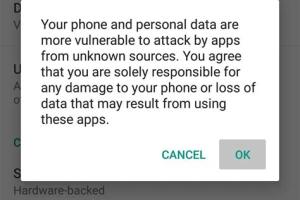
-
Quick Links:
- 1. Introduction
- 2. Why Allow Apps from Unknown Sources?
- 3. Step-by-Step Guide to Enable Unknown Sources
- 4. Common Concerns and Security Risks
- 5. Best Practices for Installing Unknown Apps
- 6. Case Studies and Real-World Applications
- 7. FAQs
1. Introduction
In today's digital world, mobile applications are becoming an integral part of our lives. While the Google Play Store offers a plethora of apps, sometimes you might want to install applications from sources outside the Play Store. This leads us to the process of allowing apps from unknown sources on your Android device. In this comprehensive guide, we will walk you through six simple steps to enable this feature, ensuring you do so safely and securely.
2. Why Allow Apps from Unknown Sources?
There are several reasons why you might want to enable the installation of apps from unknown sources:
- Access to Exclusive Apps: Many developers distribute their apps independently before they are available on the Play Store.
- Customization: You may want to install custom ROMs or mods that enhance your device's performance.
- Beta Testing: As a beta tester, you might need to install apps that are not yet publicly released.
- Third-Party App Stores: Some alternative app markets offer unique applications that are not available on the Play Store.
3. Step-by-Step Guide to Enable Unknown Sources
Step 1: Open Settings
To begin, unlock your Android device and open the Settings app. This app is usually represented by a gear icon.
Step 2: Navigate to Security or Privacy
Scroll down until you find either the Security or Privacy option, depending on your device model and Android version.
Step 3: Find Install Unknown Apps
In the Security or Privacy menu, look for the section labeled Install unknown apps. This is where you can manage your app installation settings.
Step 4: Choose the App
You will see a list of apps that can request permission to install unknown sources. Select the app (like a web browser or file manager) you intend to use to download the APK files.
Step 5: Enable Unknown Sources
Toggle the switch to Allow from this source. You may receive a warning message about the risks involved in allowing installations from unknown sources. Read this carefully before proceeding.
Step 6: Download and Install Your App
Now that you have enabled the necessary settings, you can download the APK file you want. Once downloaded, open the file to begin the installation process.
4. Common Concerns and Security Risks
While allowing apps from unknown sources can provide benefits, it also comes with risks:
- Malware: Unknown sources may harbor malicious software that can compromise your device’s security.
- Data Breaches: Installing untrusted apps may lead to unauthorized access to your personal information.
- Device Performance Issues: Poorly coded apps can cause crashes or slow down your device.
It’s essential to ensure you trust the source from which you are downloading apps. Always perform due diligence by checking reviews and researching the developer.
5. Best Practices for Installing Unknown Apps
To minimize risks while installing apps from unknown sources, follow these best practices:
- Use Reputable Sources: Always download apps from well-known developers or trusted websites.
- Check Reviews: Look for user feedback and ratings to gauge the app's reliability.
- Scan for Malware: Use antivirus software to scan APK files before installation.
- Keep Your Device Updated: Regular updates can protect your device from vulnerabilities.
6. Case Studies and Real-World Applications
To illustrate the practical implications of enabling unknown sources, consider the following case studies:
Case Study 1: Beta Testing New Applications
A software company released a beta version of their app for testing. Users who enabled unknown sources were able to provide feedback on design and functionality before the public release, improving the app significantly.
Case Study 2: Custom ROMs and Modifications
Tech enthusiasts often install custom ROMs to enhance their device’s performance. By allowing unknown sources, they can easily flash new software that provides additional features and optimizations.
7. FAQs
1. Is it safe to allow apps from unknown sources?
It can be safe if you only download from trusted sources. However, it always carries some risk.
2. How do I know if an app is safe?
Check reviews, ratings, and the developer's credibility before downloading.
3. Can I disable unknown sources after installation?
Yes, you can revert the settings back to disallow installations from unknown sources anytime.
4. What happens if I download a malicious app?
Your device may experience performance issues, data breaches, or malware infections.
5. Are there any alternatives to enabling unknown sources?
Using app stores like F-Droid or Amazon Appstore can provide secure alternatives to the Play Store.
6. Will enabling unknown sources void my warranty?
Typically, it does not void your warranty, but it can depend on your device manufacturer.
7. How do I uninstall a problematic app from unknown sources?
Go to Settings > Apps, find the app, and select uninstall.
8. Can I install apps from unknown sources on all Android devices?
Most Android devices allow this feature, but the process may vary by manufacturer.
9. What are APK files?
APK files are the package files used by the Android operating system to distribute and install apps.
10. Can I enable unknown sources for specific apps only?
Yes, you can allow specific apps to install unknown sources rather than enabling it globally.
Random Reads
- How to play as luigi in super mario galaxy
- How to play and beat qwop game
- Mastering the art of whitewashing walls
- How to port forward on spectrum
- How to polish marble
- How to polish metal
- How to rethread a roller blind cord
- How to install windows 8
- How to install windows xp
- Mastering hard disk drive platter swaps