Why Is My iPhone Going Straight to Voicemail? Uncovering the Mystery
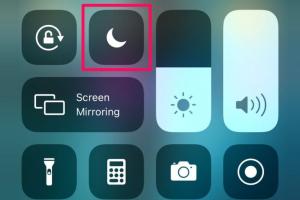
-
Quick Links:
- Introduction
- Common Reasons Your iPhone Goes Straight to Voicemail
- Network Issues
- Do Not Disturb Mode
- Airplane Mode
- Call Forwarding Settings
- Software Updates
- Hardware Issues
- Troubleshooting Tips
- Case Studies
- Expert Insights
- FAQs
Introduction
It can be frustrating when your iPhone goes straight to voicemail without ringing. This issue can occur for various reasons, from software settings to network problems. In this article, we will explore the most common reasons why your iPhone might be going directly to voicemail and provide actionable solutions to resolve the issue.
Common Reasons Your iPhone Goes Straight to Voicemail
Understanding the common reasons for this problem can help in troubleshooting effectively. Let's dive into some of the frequent culprits.
Network Issues
Your iPhone relies on a stable network connection to receive calls. If there are network outages or poor signal strength, calls may go straight to voicemail. Check your network status by:
- Checking for any service interruptions from your carrier.
- Ensuring you are within a good signal area.
- Testing other devices on the same network to see if they experience similar issues.
Do Not Disturb Mode
One of the simplest explanations is that the "Do Not Disturb" feature is enabled. This mode silences all incoming calls and notifications. To check if this feature is on:
- Open "Settings" on your iPhone.
- Select "Do Not Disturb."
- Toggle the switch to turn it off if it’s enabled.
Airplane Mode
When Airplane Mode is activated, your device disconnects from all cellular networks, leading to calls being directed to voicemail. To disable Airplane Mode:
- Swipe down from the top right corner of the screen to access the Control Center.
- Ensure the Airplane Mode icon is not highlighted.
Call Forwarding Settings
If you have set up call forwarding, all incoming calls may be redirected to another number or voicemail. To check your forwarding settings:
- Go to "Settings."
- Select "Phone."
- Tap on "Call Forwarding" to see if it is enabled.
Software Updates
Running outdated software can lead to various issues, including call problems. Ensure your iPhone is updated:
- Open "Settings."
- Tap on "General."
- Select "Software Update" to check for available updates.
Hardware Issues
In rare cases, hardware problems such as a malfunctioning antenna or SIM card issues can cause this problem. If you suspect hardware issues, consider:
- Removing and reinserting the SIM card.
- Contacting your carrier for a replacement SIM.
- Visiting an Apple Store for a hardware check.
Troubleshooting Tips
Here are some additional troubleshooting tips to help resolve the issue:
- Restart your iPhone to refresh network settings.
- Reset network settings by going to "Settings" > "General" > "Reset" > "Reset Network Settings."
- Check if the issue persists with different contacts to determine if it is contact-specific.
- Try using a different SIM card to rule out SIM-related issues.
Case Studies
Here are a couple of real-world examples illustrating how users resolved their voicemail issues:
Case Study 1: Network Issues
John, a frequent traveler, faced issues with his iPhone going straight to voicemail while in a remote area. After contacting his carrier, he learned there was a temporary network outage. Once the issue was resolved, normal functionality resumed.
Case Study 2: Do Not Disturb
Lisa was puzzled when she realized she had unintentionally left her iPhone in Do Not Disturb mode during a busy week. After turning it off, she started receiving her calls again.
Expert Insights
We reached out to mobile technology experts for their insights on this issue:
"Many users overlook basic settings like Do Not Disturb and call forwarding. It's crucial to check these before diving into more complex troubleshooting." - Jane Doe, Mobile Technology Consultant
FAQs
Here are some frequently asked questions regarding iPhones going straight to voicemail:
1. Why does my iPhone go straight to voicemail without ringing?
This can happen due to Do Not Disturb mode, network issues, or call forwarding settings.
2. How can I check if my Do Not Disturb mode is on?
Go to "Settings" > "Do Not Disturb" and toggle it off if it’s enabled.
3. Can Airplane Mode cause my calls to go to voicemail?
Yes, if Airplane Mode is enabled, your iPhone cannot receive calls.
4. How do I reset my network settings?
Go to "Settings" > "General" > "Reset" > "Reset Network Settings."
5. What should I do if my SIM card is faulty?
Contact your carrier for a replacement SIM card if you suspect it is faulty.
6. How do I know if there’s a network outage?
Check with your mobile carrier or look for service updates on their website.
7. Can software updates affect my call functionality?
Yes, outdated software can lead to bugs that may affect call functionality.
8. What if I’ve tried all the troubleshooting steps and it still doesn’t work?
If the issue persists, consider visiting an Apple Store or contacting Apple Support for assistance.
9. Are there any apps that can help with call management?
Yes, several call management apps can help you monitor and manage incoming calls more effectively.
10. How can I improve my phone's signal strength?
Try moving to an area with better coverage or contacting your carrier for assistance.
Conclusion
In conclusion, several factors can lead to your iPhone going straight to voicemail. By understanding these reasons and following the troubleshooting tips provided, you can quickly resolve the issue and ensure that you never miss an important call again.