14 Proven Methods to Fix Server Connection Errors in Minecraft
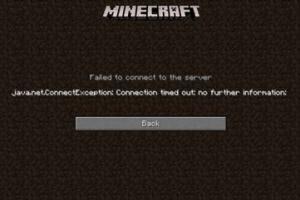
-
Quick Links:
- Introduction
- Understanding Server Connection Errors
- Method 1: Check Your Internet Connection
- Method 2: Restart Your Router
- Method 3: Update Java
- Method 4: Check Minecraft Server Status
- Method 5: Use the Correct IP Address
- Method 6: Disable Firewall and Antivirus Temporarily
- Method 7: Clear Minecraft Cache
- Method 8: Reinstall Minecraft
- Method 9: Check for Minecraft Updates
- Method 10: Try a Different Server
- Method 11: Use a VPN
- Method 12: Contact Your ISP
- Method 13: Join the Discord Community
- Method 14: Seek Help from Minecraft Forums
- FAQs
Introduction
Minecraft, one of the most popular sandbox games, allows players to explore and build in a blocky 3D world. While the game is renowned for its creativity and community, players often encounter server connection errors, which can be frustrating. In this article, we will cover 14 proven methods to troubleshoot and resolve server connection errors in Minecraft, ensuring you can get back to your gaming adventures without delay.
Understanding Server Connection Errors
Server connection errors in Minecraft can stem from various issues. Understanding these errors is the first step in troubleshooting effectively. Common reasons for connection errors include:
- Network connectivity problems
- Incorrect server IP addresses
- Firewall or antivirus software blocking the game
- Server downtime or maintenance
Each of these issues can prevent you from accessing the game, but don’t worry! Our 14 methods will help you identify and fix these problems.
Method 1: Check Your Internet Connection
Before diving into complex troubleshooting, ensure your internet connection is stable. Here’s how:
- Open a web browser and try accessing a website.
- If the website loads, your internet is working. If not, restart your modem and router.
- For a more in-depth test, use online tools like Speedtest to measure your connection speed.
Inconsistent or slow internet can lead to connection issues in Minecraft.
Method 2: Restart Your Router
Restarting your router can resolve temporary connectivity issues. Here’s how:
- Unplug your router from the power source.
- Wait for about 30 seconds.
- Plug your router back in and wait for it to fully restart (usually indicated by a stable light).
Once restarted, try connecting to the Minecraft server again.
Method 3: Update Java
Minecraft runs on Java, and having an outdated version can lead to connection issues. Ensure you have the latest version:
- Visit the Java website to download the latest version.
- Install the update and restart your computer.
- Launch Minecraft and attempt to connect to the server again.
Method 4: Check Minecraft Server Status
Sometimes the server itself might be down. To check the server status:
- Visit websites like Minecraft Status to see if the server is online.
- If the server is down, you’ll have to wait until it’s back up.
Method 5: Use the Correct IP Address
Using the wrong IP address is a common mistake. Here’s how to ensure you’re entering the correct one:
- Double-check the server IP address you are trying to connect to.
- Make sure there are no typos or extra spaces in the IP address.
- Verify with the server host or community for the correct address.
Method 6: Disable Firewall and Antivirus Temporarily
Firewalls and antivirus software can block Minecraft’s connection. To test this, temporarily disable them:
- Go to your computer's control panel.
- Find the firewall settings and disable it.
- Also, disable your antivirus software.
After disabling, try connecting to the server. Be sure to re-enable your firewall and antivirus once you’re done troubleshooting.
Method 7: Clear Minecraft Cache
Clearing the cache can resolve various issues. Here’s how to do it:
- Open the Minecraft launcher.
- Go to the settings and find the option to clear the cache.
- Confirm the action and restart the launcher.
Method 8: Reinstall Minecraft
If all else fails, reinstalling Minecraft can resolve persistent issues:
- Uninstall Minecraft from your computer.
- Go to the official Minecraft website and download the latest version.
- Install the game and try connecting to the server again.
Method 9: Check for Minecraft Updates
Keeping Minecraft updated can prevent connection issues. Here’s how to check for updates:
- Open the Minecraft launcher.
- Look for any available updates and install them.
- Restart the game and try to connect to the server again.
Method 10: Try a Different Server
If one server is giving you trouble, try connecting to a different one:
- Search for other Minecraft servers that interest you.
- Join a different server and see if the connection issue persists.
This can help determine if the issue is with the server or your connection.
Method 11: Use a VPN
Using a VPN can help bypass regional restrictions or ISP throttling:
- Choose a reliable VPN service and install it on your device.
- Connect to a server close to the Minecraft server location.
- Launch Minecraft and try connecting again.
Method 12: Contact Your ISP
If the issue persists, your Internet Service Provider (ISP) could be the culprit:
- Contact your ISP’s customer service and explain the problem.
- Ask if there are any known issues or restrictions on gaming traffic.
Method 13: Join the Discord Community
Engaging with the Minecraft community can provide insights and solutions:
- Join Discord servers related to Minecraft.
- Post your issue and see if other players have experienced similar problems.
Method 14: Seek Help from Minecraft Forums
Online forums can be a treasure trove of information:
- Visit forums like Minecraft Forum.
- Search for your specific issue or create a new thread to ask for help.
FAQs
- What is a server connection error in Minecraft?
A server connection error occurs when you cannot connect to the Minecraft server, often due to network or configuration issues. - How do I know if the server is down?
You can check the server status on websites like Minecraft Status or directly contact the server administrator. - Can a VPN help with connection issues?
Yes, a VPN can help bypass restrictions or improve connection stability to certain servers. - Why do I need to check my IP address?
Using an incorrect IP address can prevent you from connecting to the server. - How can I clear the Minecraft cache?
Clearing the cache can be done through the Minecraft launcher settings. - Is it safe to disable my firewall temporarily?
Yes, but remember to re-enable it after troubleshooting to protect your computer. - What should I do if none of these methods work?
If the issue persists, consider contacting your ISP or seeking help from Minecraft communities. - Can an outdated Java version affect Minecraft?
Yes, Minecraft requires the latest version of Java to function correctly. - How do I join a different Minecraft server?
Search for other servers online and enter their IP address in the Minecraft multiplayer section. - What are some common reasons for server connection errors?
Common reasons include poor internet connection, incorrect server IP, firewall issues, or server downtime.
Random Reads
- How to customize font windows command prompt
- How to create a program
- How to install a wood stove
- How to install aluminum siding
- How to patch stucco
- How to permanently kill termites in your home
- How to use the wii controller
- How to use vlookup excel
- Search for a mac address
- Send imessages with custom color bubbles