3 Simple Methods to Power Down Your Samsung Phone Manually
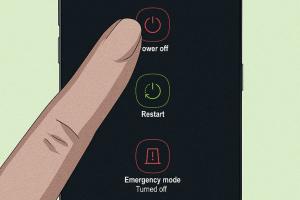
Turning off a Samsung phone seems like a basic task, but it can sometimes be confusing, especially for new users or those switching from other devices. In this guide, we will explore three easy methods to manually turn off your Samsung phone, along with troubleshooting tips, insights, and a detailed FAQ section to address common concerns. By the end of this article, you'll feel confident in your ability to power down your device with ease.
-
Quick Links:
- Method 1: Using the Power Button
- Method 2: Through the Settings Menu
- Method 3: Using Accessibility Features
- Troubleshooting Common Issues
- FAQs
Method 1: Using the Power Button
The most straightforward way to turn off your Samsung phone is by using the power button. Here’s a step-by-step guide:
Step-by-Step Guide
- Locate the power button on your Samsung device. This is usually located on the right side or the back of the phone.
- Press and hold the power button until the "Power off" menu appears on the screen.
- Select "Power off" from the menu. You may need to tap on "OK" to confirm your choice.
This method works for most Samsung devices, including the Galaxy series, Note series, and other Android-based Samsung smartphones.
Method 2: Through the Settings Menu
If you prefer a more technical approach, you can turn off your Samsung phone through the settings menu. This method is particularly useful for devices with unresponsive buttons. Here’s how to do it:
Step-by-Step Guide
- Unlock your Samsung phone and go to the home screen.
- Open the "Settings" application. This can usually be found in the app drawer or by swiping down and tapping the gear icon.
- Scroll down and select "General Management."
- Tap on "Reset" and then choose "Power off."
- Confirm your choice by selecting "OK."
This method is beneficial for users who may have difficulty using hardware buttons or those who want to ensure their device powers down correctly.
Method 3: Using Accessibility Features
For users with accessibility needs, Samsung offers features that allow you to power down the device without using the power button. Let’s explore this option:
Step-by-Step Guide
- Go to the "Settings" app on your Samsung phone.
- Select "Accessibility."
- Look for "Interaction and dexterity" and tap on it.
- Enable the "Assistant Menu." This will place a floating icon on your screen.
- Tap on the floating icon, and you will see various options including "Power off."
- Select "Power off" and confirm your action.
This method is especially useful for individuals who may have mobility challenges and find it hard to press the power button.
Troubleshooting Common Issues
Sometimes, users face difficulties when trying to turn off their Samsung phones. Here are a few common issues and their solutions:
- Power Button Not Responding: If your power button is unresponsive, try using the settings menu method or the accessibility features.
- Device Freezing: If your phone is frozen and you can't access any menus, perform a forced restart by holding down the power button and volume down button simultaneously for about 10 seconds.
- Battery Issues: If your device won’t turn off or doesn’t respond, consider checking if the battery needs to be replaced or if there are software updates pending.
FAQs
1. How do I turn off a Samsung phone if the power button is broken?
You can turn off your phone through the settings menu or by enabling accessibility features as mentioned above.
2. Can I turn off my Samsung phone using voice commands?
Yes, you can use Bixby or Google Assistant to turn off your device by saying, "Turn off my phone."
3. What should I do if my Samsung phone won’t power off?
Try performing a forced restart by holding down the power and volume down buttons simultaneously for about 10 seconds.
4. Is it safe to turn off my phone frequently?
Yes, it is perfectly safe to turn off your phone regularly, especially to refresh the system and improve performance.
5. How can I turn off my Samsung phone without a screen?
If your screen is not working, you may need to use the hard reset method by holding the power button and volume down button until the device powers off.
6. Will turning off my phone save battery?
Yes, turning off your phone will save battery life as all background processes will stop running.
7. What are the advantages of using the settings menu to turn off my phone?
This method can be useful if your power button is malfunctioning, and it provides a more controlled shutdown process.
8. Can I schedule a time for my Samsung phone to turn off?
Some Samsung devices allow you to schedule power on and off times in the settings under "Advanced features."
9. How do I turn off a Samsung tablet?
The steps are similar to turning off a Samsung phone. Use the power button or the settings menu.
10. Where can I find more help with my Samsung device?
You can visit the official Samsung support page at https://www.samsung.com/support/ for more information.
Random Reads
- How to recover bitlocker
- How to create simple tables in microsoft word
- Unlimited cash bounty nfs most wanted
- Unjailbreaking iphone guide
- How to replace dead batteries in apple magic mouse
- How to unlock toadette mario kart wii
- How to unlock globe lock
- How to grow wheat in minecraft
- How to roleplay online
- How to root android phone tablet without pc