Ultimate Guide to Recover BitLocker: Step-by-Step Solutions
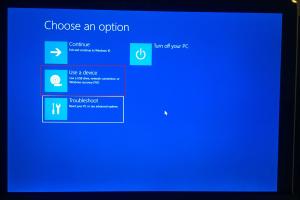
-
Quick Links:
- Introduction
- What is BitLocker?
- Why You Might Need to Recover BitLocker?
- How BitLocker Works
- Common Recovery Scenarios
- Step-by-Step Recovery Methods
- Expert Tips for Successful Recovery
- Case Studies
- Conclusion
- FAQs
Introduction
BitLocker is a powerful encryption tool that protects data on Windows operating systems. However, losing access to a BitLocker-encrypted drive can be a nightmare. This guide will provide you with comprehensive strategies to recover your BitLocker-encrypted data.
What is BitLocker?
BitLocker is a disk encryption feature included with Windows operating systems. It encrypts the entire disk volume to protect data from unauthorized access. Using BitLocker, users can secure sensitive information on their devices, making it a vital tool for maintaining privacy and security.
Why You Might Need to Recover BitLocker?
There are several scenarios where you might need to recover BitLocker, including:
- Forgotten BitLocker password
- Lost recovery key
- Corrupted system files
- Hardware changes affecting encryption
- Accidental formatting of the drive
How BitLocker Works
BitLocker uses Advanced Encryption Standard (AES) to encrypt data. It can be managed through the Control Panel or Windows Settings, allowing users to lock and unlock drives easily. Understanding how BitLocker works is crucial for effective recovery strategies.
Common Recovery Scenarios
Some common scenarios where users might find themselves needing to recover BitLocker include:
- Trying to access a drive after a Windows update
- Receiving a prompt for the recovery key after changing hardware
- Inadvertently locking a drive during maintenance
Step-by-Step Recovery Methods
1. Using the Recovery Key
If you have saved or printed your recovery key, follow these steps:
- Access the BitLocker recovery screen.
- Enter the recovery key when prompted.
- Once entered, your drive should unlock.
2. Using Microsoft Account
If you linked your BitLocker to your Microsoft account, follow these steps:
- Visit the Microsoft recovery key website: https://account.microsoft.com/devices/recoverykey
- Log in with your Microsoft account.
- Find and copy your recovery key.
- Use this key to unlock your BitLocker drive.
3. Command Prompt Recovery
If you are unable to recover your BitLocker using the above methods, the Command Prompt may help:
- Open Command Prompt as an administrator.
- Type
manage-bde -unlock D: -RecoveryKey(ReplaceD:with your drive letter and - Press Enter.
Expert Tips for Successful Recovery
Here are some expert tips to facilitate the recovery process:
- Always back up your recovery key in multiple locations.
- Keep your Windows operating system updated to minimize bugs.
- Consider using a password manager to store your BitLocker password securely.
Case Studies
To illustrate the importance of having a recovery plan, we analyzed several real-world cases:
Case Study 1: Corporate Environment
A company lost access to critical data when an employee's laptop failed during a presentation. The recovery key was not saved properly, resulting in significant downtime and financial loss. This case highlights the need for proper data management practices.
Case Study 2: Personal Use
A user forgot their BitLocker password after a Windows update. By using the recovery key stored in their Microsoft account, they were able to regain access without losing any data, demonstrating the effectiveness of using cloud storage for recovery keys.
Conclusion
Recovering BitLocker can seem daunting, but with the right tools and knowledge, it is absolutely manageable. Always prepare ahead by securely storing your recovery keys and maintaining backups of important data. This proactive approach ensures that you can quickly recover your encrypted drives when necessary.
FAQs
1. What should I do if I lost my BitLocker recovery key?
If you lost your recovery key, check your Microsoft account or any printed copies you may have made.
2. Can BitLocker be disabled without a recovery key?
No, you need the recovery key to disable BitLocker on an encrypted drive.
3. What happens if I enter the wrong recovery key?
If you enter the wrong recovery key, you will not be able to access the drive. Ensure you have the correct key.
4. Is it possible to recover data from a formatted BitLocker drive?
Recovering data from a formatted BitLocker drive can be challenging and may require professional data recovery services.
5. Can BitLocker encrypt external drives?
Yes, BitLocker can encrypt external drives, providing an additional layer of security for portable data.
6. What is the difference between BitLocker and BitLocker To Go?
BitLocker encrypts the entire system drive, while BitLocker To Go is specifically designed for external storage devices.
7. How do I back up my BitLocker recovery key?
You can back up your recovery key to your Microsoft account, print it, or save it to a USB drive.
8. Can I recover BitLocker without a password?
You can recover BitLocker using the recovery key or through your Microsoft account if you linked your BitLocker to it.
9. What should I do if my drive is not recognized after unlocking BitLocker?
If your drive is not recognized, check for hardware issues or corrupted files. Consider using disk management tools to diagnose the problem.
10. Can I use third-party software to recover BitLocker drives?
Some third-party software claims to recover BitLocker drives, but use them with caution as they may not always be reliable.
References
For further reading and to enhance your understanding, refer to the following resources:
- Microsoft Support: Back Up and Restore BitLocker Recovery Key
- TechRepublic: How to Use BitLocker in Windows 10
- How-To Geek: How to Use BitLocker to Encrypt Your Windows 10 Drive
Random Reads
- Seamless flat panel tv installation
- Scan qr codes from pictures
- How to match paint colors
- How to match data in excel
- Mediawiki installation guide
- How to replace flat roof
- How to replace honeywell thermostat batteries
- How to texture drywall
- How to tighten wobbling ceiling fan
- How to open pages file on android