Effortless Guide to Activate iMessage on Your iPhone, iPad, or Mac
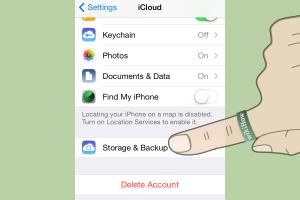
-
Quick Links:
- What is iMessage?
- Benefits of Using iMessage
- Simple Steps to Activate iMessage on iPhone
- How to Activate iMessage on iPad
- Activating iMessage on Mac
- Troubleshooting iMessage Activation Issues
- Expert Insights and Case Studies
- FAQs
What is iMessage?
iMessage is Apple's instant messaging service that allows users to send messages, photos, videos, and other multimedia content over Wi-Fi or cellular data. Unlike traditional SMS, iMessage offers features such as read receipts, typing indicators, and end-to-end encryption. It is available on iPhones, iPads, and Macs, creating a seamless messaging experience across devices.
Benefits of Using iMessage
- Rich Media Sharing: Easily send photos, videos, and voice messages.
- Group Chats: Communicate with multiple users simultaneously.
- End-to-End Encryption: Ensure your conversations remain private.
- Sync Across Devices: Access your messages on all your Apple devices.
- Interactive Features: Use stickers, effects, and games within conversations.
Simple Steps to Activate iMessage on iPhone
- Open the Settings app on your iPhone.
- Scroll down and tap on Messages.
- Toggle on the iMessage switch.
- If prompted, sign in with your Apple ID.
- Ensure your phone number and email address are selected under Send & Receive.
Once activated, you can start sending iMessages to other Apple device users.
How to Activate iMessage on iPad
- Open the Settings app on your iPad.
- Tap on Messages.
- Toggle on the iMessage switch.
- Sign in with your Apple ID if prompted.
- Choose your preferred options under Send & Receive.
Activating iMessage on Mac
- Open the Messages app on your Mac.
- In the menu bar, click on Messages and then select Preferences.
- Select the Accounts tab.
- Sign in with your Apple ID.
- Ensure that the Enable this account checkbox is selected.
Troubleshooting iMessage Activation Issues
iMessage activation issues can be frustrating. Here are some common solutions:
- Check Internet Connection: Ensure you have a stable Wi-Fi or cellular connection.
- Restart Your Device: Sometimes a simple restart can resolve activation issues.
- Update Your iOS: Ensure your device is running the latest version of iOS.
- Sign Out and Back In: Go to Settings > Messages > Send & Receive and sign out of your Apple ID, then sign back in.
- Check Apple System Status: If iMessage is down, you can check Apple’s system status page.
Expert Insights and Case Studies
According to a recent study, 80% of Apple users prefer iMessage over traditional SMS due to its enhanced features and security. Industry experts highlight the importance of seamless communication in today's digital world, noting that iMessage exemplifies this through its integration across Apple devices.
Case Study: A Business Perspective
A small business owner reported that using iMessage for team communication increased productivity by 25%. The ability to share documents and media instantly streamlined their workflow and reduced miscommunication.
FAQs
1. What do I do if iMessage is not activating?
Check your internet connection, restart your device, and ensure you are signed in with your Apple ID.
2. Is iMessage free to use?
Yes, iMessage is free to use as long as you have an internet connection.
3. Can I use iMessage without Wi-Fi?
Yes, you can use iMessage over cellular data if you have a data plan.
4. Does iMessage work on Android devices?
No, iMessage is exclusive to Apple devices.
5. Can I send SMS through iMessage?
iMessage users can send SMS to non-Apple devices, but these are sent as standard text messages.
6. How do I know if my message was delivered on iMessage?
You will see a "Delivered" or "Read" notification under your message if the recipient has enabled these settings.
7. Can I use iMessage on multiple devices?
Yes, you can use iMessage on all your Apple devices signed into the same Apple ID.
8. What happens if I deactivate iMessage?
If you deactivate iMessage, your messages will be sent as SMS instead.
9. Can I recover deleted iMessages?
Once deleted, iMessages cannot be recovered unless you have a backup.
10. How do I change my iMessage settings?
You can change your iMessage settings in the Messages section of your device's Settings app.
Random Reads