Mastering Google Images: The Ultimate Guide to Downloading Images Effortlessly
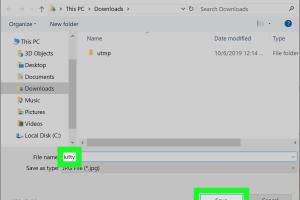
-
Quick Links:
- Introduction
- Understanding Google Images
- Types of Images on Google
- How to Download Images from Google Images
- Image Usage Rights
- Best Practices for Image Downloads
- Case Studies
- Common Issues and Solutions
- Expert Insights
- FAQs
Introduction
In today's digital era, images play an essential role in conveying messages, enhancing creativity, and enriching online content. Whether you're a student, a professional, or simply an enthusiast, knowing how to download images from Google Images can be incredibly useful. This comprehensive guide will take you through every aspect of downloading images, ensuring you do so legally and ethically while maximizing your efficiency.
Understanding Google Images
Google Images is a powerful search engine that allows users to find pictures and graphics across the web. With billions of images indexed, it’s a treasure trove for anyone looking for visual content. However, navigating this vast resource effectively requires understanding how the platform works.
How Google Images Works
Google crawls the web to index images from various websites. It uses algorithms to determine the relevance of images based on keywords, website authority, and user engagement. When you search for images, Google presents you with a curated list of visuals that match your query.
Why Use Google Images
- Access to a vast library of images.
- Ability to filter by usage rights.
- Options for various image types and sizes.
Types of Images on Google
When searching for images, you will encounter various types, each serving different purposes. Understanding these can help refine your search.
- Photographs: Real-life images captured through cameras.
- Illustrations: Drawn or digitally created images.
- Vector Images: Scalable images often used in design.
- Stock Images: Professional images available for licensing.
How to Download Images from Google Images
Step-by-Step Guide
Here’s how you can easily download images from Google Images:
Step 1: Open Google Images
Navigate to Google Images.
Step 2: Search for Your Desired Image
Type in relevant keywords related to the image you are looking for and hit enter.
Step 3: Filter Your Results (Optional)
You can filter results by size, color, type, and usage rights using the "Tools" option below the search bar.
Step 4: Select an Image
Click on the image you want to download. This will open a larger view of the image.
Step 5: Download the Image
Right-click on the image (or long press on mobile devices) and select "Save image as..." Choose your desired location on your device and click "Save."
Step 6: Check Image Quality
Ensure the downloaded image meets your quality standards by checking its resolution.
Image Usage Rights
It’s crucial to understand the legal implications of downloading images:
Types of Usage Rights
- Public Domain: Images that are free to use without restrictions.
- Creative Commons: Images that can be used freely, often with attribution.
- Commercial Use: Images that may require a license for commercial applications.
How to Filter by Usage Rights
When searching, click on the "Tools" button, then "Usage Rights" to filter images based on their licensing.
Best Practices for Image Downloads
- Always check the image license before downloading.
- Consider the resolution and quality for your needs.
- Use images ethically in your projects.
Case Studies
Case Study 1: A Blogger's Experience
Jane, a food blogger, used Google Images to find high-quality images for her recipes. By filtering for Creative Commons images, she was able to legally use visuals that enhanced her posts, leading to a 30% increase in engagement.
Case Study 2: A Freelance Designer's Strategy
Mark, a freelance designer, found that using vector images from Google Images helped him deliver projects faster, ultimately increasing his client base. His ability to find the right images quickly became a significant competitive advantage.
Common Issues and Solutions
Issue 1: Image Not Found
If you can’t find a specific image, try using different keywords or synonyms.
Issue 2: Low-Quality Images
Ensure to check the image resolution before downloading. If it's too low, refine your search.
Expert Insights
Experts recommend utilizing tools like image search engines or stock image websites for more extensive resources and higher-quality images.
FAQs
1. Can I use any image from Google Images?
No, many images are protected by copyright. Always check usage rights.
2. How do I know if an image is free to use?
Use the "Usage Rights" filter in Google Images to find images with appropriate licenses.
3. What’s the best resolution for images intended for print?
A resolution of at least 300 DPI is recommended for print-quality images.
4. Can I use Google Images for commercial purposes?
Only if the image is labeled for commercial use. Always check the licensing.
5. How do I save images on a mobile device?
Tap and hold the image, then select “Download Image” or “Save Image.”
6. What should I do if I can’t find the right image?
Try different keywords or phrases related to your search.
7. Are there alternatives to Google Images?
Yes, websites like Unsplash, Pixabay, and Shutterstock offer free and paid images.
8. Can I edit images from Google Images?
Only if the image's license allows for modification. Always check first.
9. How can I improve my image search results?
Use specific keywords, and utilize the filtering options for better results.
10. Is there a limit to how many images I can download?
No limit, but ensure you respect copyright laws and usage rights.
Random Reads
- How to use vr glasses
- How to use voltage testers
- How to make homemade paint thinner
- How to make great photocopies
- Remove contacts gmail
- Remove dent stainless steel refrigerator
- How to make a basement french drain
- How to maintain dirt gravel drive
- How to paint plastic furniture
- How to paint concrete statues