Mastering the Art of Photocopying: Tips for Perfect Copies Every Time
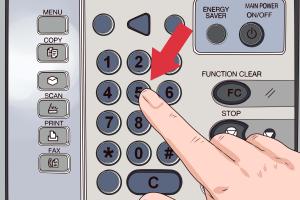
-
Quick Links:
- Introduction
- Understanding Photocopiers
- Essential Photocopying Techniques
- Choosing the Right Paper for Your Copies
- Adjusting Photocopier Settings for Optimal Quality
- Common Photocopying Issues and How to Solve Them
- Expert Tips and Tricks for Great Photocopies
- Case Studies: Real-World Photocopying Success
- Conclusion
- FAQs
Introduction
Photocopying is an essential task in offices, schools, and homes, yet many struggle to achieve high-quality copies. Whether you’re preparing documents for a meeting, copying notes, or creating handouts, the quality of your photocopies can significantly impact your work. In this comprehensive guide, we’ll explore the best practices for making great photocopies. From understanding your photocopier to choosing the right paper and settings, we’ll cover everything you need to know to master the art of photocopying.
Understanding Photocopiers
Photocopiers come in various types and models, each designed for different needs. Understanding the basic components and functions of a photocopier is crucial for producing high-quality copies.
Types of Photocopiers
- Analog Photocopiers: These are traditional machines that use light and chemicals to create copies.
- Digital Photocopiers: More modern and versatile, digital photocopiers use digital technology to scan and reproduce documents.
- Multifunction Printers: These devices combine printing, scanning, and photocopying in one unit, offering convenience and efficiency.
Basic Components of a Photocopier
A photocopier typically consists of the following components:
- Scanner: Captures the image of the original document.
- Printer: Reproduces the scanned image onto paper.
- Control Panel: Allows users to set preferences and start the copying process.
- Paper Tray: Holds the paper to be used for copying.
Essential Photocopying Techniques
Now that you understand your photocopier, let’s dive into some essential techniques for making great photocopies.
1. Preparing Your Document
Before making copies, ensure your original document is clean and free of wrinkles or tears. For double-sided documents, consider using a photocopier that has automatic duplexing capabilities to save time.
2. Proper Alignment
Place your document face down on the scanner glass, ensuring it aligns correctly with the guides. Misalignment can result in cropped or incomplete copies.
3. Use the Right Settings
Most photocopiers come with various settings. Adjust the settings based on the type of document you are copying:
- Resolution: Higher resolution settings yield better quality but take longer to process.
- Contrast: Adjust to enhance the visibility of text and images.
- Color vs. Black and White: Choose color for images and graphics, and black and white for text-heavy documents.
Choosing the Right Paper for Your Copies
The type of paper you use can significantly affect the quality of your photocopies. Here’s how to choose the right paper:
Types of Paper
- Standard Copy Paper: Ideal for everyday documents.
- Photo Paper: Best for color copies with images.
- Cardstock: Suitable for presentations and high-quality prints.
Paper Weight and Brightness
Paper weight is measured in grams per square meter (gsm). For standard photocopying, 70-90 gsm is ideal. Brightness affects the readability of text and the vibrancy of images; choose paper with a brightness rating of at least 90 for the best results.
Adjusting Photocopier Settings for Optimal Quality
Fine-tuning your photocopier settings can dramatically improve the quality of your copies. Here are some tips:
Resolution Settings
For text documents, a resolution of 300 dpi (dots per inch) is usually sufficient. For images, consider using 600 dpi or higher.
Zoom and Scaling Options
If you need to resize your copies, use the zoom feature to enlarge or reduce the size of the document. Always preview your settings before finalizing the copies.
Common Photocopying Issues and How to Solve Them
Despite your best efforts, you may encounter issues while photocopying. Here are some common problems and solutions:
1. Faded Copies
Faded copies can result from low toner levels or incorrect settings. Check the toner and adjust the contrast settings.
2. Streaks on Copies
Streaks are often caused by dirt on the scanner glass or issues with the drum unit. Clean the glass and check the drum for wear.
3. Paper Jams
Paper jams can occur due to improper loading or using the wrong paper type. Ensure the paper is correctly aligned and use the recommended paper for your device.
Expert Tips and Tricks for Great Photocopies
To elevate your photocopying skills, consider these expert tips:
1. Maintain Your Photocopier
Regular maintenance, such as cleaning and replacing worn parts, can prolong the life of your photocopier and improve copy quality.
2. Experiment with Settings
Don’t hesitate to experiment with different settings to find what works best for your specific documents.
3. Use Quality Toner
Investing in high-quality toner can make a substantial difference in the sharpness and clarity of your copies.
Case Studies: Real-World Photocopying Success
Let’s take a look at some case studies that highlight how effective photocopying techniques can make a difference:
Case Study 1: Office Efficiency
A corporate office implemented a standardized photocopying protocol which resulted in a 30% reduction in wasted paper and improved copy quality. By training staff on optimal settings and maintenance practices, the office saved time and resources.
Case Study 2: Educational Institution
A local school upgraded its photocopiers and trained staff on proper usage. This led to a 50% decrease in printing costs and increased satisfaction among teachers and students due to better-quality handouts.
Conclusion
Making great photocopies is not just about pressing a button; it requires understanding your equipment, choosing the right materials, and applying the best techniques. By following the tips and strategies outlined in this guide, you can ensure that your photocopies are of the highest quality, saving you time and enhancing your productivity.
FAQs
1. What is the best resolution for photocopying text documents?
The best resolution for text documents is typically 300 dpi.
2. How can I avoid paper jams in my photocopier?
Ensure that you are using the correct paper type and that it is properly aligned in the tray.
3. What type of paper should I use for color copies?
Use high-quality photo or glossy paper for the best results with color copies.
4. How often should I clean my photocopier?
Regular cleaning is recommended, ideally every few weeks or whenever you notice quality issues.
5. Can I photocopy double-sided documents?
Yes, many modern photocopiers have automatic duplexing features for double-sided copying.
6. What should I do if my copies are coming out faded?
Check the toner levels and adjust the contrast settings on your photocopier.
7. Is it possible to photocopy large documents?
Yes, you can use a larger photocopier with the appropriate size settings for larger documents.
8. How can I improve the quality of my photocopies?
Use high-quality paper, adjust your settings, and maintain your photocopier regularly.
9. What are the benefits of using a multifunction printer?
Multifunction printers save space, reduce costs, and offer convenience as they combine printing, scanning, and photocopying.
10. Can I photocopy documents that are stapled together?
It’s best to remove staples before photocopying to avoid jams and ensure a clean copy.