Ultimate Guide on How to Effectively Reset and Reboot Your Roomba
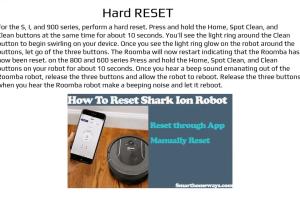
-
Quick Links:
- Introduction
- Why Reset Your Roomba?
- Types of Restarts
- How to Reset Your Roomba
- Common Issues and Solutions
- Case Studies
- Expert Insights
- Maintenance Tips
- FAQs
- Conclusion
Introduction
The Roomba is a revolutionary device that has transformed home cleaning. However, like any technology, it may sometimes encounter issues requiring a reset or reboot. This guide will take you through everything you need to know about resetting and rebooting your Roomba, enhancing its performance and longevity.
Why Reset Your Roomba?
Resetting your Roomba can resolve various issues, including:
- Software glitches that affect performance.
- Unresponsiveness or failure to charge.
- Connection issues with Wi-Fi or the iRobot app.
- Restoring factory settings for troubleshooting.
Types of Restarts
1. Soft Reset
A soft reset is often sufficient for minor issues. It refreshes the Roomba’s software without erasing saved settings.
2. Hard Reset
A hard reset restores your Roomba to factory settings, erasing all data and configurations. Use this option for persistent issues.
How to Reset Your Roomba
Step-by-Step Guide for Soft Reset
For most models, follow these steps:
- Locate the Clean button on the top of your Roomba.
- Press and hold the Clean button for about 10 seconds.
- Release the button when the lights begin to flash.
- Wait for the Roomba to restart, indicated by a beep.
Step-by-Step Guide for Hard Reset
For a hard reset, follow these instructions:
- Locate the Clean button.
- Press and hold the Clean button and the Dock button simultaneously for about 20 seconds.
- Release both buttons when you hear a beep.
- Wait for your Roomba to reboot.
Common Issues and Solutions
1. Roomba Won't Charge
Verify the charging contacts are clean and the dock is plugged in properly. Reset if necessary.
2. Roomba Is Unresponsive
Perform a soft reset to refresh the software.
3. Wi-Fi Connection Problems
Ensure your network is stable, and consider resetting the Wi-Fi settings on your Roomba.
Case Studies
Several users have shared their experiences with troubleshooting their Roombas:
Case Study 1: Unresponsive Model 690
A user reported performance issues with their Roomba 690. After a soft reset, the device resumed normal operations.
Case Study 2: Connectivity Issues with Roomba i7
Another user faced Wi-Fi connectivity problems. A hard reset resolved the issue, allowing seamless app integration.
Expert Insights
Experts recommend regular maintenance checks and updates to avoid issues. Keeping your Roomba clean and updated can prolong its life.
Maintenance Tips
- Regularly clean the dustbin and filters.
- Check and replace brushes as needed.
- Ensure the charging dock is clean and unobstructed.
- Keep software updated via the iRobot app.
FAQs
1. How do I know if my Roomba needs a reset?
If it’s unresponsive, not charging, or exhibiting strange behavior, a reset may be needed.
2. Can I reset my Roomba without losing settings?
A soft reset won’t lose your settings, but a hard reset will.
3. How often should I reset my Roomba?
Only reset when experiencing issues; regular maintenance is more important.
4. Will resetting my Roomba improve cleaning performance?
Yes, it can resolve software-related performance issues.
5. Can I reset my Roomba through the app?
Some models allow for certain resets via the iRobot app.
6. What if a reset doesn’t work?
If issues persist, consult customer support or consider professional service.
7. How long does a Roomba battery last?
Typically, a Roomba battery lasts 1-2 years, depending on usage.
8. Can I use my Roomba while it’s charging?
No, Roomba needs to be fully charged before use.
9. Is there a difference between resetting and rebooting?
Resetting may restore to factory settings, while rebooting simply refreshes the system.
10. What should I do if my Roomba still won’t work after a reset?
Contact iRobot support for troubleshooting assistance.
Conclusion
Resetting and rebooting your Roomba can significantly improve its functionality and longevity. By following the steps outlined in this guide, you can troubleshoot common issues and ensure your device operates as intended. Regular maintenance, combined with an understanding of how to reset your Roomba, will keep your home clean and your Roomba running smoothly.