6 Simple Ways to Effortlessly Transfer Photos to Your iPad
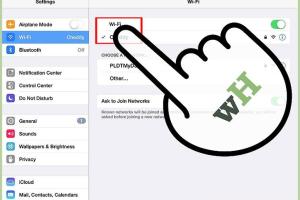
-
Quick Links:
- 1. Using AirDrop to Share Photos
- 2. Syncing Photos via iCloud
- 3. Transferring Photos with a USB Cable
- 4. Using Third-Party Apps for Photo Transfer
- 5. Emailing Photos to Yourself
- 6. Using Cloud Storage Services
- FAQs
1. Using AirDrop to Share Photos
AirDrop is a built-in feature for Apple devices that allows you to share photos quickly and wirelessly.
Step-by-Step Guide to Using AirDrop
- Ensure both the sending and receiving devices (iPhone or iPad) have Wi-Fi and Bluetooth enabled.
- On the sending device, open the Photos app and select the photos you want to share.
- Tap the Share icon and select the AirDrop user you wish to send to.
- On the receiving iPad, accept the transfer when prompted.
Expert Insight: AirDrop is the fastest method for quick transfers, especially when you're in close proximity to the other device.
2. Syncing Photos via iCloud
If you prefer having your photos automatically synced across all your Apple devices, iCloud is the go-to solution.
Setting Up iCloud for Photos
- Go to Settings on your iPad and tap on your name at the top.
- Navigate to iCloud > Photos.
- Turn on "iCloud Photos" to automatically upload and store your library in iCloud.
Statistical Data: Over 1 billion photos are uploaded to iCloud every day, showcasing its popularity.
3. Transferring Photos with a USB Cable
Using a USB cable is a direct way to transfer photos from your computer to your iPad.
Step-by-Step Guide to USB Transfer
- Connect your iPad to your computer using a USB cable.
- Open iTunes (or Finder on macOS Catalina and later).
- Select your device, then go to the Photos tab.
- Choose the photos or albums to sync and click on “Apply.”
This method provides a reliable way to manage your photo library without the need for Wi-Fi.
4. Using Third-Party Apps for Photo Transfer
Several third-party apps can simplify the transfer process, offering additional features.
Recommended Apps
- Google Photos: Offers free storage and easy sharing options.
- Dropbox: A user-friendly way to upload and access files anywhere.
- OneDrive: Perfect for those already in the Microsoft ecosystem.
Case Study: A user reported that using Google Photos allowed them to manage over 10,000 images seamlessly across devices.
5. Emailing Photos to Yourself
For smaller quantities of photos, emailing them to yourself can be a straightforward solution.
How to Email Photos
- Open your email app and create a new email.
- Attach the photos you wish to send.
- Send the email to your own address.
- Open the email on your iPad and download the attachments.
This method is simple but may not be suitable for large photo collections due to file size limits imposed by email providers.
6. Using Cloud Storage Services
Many cloud storage services offer excellent options for photo management and transfers, including:
- Google Drive
- iCloud Drive
- Amazon Drive
How to Use Cloud Storage for Photos
- Upload photos from your computer to your preferred cloud service.
- Download the corresponding app on your iPad.
- Log in to your account to access your photos directly from the app.
Expert Insight: Cloud services not only allow for easy sharing but also provide backup options for your valuable memories.
FAQs
1. Can I transfer photos from my Android phone to my iPad?
Yes, you can use AirDrop if the Android phone supports it, or use cloud services like Google Photos for cross-device transfers.
2. Is there a limit to the number of photos I can transfer using iCloud?
iCloud storage limits depend on your subscription plan, but the free version offers 5 GB of storage.
3. What if I don’t have a computer to transfer photos?
You can use AirDrop, cloud services, or third-party apps to transfer photos without needing a computer.
4. Can I transfer photos to my iPad without iTunes?
Absolutely! Methods like AirDrop, iCloud, and third-party apps do not require iTunes.
5. How do I organize photos on my iPad?
You can create albums within the Photos app to organize your photos by category, date, or event.
6. Are there any fees associated with using cloud services?
Most cloud services offer free tiers, but additional storage will require a subscription fee.
7. Can I use Google Photos without an internet connection?
Once photos are saved locally, you can access them without an internet connection using the Google Photos app.
8. What is the best way to back up my iPad photos?
The best way is to use iCloud or a third-party cloud service to ensure your photos are safely backed up.
9. Can I transfer videos using the same methods?
Yes, all the methods mentioned can also be used to transfer videos to your iPad.
10. How can I delete photos from my iPad?
You can delete photos directly from the Photos app by selecting the photo and tapping the trash can icon.
Random Reads
- How to know if you have spyware
- How to know when a wax ring is bad
- How to create graph in google sheets
- How to record your computer screen
- How to record zoom meeting android
- Power down ipad
- Pokemon ruby vs sapphire vs emerald
- How to connect dvr to tv
- How to connect devices with hdmi cables
- How to search for a word on a webpage