Mastering Gmail: The Ultimate Guide to Blocking Senders Effortlessly
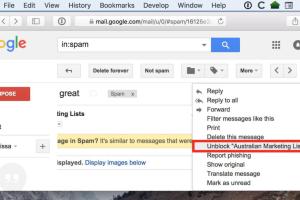
-
Quick Links:
- Introduction
- Understanding Gmail Blocking Features
- Step-by-Step Guide to Block Senders
- Common Scenarios for Blocking Senders
- Managing Your Blocked Senders List
- Case Studies: Real-Life Experiences
- Expert Insights on Email Management
- Troubleshooting Common Issues
- FAQs
Introduction
Gmail is one of the most widely used email services globally, making it vital for users to manage their inbox effectively. One common issue that users face is unwanted emails from specific senders. Whether it’s spam, promotional emails, or unsolicited messages, knowing how to block senders in Gmail can significantly enhance your email experience. In this comprehensive guide, we will explore everything you need to know about blocking senders, from the basics to advanced techniques, ensuring a cleaner inbox.
Understanding Gmail Blocking Features
Before diving into the methods of blocking senders, it's essential to understand how Gmail's blocking feature works. When you block a sender, their emails go directly to your Spam folder, preventing them from cluttering your inbox. Gmail also offers other features, such as reporting spam, which can enhance your email management.
What Happens When You Block a Sender?
- Emails from the blocked sender are sent to the Spam folder.
- You won't receive any notifications for blocked emails.
- The sender is not notified that they have been blocked.
Step-by-Step Guide to Block Senders
Blocking a sender in Gmail is straightforward. Here’s a detailed, step-by-step guide to help you through the process:
Method 1: Blocking from an Email
- Open Gmail and locate an email from the sender you wish to block.
- Click on the three vertical dots (More options) in the upper right corner of the email.
- Select Block [Sender’s Name] from the dropdown menu.
- Confirm your action in the pop-up window.
Method 2: Blocking from Settings
- Log in to your Gmail account.
- Click on the gear icon (Settings) in the upper right corner and select See all settings.
- Navigate to the Filters and Blocked Addresses tab.
- Click on Create a new filter.
- In the From field, enter the email address you want to block.
- Click on Create filter and then select Delete it or Skip the Inbox (Archive it).
- Finally, click Create filter to save your settings.
Common Scenarios for Blocking Senders
Understanding when and why to block senders is crucial. Here are some scenarios where blocking senders can be beneficial:
- Spam Emails: Daily promotions from companies you never subscribed to.
- Unwanted Newsletters: Newsletters that clutter your inbox without providing value.
- Harassment: Emails from individuals that can be deemed abusive or harassing.
- Phishing Attempts: Suspicious emails that attempt to steal personal information.
Managing Your Blocked Senders List
It’s important to periodically review your blocked senders list. Here’s how to manage it:
Viewing Your Blocked Senders
- Go to the Filters and Blocked Addresses tab in your Gmail settings.
- Here, you will see all the senders you have blocked.
- You can choose to unblock any sender by clicking unblock next to their email address.
Case Studies: Real-Life Experiences
To understand the effectiveness of blocking senders in Gmail, let’s discuss a few case studies:
Case Study 1: Reducing Spam
Jane, a small business owner, received numerous promotional emails daily, cluttering her inbox. After blocking persistent senders, she reported a 70% reduction in unwanted emails, allowing her to focus on important communications.
Case Study 2: Harassment in the Workplace
John experienced harassment through email from a former colleague. By blocking the sender, he regained control over his inbox and improved his overall mental well-being.
Expert Insights on Email Management
Experts suggest that blocking senders is just one part of effective email management. Here are some additional tips:
- Regularly Review Subscriptions: Take time to unsubscribe from newsletters you no longer read.
- Use Filters Wisely: Set rules for incoming emails to automatically organize them.
- Educate Yourself on Phishing: Stay informed about the latest phishing scams to recognize them quickly.
Troubleshooting Common Issues
Here are some common issues users may face when blocking senders and how to troubleshoot them:
Issue 1: Emails Still Coming Through
If blocked emails still appear in your inbox, ensure you have correctly blocked the sender and check your filters.
Issue 2: Not Receiving Important Emails
Sometimes important emails may be mistakenly filtered. Review your blocked senders list to ensure you're not blocking legitimate contacts.
FAQs
- Can I block multiple senders at once?
Unfortunately, Gmail does not allow blocking multiple senders simultaneously. You need to block each sender individually. - Will the blocked sender know that they are blocked?
No, senders are not notified when they are blocked. - Can I unblock a sender after blocking them?
Yes, you can unblock senders at any time through the settings menu. - What happens to the emails from blocked senders?
Blocked emails will go directly to your Spam folder. - Is there a limit to the number of senders I can block?
No, there is no specified limit on the number of senders you can block in Gmail. - Can I block a sender on the Gmail mobile app?
Yes, the blocking feature is available on both the desktop and mobile versions of Gmail. - Will blocking a sender remove previous emails from them?
No, blocking a sender does not delete previous emails; it only prevents new emails from arriving in your inbox. - Can I block emails based on keywords?
Yes, you can create filters based on keywords to manage your inbox more effectively. - What to do if I accidentally block the wrong sender?
You can easily unblock them through the settings menu. - Are there any risks to blocking senders?
Generally, there are no risks, but be cautious not to block important contacts inadvertently.
Conclusion
Blocking senders in Gmail is a powerful tool for maintaining a clean and organized inbox. With the methods outlined in this guide, you can take control of your email experience, ensuring that only the most relevant communications reach you. Whether you are dealing with spam, unwanted promotions, or harassment, you now have the knowledge to manage your Gmail account effectively.
References
- Gmail Help - Block or Unblock a Sender
- FTC - How to Recognize and Avoid Phishing Scams
- HuffPost - 10 Email Management Tips
Random Reads
- How to repair a laptop key
- How to repair an electric cord
- How to edit windows registry
- How to edit buildings in fortnite
- How to send mass emails
- How to send message unknown number whatsapp
- How to reset frigidaire dishwasher
- How to degauss computer monitor
- How to install broadband
- How to install cabinet hinges