7 Simple Steps to Voice Chat in a Discord Channel on Android: A Complete Guide
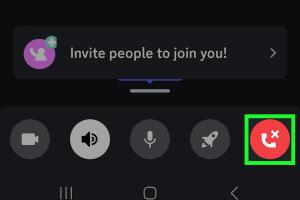
-
Quick Links:
- Introduction
- Step 1: Download and Install the Discord App
- Step 2: Create an Account or Log In
- Step 3: Join a Server
- Step 4: Navigate to a Voice Channel
- Step 5: Adjust Your Voice Settings
- Step 6: Connect Your Headphones
- Step 7: Join the Voice Chat
- FAQs
- Conclusion
Introduction
Discord has rapidly become one of the most popular platforms for gamers and communities to connect via voice and text. With its easy-to-use interface, the app allows users to join voice channels seamlessly. This guide will walk you through the 7 easy steps to voice chat in a Discord channel on Android, ensuring that you can communicate with your friends and fellow gamers without any hassle.
Step 1: Download and Install the Discord App
Before you can voice chat in Discord, you need to have the app installed on your Android device. Follow these steps:
- Open the Google Play Store on your Android device.
- In the search bar, type "Discord" and click on the app from the search results.
- Tap "Install" and wait for the app to download and install on your device.
Once the installation is complete, you can find the Discord app in your app drawer.
Step 2: Create an Account or Log In
Next, you need to either create a new Discord account or log in to an existing one:
- Open the Discord app.
- If you are a new user, click on “Register” and fill in the required details (username, email, password).
- If you already have an account, click on “Log In” and enter your credentials.
After logging in or creating your account, you will be taken to the home screen of the app.
Step 3: Join a Server
To voice chat, you need to be part of a Discord server. Here’s how to join one:
- Click on the "+" icon located on the left sidebar of the app.
- Select “Join a Server” from the menu.
- Enter the invite link to the server you want to join or choose from the available servers.
- Click "Join Server."
Once you are a member of the server, you can access different channels, including voice channels.
Step 4: Navigate to a Voice Channel
After joining a server, you will see various text and voice channels. To join a voice channel:
- In the left sidebar, scroll down to the voice channels section.
- Identify the voice channel you want to join.
- Tap on the channel name to enter it.
Once you enter the voice channel, you will see options to mute or deafen yourself.
Step 5: Adjust Your Voice Settings
Before you start chatting, it’s essential to check your voice settings:
- Tap on your profile picture at the bottom right corner of the app.
- Select “Voice & Video” from the settings menu.
- Adjust settings such as input and output devices, voice sensitivity, and whether to use push-to-talk.
Make sure your microphone is working and your volume is set at an appropriate level.
Step 6: Connect Your Headphones
For the best voice chat experience, use a pair of headphones:
- Connect your headphones to your Android device.
- Make sure that the headphones are properly seated in the headphone jack or connected via Bluetooth.
Using headphones can minimize background noise and improve audio quality for both you and other participants.
Step 7: Join the Voice Chat
Now that you’re set up, it’s time to join the voice chat:
- Ensure you are still in the voice channel.
- Unmute yourself if necessary by tapping the microphone icon.
- Start talking to your friends!
Once you are in the voice chat, you can communicate with others, share your gaming strategies, or just have fun chatting.
FAQs
1. Do I need to create a Discord account to use voice chat?
Yes, you need to create an account to join servers and participate in voice chats.
2. Can I use Discord on my tablet?
Yes, Discord is available on tablets, and the steps are similar to using it on a smartphone.
3. Is voice chat free on Discord?
Yes, voice chat on Discord is free for all users.
4. Can I join a voice channel without video?
Yes, you can join a voice channel and choose not to use video.
5. What if I have issues with my microphone?
Check your microphone settings in Discord and ensure that your device's permissions are correctly set.
6. Can I mute myself in a voice channel?
Yes, you can mute yourself by tapping the microphone icon in the voice channel interface.
7. How many people can join a voice channel?
The number of participants depends on the server settings; some channels can host hundreds of users.
8. Is Discord safe for children?
Discord has various safety measures, but parental supervision is recommended for younger users.
9. How can I leave a voice channel?
Simply tap on the red phone icon to disconnect from the voice channel.
10. What should I do if I encounter lag during a voice chat?
Check your internet connection and try switching between Wi-Fi and mobile data for better performance.
Conclusion
Voice chatting in a Discord channel on Android is a straightforward process that enhances your gaming and social experience. By following the steps outlined in this guide, you can easily connect with friends and enjoy seamless communication. Whether you’re strategizing in a game or just hanging out, Discord’s voice chat feature is a fantastic tool for staying connected.