Seamless Contact Transfer: A Comprehensive Guide for Nokia Phone Users
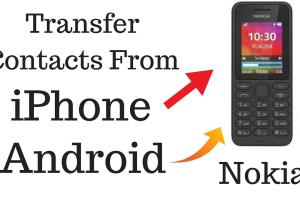
-
Quick Links:
- Introduction
- Understanding Nokia Phones
- Preparing for Transfer
- Transfer Methods
- Case Studies
- Expert Insights
- FAQs
Introduction
Switching between Nokia phones can be an exciting yet challenging experience. One of the most critical aspects of this transition is transferring your contacts. This article will provide you with a detailed guide on how to transfer contacts when switching between Nokia phones, ensuring you don't lose any vital connections in the process.
Understanding Nokia Phones
Nokia phones come in various models, each with unique features and capabilities. Whether you're upgrading to a newer smartphone or switching to a different model, understanding how Nokia handles contacts is essential.
Most Nokia phones today run on the Android operating system, which supports various apps and services designed for easy data transfer. However, older models may use different interfaces, so knowing your device's specifics is crucial.
Preparing for Transfer
Before you begin the transfer process, it's important to prepare both your old and new Nokia phones. Here are some steps to follow:
- Ensure both phones are charged.
- Connect to a stable Wi-Fi network (if using cloud services).
- Backup your contacts in case of errors during the transfer.
- Keep both phones nearby for easy access.
Transfer Methods
There are several methods to transfer contacts from one Nokia phone to another. Each method has its advantages, so choose the one that best suits your preferences.
Using Nokia Suite
Nokia Suite is a comprehensive software tool that helps manage your Nokia phone data, including contacts. Here’s how to use it:
- Download and install Nokia Suite on your computer.
- Connect your old Nokia phone to the computer via USB.
- Open Nokia Suite and select the 'Contacts' tab.
- Export your contacts to a file format like CSV or VCF.
- Disconnect the old phone and connect your new Nokia phone.
- Import the contacts file into the new device.
Using Bluetooth
If both your Nokia phones support Bluetooth, this method is quick and wireless:
- Enable Bluetooth on both devices.
- On the old phone, go to 'Contacts' and select 'Send via Bluetooth'.
- Select your new Nokia phone from the list of available devices.
- Accept the incoming file transfer on your new phone to complete the process.
Using an SD Card
For those who prefer physical transfer methods, using an SD card is effective:
- Insert an SD card into the old Nokia phone.
- Go to 'Contacts' and choose the option to export to the SD card.
- Remove the SD card and insert it into the new Nokia phone.
- Import the contacts from the SD card on your new device.
Using Cloud Services
Cloud services like Google Drive or Nokia's built-in cloud storage can simplify the transfer process:
- On your old phone, sync your contacts with your cloud account.
- On your new phone, log into the same cloud account.
- Sync your contacts to download them onto your new device.
Case Studies
To illustrate the effectiveness of these methods, let’s look at a few case studies:
Case Study 1: John’s Bluetooth Success
John switched from a Nokia 6.1 to a Nokia 8.3. He found that using Bluetooth was the easiest way to transfer his contacts, taking less than 10 minutes.
Case Study 2: Emily's Cloud Experience
Emily had previously synced her contacts with Google. When she upgraded to a newer Nokia model, logging into her Google account allowed her to retrieve her contacts effortlessly.
Expert Insights
We consulted mobile technology experts to gain insights on best practices for transferring contacts. According to tech analyst Sarah Smith:
"Always back up your contacts before attempting any transfer. Even the most reliable methods can encounter issues, and having a backup prevents loss."
FAQs
1. Can I transfer contacts without using a computer?
Yes, you can use Bluetooth, SD cards, or cloud services to transfer contacts without a computer.
2. What if my old Nokia phone is broken?
If the phone is still functional enough to power on, you can use Bluetooth or SD card methods. If not, recovery services may help.
3. Are my contacts safe during the transfer?
As long as you follow proper procedures, your contacts should remain safe. Always back up before initiating transfers.
4. How can I ensure all contacts are transferred?
Double-check by comparing the contact list on both devices after the transfer is complete.
5. Is there a limit to how many contacts I can transfer at once?
Most methods do not have strict limits; however, larger files may take longer to transfer.
6. Can I transfer other data like messages or photos?
Yes, many transfer methods allow for the transfer of messages and photos, but you need to follow their specific guidelines.
7. Do I need an internet connection to transfer contacts?
Only if you are using cloud services. Bluetooth and SD card methods do not require internet.
8. How do I back up my contacts?
You can back up contacts via Nokia Suite, exporting them to an SD card, or syncing with a cloud service.
9. What file formats are best for transferring contacts?
CSV and VCF are standard formats for contacts and are widely supported across devices.
10. Can I transfer contacts from a Nokia phone to a non-Nokia phone?
Yes, the methods outlined can be used to transfer contacts to any smartphone that supports the required file formats.
Random Reads
- How to get free unlimited everything on your phone
- How to get flash in pokemon yellow
- How to fit downlights
- How to fit a door handle
- How to secure your website
- How to build a supercomputer
- How to build a swimming pool
- How to build a stream
- How to beat nano virus brutal mode in plague inc
- How to use google calculator