Accessing Your Email: A Comprehensive Guide for Computers, Phones, and Tablets
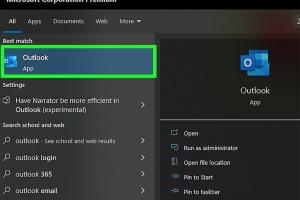
-
Quick Links:
- Introduction
- What is Email?
- Accessing Email on a Computer
- Accessing Email on a Phone
- Accessing Email on a Tablet
- Common Email Applications
- Troubleshooting Email Access Issues
- Email Security Tips
- The Future of Email Access
- Conclusion
- FAQs
Introduction
Email has become a fundamental part of our personal and professional lives. Whether you’re sending a quick message to a friend, sharing documents with colleagues, or subscribing to newsletters, understanding how to access your email across various devices is essential. This guide will walk you through the process of accessing email on a computer, phone, or tablet, with easy-to-follow steps and expert insights.
What is Email?
Email, short for electronic mail, is a method of exchanging digital messages over the Internet. It allows users to send and receive messages, share files, and communicate instantly with others across the globe. The convenience of email has made it a primary form of communication in both personal and business settings.
Accessing Email on a Computer
Step 1: Choose an Email Service
Before you can access your email, you need to have an email service provider, such as Gmail, Yahoo Mail, or Outlook. Each offers unique features and interfaces, so choose one that suits your needs.
Step 2: Open Your Web Browser
Launch your preferred web browser (Chrome, Firefox, Safari, etc.) and enter the URL of your email provider.
- Gmail: mail.google.com
- Yahoo Mail: mail.yahoo.com
- Outlook: outlook.live.com
Step 3: Enter Your Credentials
Once on the email provider's site, you will be prompted to enter your email address and password. Make sure to enter them correctly to avoid login issues.
Step 4: Navigate the Interface
After logging in, familiarize yourself with the email interface. Most providers have similar features, including an inbox, sent items, and spam folders. You can also manage settings and personalize your email experience.
Step 5: Compose and Send Emails
To send an email, click on the “Compose” button, enter the recipient’s email address, write your message, and hit “Send.” You can also attach files using the paperclip icon.
Accessing Email on a Phone
Step 1: Download the Email App
For mobile devices, downloading the corresponding email app can enhance the email experience. Most email providers offer dedicated apps in the App Store (iOS) or Google Play Store (Android).
Step 2: Install the App
Once downloaded, install the app by following the on-screen prompts.
Step 3: Sign In to Your Account
Open the app and sign in using your email credentials. Some apps may offer additional features such as notifications for new emails.
Step 4: Manage Your Inbox
Explore the app’s features, which may include organizing your inbox, marking emails as important, and filtering spam.
Accessing Email on a Tablet
Accessing email on a tablet is similar to using a phone, but the larger screen can enhance usability.
Step 1: Download the Email App
Just like on your phone, download the email app that corresponds with your provider.
Step 2: Install and Open the App
Install the app and open it to begin the setup process.
Step 3: Log In
Enter your email and password to log in. Tablets often support multitasking features, allowing you to check your email while browsing the web.
Common Email Applications
Here are some popular email applications you can use across devices:
- Gmail
- Microsoft Outlook
- Apple Mail
- Thunderbird
- ProtonMail
Troubleshooting Email Access Issues
Common Issues
Sometimes, you may encounter issues while trying to access your email. Here are some common problems and solutions:
- Forgotten Password: Use the "Forgot Password?" link on the login page to reset your password.
- Email Not Syncing: Check your internet connection and app settings to ensure sync is enabled.
- Account Locked: If your account is locked due to multiple failed login attempts, follow the recovery process provided by your email service.
Email Security Tips
Protecting your email account is crucial. Here are some security tips:
- Use strong, unique passwords for your accounts.
- Enable two-factor authentication (2FA) whenever possible.
- Be cautious of phishing emails and avoid clicking on suspicious links.
The Future of Email Access
The future of email is likely to be shaped by advancements in technology. With the rise of artificial intelligence and machine learning, email management will become more automated and efficient. Expect features like smart replies, enhanced spam filters, and integration with other communication tools to become standard.
Conclusion
Accessing your email on a computer, phone, or tablet is a straightforward process that can significantly enhance your communication capabilities. By following the steps outlined in this guide, you can manage your email effectively and securely across multiple devices. Stay informed about the latest email trends and best practices to ensure you make the most of this essential communication tool.
FAQs
- 1. How do I access my email on a different computer?
- Simply open a web browser, navigate to your email provider's website, and log in with your credentials.
- 2. Can I access my email offline?
- Some email applications allow offline access, but you will need to be connected to the internet to receive new emails.
- 3. What should I do if I forgot my email password?
- Use the "Forgot Password?" option on the login page to reset your password securely.
- 4. How can I improve email security on my phone?
- Enable two-factor authentication and install security updates regularly.
- 5. Is it safe to access email on public Wi-Fi?
- It's risky; consider using a VPN for added security when accessing email on public networks.
- 6. What email app is best for business use?
- Microsoft Outlook is often recommended for its robust features and integration with other Microsoft tools.
- 7. How do I set up email alerts?
- Most email apps allow you to customize notification settings in the app's settings menu.
- 8. Can I use multiple email accounts in one app?
- Yes, most email applications support multiple accounts, allowing you to manage them from one interface.
- 9. How do I delete emails from my device?
- Select the email and look for the delete option in your email client or app.
- 10. What is IMAP and how does it work with email?
- IMAP (Internet Message Access Protocol) allows you to access your email from multiple devices while keeping your messages synchronized.
Random Reads
- How to polish granite countertops by hand
- How to port forward on spectrum
- Remove reshade windows
- Remove read only ms word
- Remove pencil marks from wall
- How to program dish network remote
- How to set a boiler timer
- How to make picture wallpaper
- How to make rca cables
- How to use prepackaged concrete mix