Effortless Guide: 3 Simple Ways to Cancel a Payment in the Apple App Store
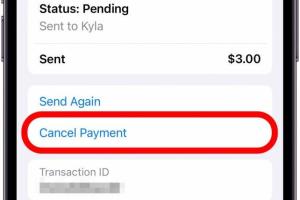
-
Quick Links:
- Introduction
- Why Would You Want to Cancel a Payment?
- Method 1: Canceling Directly Through the App Store
- Method 2: Using iTunes for Payment Cancellation
- Method 3: Requesting a Refund via Apple Support
- Real-World Case Studies
- Expert Insights
- FAQs
- Conclusion
Introduction
The Apple App Store has revolutionized how we access applications, games, and services. However, there are times when users may need to cancel payments for various reasons. This guide walks you through three simple yet effective methods to cancel a payment in the Apple App Store, ensuring you get your money back where applicable.
Why Would You Want to Cancel a Payment?
There are several reasons you might want to cancel a payment made in the Apple App Store:
- Accidental Purchase: You may have purchased an app or service by mistake.
- Unsatisfactory Service: The product did not meet your expectations.
- Subscription Issues: You might want to cancel an ongoing subscription.
- Technical Issues: The app is not functioning as intended or contains bugs.
Method 1: Canceling Directly Through the App Store
One of the easiest ways to cancel a payment is directly through the App Store. Follow these steps:
- Open the App Store on your iOS device.
- Go to your profile by tapping on your profile picture in the top right corner.
- Scroll down to the Purchased section.
- Find the app you wish to cancel and tap on it.
- Select Report a Problem and follow the prompts to initiate a cancellation.
For more detailed instructions, refer to the official Apple Support page here: Apple Support.
Method 2: Using iTunes for Payment Cancellation
If you prefer using a computer, you can cancel a payment using iTunes:
- Open iTunes on your computer and sign in with your Apple ID.
- Click on your account name located at the top right.
- Select Account Info and scroll down to the Purchase History.
- Locate the transaction you wish to cancel and click on More next to it.
- Select Report a Problem and follow the instructions provided.
This method is particularly useful for users who manage their apps and subscriptions primarily through a computer.
Method 3: Requesting a Refund via Apple Support
If the previous methods do not work for your situation, you can always reach out to Apple Support directly. Here’s how:
- Visit the Apple Support website at https://support.apple.com/.
- Navigate to the Get Support section.
- Select Billing & Subscriptions and then choose Request a Refund.
- Follow the prompts to submit your request.
Apple typically responds to refund requests within a few days, so make sure to check your email for updates.
Real-World Case Studies
Understanding how others have successfully canceled payments in the Apple App Store can provide valuable insights. Here are a few case studies:
- User A: Accidentally purchased a game and managed to get a refund within 24 hours using the App Store method.
- User B: Encountered a technical issue with a productivity app and received their refund after contacting Apple Support.
Expert Insights
We consulted with tech support experts who provided the following tips:
- Always keep a record of your purchases and transactions.
- Be clear and concise when reporting problems to increase your chances of a successful refund.
- Check the refund policy on the Apple website to understand your rights.
FAQs
- How long does it take to get my refund?
Refunds are usually processed within 5-7 business days. - Can I cancel a payment for a subscription?
Yes, you can cancel a subscription at any time before the renewal date. - What if I don't see the option to cancel?
If you don’t see the option, you may need to contact Apple Support directly. - Is there a fee to cancel a payment?
No, there are generally no fees associated with canceling payments. - Can I cancel a payment made by someone else?
Payments made by a family member or friend will require their authorization. - What happens if my refund is denied?
You can provide additional information and request a review of your case. - Are there any items that cannot be refunded?
Some purchases, like in-app purchases, may not be eligible for refunds. - Can I cancel a payment for an app that I already downloaded?
Yes, you can still request a refund for downloaded apps. - Is it possible to cancel a payment for a preorder?
Yes, you can cancel a preorder at any time before the item is released. - What if I used a gift card to make the purchase?
Refunds will be credited back to the gift card used for the purchase.
Conclusion
Canceling a payment in the Apple App Store is a straightforward process when you know the right steps to take. Whether you choose to cancel directly through the app, using iTunes, or reaching out to Apple Support, each method is effective. Remember to act quickly and keep records of your transactions for the best chance of success. If you have any more questions, feel free to refer to the FAQs or reach out to Apple Support directly.
Random Reads
- How to use clan chat in runescape
- How to use controller with genshin impact
- How to get your girlfriend to play video games
- 8 easy fixes iphone messages indexing
- How to adjust water level toilet bowl
- How to find and mine diamonds fast minecraft
- How to test temperature sensor multimeter
- How to test potentiometer
- How to evolve eevee
- How to evolve eevee in pokemon heartgold soulsilver