4 Proven Methods to Effortlessly Convert WordPerfect Documents to MS Word
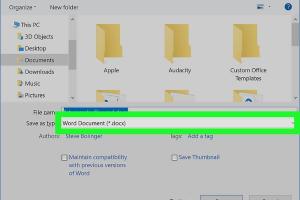
-
Quick Links:
- Introduction
- Method 1: Using MS Word's Built-in Conversion
- Method 2: Online Conversion Tools
- Method 3: Third-Party Software Options
- Method 4: Manual Copy and Paste
- Case Studies
- Expert Insights
- Conclusion
- FAQs
Introduction
Converting documents between different formats can often be a daunting task, especially when dealing with legacy software like WordPerfect. While Microsoft Word has become the standard for document creation, many users still rely on WordPerfect, which can lead to compatibility issues. In this guide, we will explore four effective methods for converting WordPerfect documents to MS Word, ensuring you can access and edit your files seamlessly.
Method 1: Using MS Word's Built-in Conversion
Microsoft Word has a built-in feature that allows users to open WordPerfect documents directly. This method is straightforward and doesn't require any additional software. Follow these steps:
- Open Microsoft Word.
- Go to "File" and select "Open."
- In the file type dropdown, choose "All Files" or "WordPerfect Documents."
- Locate your WordPerfect file and select it.
- Click "Open." Word will attempt to convert the document automatically.
After opening, review the document for any formatting discrepancies, as complex layouts may not convert perfectly.
Method 2: Online Conversion Tools
Online converters are a convenient option for users who prefer not to install additional software. Here are some popular tools:
To use these tools, simply upload your WordPerfect file, select the output format as MS Word, and download the converted file once the process is complete.
Method 3: Third-Party Software Options
If you frequently convert WordPerfect documents, it may be worthwhile to invest in dedicated conversion software. Some popular options include:
- WordPerfect Office: This software can open and save files in MS Word format.
- File Converter: A versatile software that supports various formats, including WordPerfect.
Using dedicated software can provide better results, especially for complex documents, ensuring that formatting and styles are preserved.
Method 4: Manual Copy and Paste
If all else fails, you can always resort to manually copying and pasting content from your WordPerfect document into a new MS Word file. This method is time-consuming but guarantees that you can salvage the content:
- Open the WordPerfect document.
- Select all content (Ctrl + A), then copy (Ctrl + C).
- Open MS Word and create a new document.
- Paste the content (Ctrl + V) into the new document.
- Review and adjust formatting as necessary.
Case Studies
Case study analysis reveals different user experiences with document conversion. For instance, a researcher who frequently uses WordPerfect found that using the built-in MS Word conversion feature worked best for straightforward text documents. In contrast, a graphic designer struggled with complex layouts and preferred dedicated software for better fidelity.
Expert Insights
According to technology experts, the choice of conversion method often depends on the specific needs of the user. For occasional users, online tools are often sufficient, while professionals dealing with sensitive documents should opt for dedicated software for enhanced security and reliability.
Conclusion
Converting WordPerfect documents to MS Word can be done efficiently using various methods. Each option has its pros and cons, depending on your specific requirements and the complexity of the document. By following the steps outlined in this guide, you can ensure a smooth transition to MS Word without losing valuable content or formatting.
FAQs
1. Can MS Word open WordPerfect files?
Yes, MS Word has a built-in feature that allows you to open and convert WordPerfect files directly.
2. Are online conversion tools safe to use?
Most online tools are safe, but it's recommended to use reputable services to protect sensitive data.
3. What if my document has complex formatting?
For documents with complex formatting, using dedicated conversion software is recommended for better fidelity.
4. Can I convert multiple WordPerfect files at once?
Some online tools and dedicated software allow batch conversion of multiple files.
5. Is there a free way to convert WordPerfect files?
Yes, using MS Word or free online tools provides a no-cost option for conversion.
6. Will images and graphics convert properly?
Images and graphics may not convert perfectly; always check the final document for accuracy.
7. How can I ensure that my formatting remains intact?
Using dedicated software typically yields better results for preserving formatting compared to other methods.
8. Are there any risks to uploading files online?
Yes, there can be risks regarding privacy and data security; use trusted services for sensitive documents.
9. Can I convert newer WordPerfect versions?
Most methods can handle newer versions, but checking compatibility with your chosen method is essential.
10. How long does the conversion process take?
Conversion times vary; online tools generally take a few moments, while software conversions can be quicker depending on file size.
Random Reads
- The mind of madness walkthrough skyrim
- How to remove laptop screen
- How to protect stainless steel
- How to send private message on roblox
- How to ungroup in excel
- How to uninstall dropbox mac
- Mastering footsteps notification fortnite
- Mastering gmail mailing list
- Ultimate guide laser cutter
- How to use sanitize setting bosch silenceplus dishwasher