Effortlessly Convert XML Files to Word Documents: A Comprehensive Guide
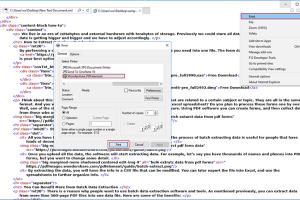
-
Quick Links:
- Introduction
- Understanding XML Files
- Why Convert XML to Word?
- Methods to Convert XML to Word
- Method 1: Using Microsoft Word
- Method 2: Using Online Converters
- Method 3: Using Programming Languages
- Case Studies
- Best Practices for XML Conversion
- Common Issues and Troubleshooting
- FAQs
- Conclusion
Introduction
Converting an XML file to a Word document can seem like a daunting task, especially if you're not familiar with the technicalities of file formats. However, understanding how to perform this conversion is essential for many professionals, including data analysts, content creators, and developers. In this comprehensive guide, we will break down the entire process into manageable steps, providing you with various methods, tips, and insights to make the conversion seamless.
Understanding XML Files
XML, or Extensible Markup Language, is a markup language designed to store and transport data. It is both human-readable and machine-readable, making it a popular choice for data interchange between different systems. XML files are often used in web services, configuration files, and data storage due to their flexibility and structure.
What Makes XML Unique?
- Self-descriptive: XML provides a way to structure data in a way that is understandable to both humans and machines.
- Platform-independent: XML files can be read on any platform, making it versatile for various applications.
- Hierarchical Structure: XML uses a tree-like structure with nested tags, allowing for complex data representation.
Why Convert XML to Word?
There are several reasons why you might want to convert XML files to Word documents:
- Editing and Formatting: Word documents provide advanced formatting options that are not available in XML files.
- Collaboration: Word documents are widely used in collaborative environments, making it easier to share and edit content.
- Presentation: For reporting purposes, Word documents are often preferred for their professional appearance.
Methods to Convert XML to Word
In this section, we will explore three primary methods to convert XML to Word documents, each catering to different levels of technical expertise and requirements.
Method 1: Using Microsoft Word
Microsoft Word has built-in features that allow you to open XML files directly. Follow these steps:
- Open Microsoft Word.
- Click on File and select Open.
- Locate your XML file and select it. Make sure to change the file type filter to "All Files" to see XML files.
- Word will automatically convert the XML file into a readable format.
- Save the file as a Word document by clicking on File and then Save As.
Method 2: Using Online Converters
There are various online tools available for converting XML files to Word. Some popular options include:
To use these tools, simply upload your XML file, select the output format (Word), and download the converted file.
Method 3: Using Programming Languages
If you're comfortable with coding, you can use programming languages like Python to convert XML to Word. Below is a simple example using Python with the `xml.etree.ElementTree` and `python-docx` libraries:
import xml.etree.ElementTree as ET
from docx import Document
# Load and parse the XML file
tree = ET.parse('file.xml')
root = tree.getroot()
# Create a new Word document
doc = Document()
# Loop through the XML elements and add them to the Word document
for child in root:
doc.add_paragraph(child.text)
# Save the document
doc.save('output.docx')Case Studies
To highlight the practical application of converting XML files to Word documents, let’s explore a couple of case studies:
Case Study 1: Academic Research
An academic institution was utilizing XML files to store research data. However, when it came to sharing summaries and reports with non-technical stakeholders, they found it cumbersome. By converting XML files to Word documents, they were able to create formatted reports that were easier to read and share.
Case Study 2: Business Reporting
A marketing firm used XML for their data analytics but needed to present findings to clients. Converting the XML data into Word documents allowed them to generate professional reports with graphs and tables, significantly enhancing client communication.
Best Practices for XML Conversion
When converting XML files to Word documents, consider the following best practices:
- Backup your files: Always keep a copy of your original XML files before conversion.
- Check for Data Loss: After conversion, ensure that no important data is lost or misformatted.
- Utilize Styles: Use Word styles to maintain consistency in formatting across your document.
Common Issues and Troubleshooting
Here are some common issues you may encounter during the conversion process, along with troubleshooting tips:
- Formatting Issues: If the formatting is not preserved, check the XML structure and ensure it is correctly formatted.
- Data Loss: Always verify the output file to ensure all data has been transferred correctly.
- Compatibility Problems: Ensure that the software you are using is updated to the latest version to avoid compatibility issues.
FAQs
- What is XML? XML stands for Extensible Markup Language, used to transport and store data.
- Can I convert XML to Word for free? Yes, there are numerous free online tools available for conversion.
- Will I lose data during the conversion? Data loss is possible if the XML file is not properly formatted. Always check the output file.
- What tools can I use for conversion? You can use Microsoft Word, online converters, or programming languages like Python.
- Is it safe to use online converters? Ensure that the online tool is reputable and has good reviews to protect your data.
- How long does the conversion take? The conversion time can vary depending on the file size and method used.
- Can I convert large XML files to Word? Yes, but the performance may depend on the tool’s capabilities.
- What is the best way to format the Word document after conversion? Utilize Word’s styles and formatting options to enhance readability.
- How do I avoid errors during conversion? Ensure that your XML is well-formed and validated before conversion.
- Can I automate the conversion process? Yes, using scripts in programming languages like Python can automate the process.
Conclusion
Converting XML files to Word documents doesn’t have to be a hassle. Whether you choose to use Microsoft Word, online converters, or programming languages, the process can be straightforward with the right approach. By following the methods outlined in this guide, along with best practices and troubleshooting tips, you can ensure a successful conversion every time. Embrace the power of XML and Word to streamline your document management and enhance your productivity.
Random Reads
- How to get dried slime out of carpet
- How to get dust out of the air
- Unlocking the full potential of your sony psp
- How to make windows xp genuine forever
- How to check free hard disk space
- Mastering bing search guide
- Mastering box whisker plots
- How to buy door knobs
- How to buy amazon without credit card
- Connect ps4 to monitor