How to Upload a Photo to the Internet: 8 Simple Ways
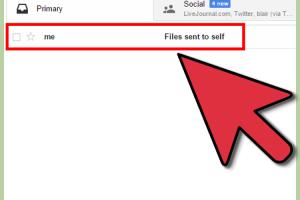
-
Quick Links:
- 1. Using Social Media Platforms
- 2. Cloud Storage Services
- 3. Image Hosting Websites
- 4. Email Attachments
- 5. Online Forums and Communities
- 6. Personal Blogs and Websites
- 7. Mobile Apps
- 8. Direct Uploads to Websites
- FAQs
1. Using Social Media Platforms
Social media platforms like Facebook, Instagram, and Twitter have become the most popular ways to share photos. They allow you to upload images directly from your device.
Step-by-Step Guide:
- Open the social media app or website.
- Click on the photo upload button, usually represented with a camera or image icon.
- Select the photo(s) you want to upload from your device.
- Add captions, tags, or locations if desired.
- Click the 'Post' or 'Upload' button to share your photo.
According to a study by Statista, over 3.6 billion people are using social media, making it an effective platform for photo sharing.
2. Cloud Storage Services
Cloud storage services like Google Drive, Dropbox, and OneDrive offer secure ways to upload and share photos. They enable you to store images online and access them from anywhere.
Step-by-Step Guide:
- Create an account with a cloud storage provider if you don’t have one.
- Log in and navigate to the upload section.
- Select the photos you want to upload from your device.
- Click 'Upload' and wait for the files to transfer to the cloud.
- Share the link with others if you want them to access the photos.
3. Image Hosting Websites
Image hosting websites like Imgur, Flickr, and Photobucket are dedicated platforms for uploading and sharing photos. These services often provide options to manage galleries and albums.
Step-by-Step Guide:
- Visit the image hosting website of your choice.
- Create an account if necessary.
- Click on the upload button and select your photos.
- Adjust privacy settings as desired.
- Get the shareable link to post on social media or forums.
4. Email Attachments
Uploading photos as email attachments is a straightforward way to share images. Most email services allow you to send multiple photos in one email.
Step-by-Step Guide:
- Open your email client and create a new message.
- Click on the attach files button (often represented by a paperclip icon).
- Select the photos from your device.
- Enter recipient email addresses and a message.
- Send the email.
5. Online Forums and Communities
Many online forums and communities allow users to upload photos directly to their threads. Sites like Reddit and specialized photography forums are great options.
Step-by-Step Guide:
- Register for an account on the forum.
- Navigate to the relevant thread or discussion.
- Click on the upload button or link to add a photo.
- Follow the prompts to select and upload your image.
- Post your comment or thread with the uploaded photo.
6. Personal Blogs and Websites
If you have a personal blog or website, you can easily upload photos to enhance your content. Most content management systems (CMS) like WordPress make this very simple.
Step-by-Step Guide:
- Log in to your blog or website dashboard.
- Navigate to the post or page where you want to add the photo.
- Click on the 'Add Media' button.
- Select your image file for upload.
- Insert the photo into your post and publish.
7. Mobile Apps
With the rise of smartphones, many mobile apps allow you to upload photos directly from your device, making sharing seamless and quick.
Step-by-Step Guide:
- Download the desired photo-sharing app (e.g., Instagram, Snapseed).
- Open the app and sign in or create an account.
- Tap the upload or camera icon.
- Select photos from your gallery.
- Edit if needed, then click 'Share' or 'Post.'
8. Direct Uploads to Websites
Some websites, such as job applications or online contests, allow direct uploads of photos. This method is often straightforward but can vary by site.
Step-by-Step Guide:
- Visit the website where you need to upload the photo.
- Find the upload section (often labeled 'Upload Photo').
- Select your image file.
- Fill out any additional required fields.
- Submit the form to complete the upload.
FAQs
- What formats can I use to upload photos? Most platforms accept JPEG, PNG, and GIF formats.
- Is there a size limit for photo uploads? Yes, many platforms have size limits ranging from 5 MB to 20 MB.
- Can I upload photos from my phone? Absolutely! Most platforms and apps support mobile uploads.
- Do I need an account to upload photos? Some sites require an account, while others allow guest uploads.
- How can I ensure my photos are private? Adjust privacy settings on the platform before uploading.
- Can I edit my photo after uploading? Most platforms allow edits after uploading.
- Is it safe to upload personal photos online? Use reputable platforms and understand their privacy policies.
- What if my upload fails? Check your internet connection and ensure the file size is acceptable.
- Can I share my uploaded photo with others? Yes, you can share links or use social sharing features.
- What happens if I delete a photo from a hosting site? It will be removed from the platform, so ensure you have backups.
Random Reads
- How to test psu
- How to test your laptops battery health in windows 10
- Remove metal scratches porcelain toilet bowl
- How to install macos virtualbox
- How to install magnetic screen door
- How to keep your address private
- How to take keys off mechanical keyboard
- How to set outgoing mail server iphone
- How to play custom minecraft map
- How to play clash of clans