Ultimate Guide: How to Download to an SD Card on Android
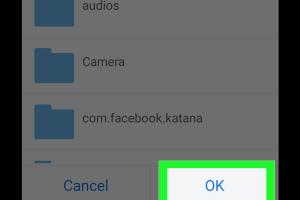
-
Quick Links:
- Introduction
- Understanding SD Cards
- Preparing Your SD Card
- Downloading Files to Your SD Card
- Managing Files on Your SD Card
- Troubleshooting Common Issues
- Case Studies
- Expert Insights
- Conclusion
- FAQs
Introduction
In today’s digital age, managing storage on your Android device is crucial. With the increasing amount of data we handle—whether it's photos, videos, or apps—having an SD card can significantly enhance your device's storage capacity. This comprehensive guide will walk you through the process of downloading files directly to an SD card on your Android device, ensuring you get the most out of your mobile storage.
Understanding SD Cards
SD cards (Secure Digital cards) are portable storage devices that can expand your device's storage. They come in various capacities, ranging from a few gigabytes (GB) to terabytes (TB). Understanding the types of SD cards available, such as SDHC (High Capacity) and SDXC (Extended Capacity), is essential for choosing the right one for your needs.
Types of SD Cards
- SD (Secure Digital): Up to 2 GB
- SDHC (Secure Digital High Capacity): 2 GB to 32 GB
- SDXC (Secure Digital Extended Capacity): 32 GB to 2 TB
Preparing Your SD Card
Before you can start downloading files to your SD card, you need to prepare it properly. Here’s how:
1. Inserting the SD Card
Locate your device's SD card slot, usually found under the back cover or on the side of the device. Insert the card carefully, ensuring it clicks into place.
2. Formatting the SD Card
If the SD card is new or previously used in another device, you might need to format it:
- Go to Settings.
- Select Storage.
- Choose your SD card and select Format.
Note: Formatting will erase all data on the card. Ensure you back up important files before proceeding.
Downloading Files to Your SD Card
Now that your SD card is ready, follow these steps to download files directly to it:
1. Changing Default Download Location
Many Android devices allow you to change the default download location to the SD card:
- Open the Browser or File Manager app.
- Go to Settings within the app.
- Look for Download location and select your SD card.
2. Downloading Files from the Internet
When you download files from the internet, ensure you select the SD card as the destination:
- Open your web browser.
- Find the file you want to download and tap on the download link.
- When prompted, choose the SD card as the save location.
3. Downloading Files from Apps
Many apps also allow downloads directly to the SD card:
- Open the app (e.g., WhatsApp, Google Drive).
- Locate the file you wish to download.
- Tap on the download button and select your SD card as the destination if prompted.
Managing Files on Your SD Card
Managing files on your SD card is crucial for organization and easy access. Here’s how to effectively manage your files:
1. Organizing Files
Create folders on your SD card to categorize files. You can have folders for images, videos, apps, and documents.
2. Moving Files
To move files from internal storage to your SD card:
- Open the File Manager app.
- Select the files you want to move.
- Choose Move and select your SD card as the destination.
3. Backing Up Files
Regularly back up your files stored on the SD card to avoid data loss. You can do this by transferring files to a computer or cloud storage.
Troubleshooting Common Issues
Here are some common problems users encounter with downloading to an SD card, along with their solutions:
1. SD Card Not Recognized
If your device does not recognize the SD card:
- Remove the card and reinsert it.
- Try using a different device to check if the card is functioning.
2. Insufficient Space
If you receive an error about insufficient space, consider deleting unnecessary files or transferring them to another storage medium.
3. Slow Performance
SD cards can slow down if they are nearly full. Regularly manage storage by deleting old files and moving them to cloud storage.
Case Studies
Here are two real-world examples of how downloading to an SD card improved storage management:
Case Study 1: Photography Enthusiast
A photographer utilizes a high-capacity SD card to store thousands of images from various shoots. By setting the camera to save images directly to the SD card, they can easily manage and transfer files without worrying about internal storage limits.
Case Study 2: Mobile Gamer
A mobile gamer downloads multiple games that require substantial storage. By configuring the download settings to the SD card, they enjoy smooth gameplay without lag due to insufficient internal storage.
Expert Insights
We spoke to tech experts about the benefits of managing storage with SD cards on Android devices. Here’s what they had to say:
"Using an SD card can significantly enhance your Android experience. It not only frees up internal storage but also allows for easy transfer of data between devices." - Tech Expert
Conclusion
Downloading files to an SD card on your Android device is a straightforward process that can greatly enhance your storage management. By following this guide, you can ensure that your files are organized, accessible, and securely stored. Embrace the convenience of SD cards and take control of your mobile storage today!
FAQs
1. Can I download apps directly to my SD card?
Yes, you can configure certain apps to download directly to your SD card, depending on your device settings.
2. What should I do if my SD card is full?
Consider deleting unnecessary files or transferring them to another storage medium, such as cloud storage or a computer.
3. Is it safe to remove the SD card while files are being downloaded?
No, removing the SD card while files are downloading can lead to data corruption. Always ensure downloads are complete before removing it.
4. How can I format my SD card?
You can format your SD card through your device’s settings under the Storage section.
5. Can I use an SD card as internal storage?
Some Android devices allow you to format an SD card as internal storage, which means apps and files will be stored on it as if it were internal memory.
6. What happens if I lose my SD card?
If you lose your SD card, any data stored on it will be lost unless you have backups in place. It’s essential to regularly back up important files.
7. Can SD cards be used in different devices?
Yes, SD cards can be used in different devices as long as they are compatible with the card type and size.
8. How do I check the health of my SD card?
You can use third-party applications designed to check the health and performance of your SD card.
9. Are there any risks in using low-quality SD cards?
Low-quality SD cards can lead to data loss, corruption, or slower performance. It’s advisable to invest in reputable brands.
10. Can I recover deleted files from my SD card?
Yes, there are recovery tools available that can help retrieve deleted files, but success is not guaranteed, especially if new data has overwritten the old.
Random Reads
- Create free minecraft server
- How to swap and switch phones on verizon wireless
- How to clean fiberglass shower
- How to clean electrical contacts
- How to get minecraft windows 10 edition
- How to repair faux leather
- Discovering ancient cities in minecraft
- Access your router guide
- Activate att sim card
- How to turn off screen time