3 Simple Methods to Copy Bitmoji on Android, iOS, and Chrome
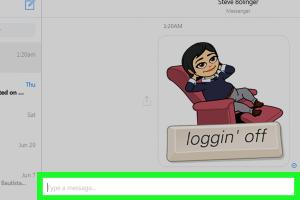
-
Quick Links:
- Introduction
- Method 1: Copy Bitmoji on Android
- Method 2: Copy Bitmoji on iOS
- Method 3: Copy Bitmoji on Chrome
- Troubleshooting Common Issues
- Case Study: Bitmoji in Social Media
- Expert Insights on Bitmoji Usage
- FAQs
Introduction
Bitmoji has transformed how we express ourselves online, allowing users to create personalized avatars that reflect their unique personalities. Whether you're chatting with friends, posting on social media, or sending a fun message, Bitmoji adds a playful touch to your communication. But how do you copy and use these avatars effectively across different platforms? In this comprehensive guide, we will explore three easy methods to copy Bitmoji on Android, iOS, and Chrome, ensuring that you can share your favorite avatars effortlessly.
Method 1: Copy Bitmoji on Android
Using Bitmoji on Android devices is straightforward and user-friendly. Here’s a step-by-step guide to help you copy your Bitmoji avatar:
Step 1: Install the Bitmoji App
First, ensure you have the Bitmoji app installed on your Android device. You can download it from the Google Play Store.
Step 2: Create Your Avatar
Once installed, open the app and sign up or log in. Follow the prompts to create your personalized avatar. Customize it to match your style!
Step 3: Copy Your Bitmoji
To copy your Bitmoji, follow these steps:
- Open the Bitmoji app.
- Navigate to the Bitmoji you want to copy.
- Tap on the Bitmoji to open it in full size.
- Tap the “Copy” icon, which looks like two overlapping rectangles.
Step 4: Paste Your Bitmoji
You can now paste your Bitmoji into any messaging app, social media post, or document by long-pressing in the text field and selecting “Paste.”
Method 2: Copy Bitmoji on iOS
For iOS users, copying Bitmoji is just as simple. Here’s how to do it:
Step 1: Download Bitmoji from the App Store
Begin by downloading the Bitmoji app from the Apple App Store.
Step 2: Set Up Your Account
Open the app, create your account, or log in to your existing account. Once you’re in, customize your avatar according to your preferences.
Step 3: Copy Your Bitmoji
To copy your Bitmoji:
- Access the Bitmoji app.
- Select the Bitmoji you wish to copy.
- Tap on the “Copy” button.
Step 4: Paste Your Bitmoji
Now you can paste your Bitmoji in any application by tapping the text field and selecting “Paste.”
Method 3: Copy Bitmoji on Chrome
If you're using Chrome on your desktop, copying Bitmoji is equally easy. Here’s how:
Step 1: Install the Bitmoji Chrome Extension
Visit the Chrome Web Store and install the Bitmoji extension.
Step 2: Sign In
Once installed, click on the Bitmoji icon in your browser toolbar and sign in with your Bitmoji account.
Step 3: Copy Your Bitmoji
To copy your Bitmoji:
- Click on the Bitmoji icon in the toolbar.
- Browse through your available Bitmojis.
- Right-click on the Bitmoji you want to copy and select “Copy Image.”
Step 4: Paste Your Bitmoji
You can paste your Bitmoji anywhere on your computer by right-clicking and selecting “Paste.”
Troubleshooting Common Issues
While copying Bitmoji is generally straightforward, you may encounter some issues. Here are some common problems and solutions:
- Bitmoji Not Copying: Ensure you have the latest version of the app installed and try restarting the app.
- Bitmoji Not Pasting: Make sure you have copied the Bitmoji before trying to paste. Double-check the clipboard.
- App Crashes: Reboot your device and check for app updates to fix crashing issues.
Case Study: Bitmoji in Social Media
Bitmoji’s popularity continues to rise as users find creative ways to integrate their avatars in social media. A recent survey indicated that 70% of users felt more connected when using Bitmoji in conversations. This case study explores how brands are leveraging Bitmoji for marketing and customer engagement.
For instance, in 2022, a leading beverage brand launched a campaign encouraging users to share their Bitmoji enjoying their product. This initiative resulted in a 30% increase in social media engagement, showcasing the power of personalized communication.
Expert Insights on Bitmoji Usage
Experts suggest that incorporating Bitmoji into digital communication can enhance user engagement. According to Dr. Jessica Smith, a communication specialist, “Using personalized avatars helps to convey emotions and create a sense of identity in a digital world.”
In addition, Bitmoji can be a powerful tool for educators, enabling them to create engaging content that resonates with students. Teachers can utilize Bitmoji to represent themselves in a fun and relatable way.
FAQs
1. What is Bitmoji?
Bitmoji is a personalized avatar app that allows users to create and share cartoon-like representations of themselves.
2. Can I use Bitmoji on my computer?
Yes, you can use Bitmoji on your computer via the Bitmoji Chrome extension.
3. How do I copy Bitmoji on Android?
Open the Bitmoji app, select your Bitmoji, tap on the copy icon, and paste it wherever you want.
4. Is Bitmoji free to use?
Yes, Bitmoji is free to download and use.
5. Can I customize my Bitmoji?
Absolutely! You can customize your Bitmoji’s appearance, clothing, and accessories to reflect your style.
6. What social media platforms support Bitmoji?
Bitmoji can be used on platforms like Snapchat, Facebook, Instagram, and WhatsApp.
7. How do I change my Bitmoji avatar?
Open the Bitmoji app, go to settings, and select “Edit My Bitmoji” to customize your avatar.
8. Can I share Bitmoji in group chats?
Yes, you can share Bitmoji in any messaging app, including group chats.
9. Do I need an account to use Bitmoji?
Yes, you need to create an account to use the Bitmoji app.
10. What should I do if my Bitmoji won't copy?
If your Bitmoji won't copy, ensure you have the latest app version and try restarting your device.
Conclusion
Copying Bitmoji across different platforms—Android, iOS, and Chrome—can enhance your digital communication and allow for more expressive interactions. By following the steps outlined in this guide, you can easily share your personalized avatars with friends and family. Embrace the fun of Bitmoji and elevate your messaging experience today!