Mastering Plus Addressing in Gmail: A Comprehensive Guide
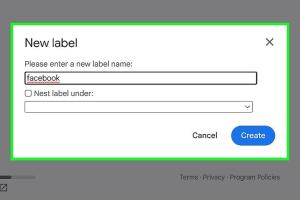
-
Quick Links:
- Introduction
- What is Plus Addressing?
- How Plus Addressing Works
- Benefits of Plus Addressing
- Step-by-Step Guide to Using Plus Addressing
- Real-World Examples of Plus Addressing
- Expert Insights on Email Management
- Common Issues and Troubleshooting
- Conclusion
- FAQs
Introduction
In today's digital age, managing emails efficiently is crucial. Gmail, one of the most popular email services globally, offers various features to enhance user experience. One such feature is plus addressing, a powerful tool that can help you organize your inbox, filter messages, and improve your productivity. In this comprehensive guide, we will explore everything you need to know about plus addressing in Gmail, including its benefits, usage, and real-world applications.
What is Plus Addressing?
Plus addressing, also known as subaddressing, allows you to modify your email address by adding a plus sign (+) followed by additional characters. For instance, if your email address is [email protected], you could use [email protected] or [email protected]. Emails sent to these modified addresses will still arrive in your main inbox, but you can easily identify the source based on the '+' tag.
How Plus Addressing Works
Plus addressing works by appending a label to your email address. When someone sends an email to your modified address, Gmail recognizes it as a valid address and delivers it to your main inbox. This feature is particularly useful for:
- Filtering emails into specific folders
- Identifying subscriptions or sources of spam
- Organizing emails based on different projects or tasks
To utilize this feature, simply create a modified email address whenever you sign up for a new service or newsletter. For example, using the address [email protected] for travel-related subscriptions will help you quickly identify and filter those emails.
Benefits of Plus Addressing
Plus addressing offers numerous benefits that can significantly enhance your email management experience:
- Improved Organization: By categorizing emails using plus addressing, you can easily find important messages.
- Enhanced Filtering: You can create filters in Gmail to automatically sort emails based on the '+' tags.
- Spam Management: If you start receiving unwanted emails to a specific plus address, you can easily block or filter them out.
- Privacy Protection: Using different plus addresses for different services may help protect your main email address from being exposed.
Step-by-Step Guide to Using Plus Addressing
Follow these steps to start using plus addressing in Gmail effectively:
Step 1: Create Your Plus Address
When signing up for a new service or newsletter, simply add a plus sign and a label to your email address. For example:
Step 2: Set Up Filters in Gmail
To manage emails effectively, set up filters for your plus addresses:
- Open Gmail and click on the gear icon in the top right corner.
- Select "See all settings."
- Click on the "Filters and Blocked Addresses" tab.
- Click "Create a new filter."
- In the "To" field, enter your plus address (e.g., [email protected]).
- Click "Create filter" and choose how you want to manage these emails (e.g., apply a label, archive, delete).
Step 3: Monitor and Adjust
As you receive emails, monitor how well your filtering works. Adjust your filters as needed to better categorize your emails and maintain organization.
Real-World Examples of Plus Addressing
Let's explore some practical scenarios where plus addressing can be utilized effectively:
Example 1: Online Shopping
If you frequently shop online, using a plus address like [email protected] can help you organize all related emails. You can create a filter to label these emails as "Shopping," making it easier to track your purchases and order confirmations.
Example 2: Newsletters
When subscribing to newsletters, try using [email protected]. This way, you can filter all newsletters into a dedicated folder, keeping your main inbox clutter-free.
Example 3: Project Management
If you're working on multiple projects, use plus addressing to distinguish between them. For instance, use [email protected] for all emails related to Project A and [email protected] for Project B. This makes tracking communications easier.
Expert Insights on Email Management
According to email management experts, utilizing tools like plus addressing can significantly improve productivity. Email Management Expert recommends that users develop a system tailored to their personal or professional needs for optimal results.
Common Issues and Troubleshooting
While plus addressing is a straightforward feature, users may encounter some common issues:
Issue 1: Emails Not Arriving
If you don't receive emails sent to your plus address, check if the sender is using the correct format. Double-check the spelling and ensure no spaces are present.
Issue 2: Filters Not Working
Ensure that your filters are set up correctly. Revisit the filter settings to verify that they correspond to the correct plus address.
Conclusion
Plus addressing is a powerful feature within Gmail that can help you manage your inbox more effectively. By utilizing this technique, you can enhance your email organization, improve filtering, and ultimately boost your productivity. Start implementing plus addressing today and take control of your email experience!
FAQs
- 1. What is plus addressing in Gmail?
- Plus addressing allows you to add a plus sign and additional characters to your email address, helping you organize and filter emails.
- 2. How do I create a plus address?
- Simply add a plus sign and a label to your existing Gmail address when signing up for services (e.g., [email protected]).
- 3. Can I use plus addressing for any email service?
- Plus addressing is primarily supported by Gmail. Other email services may have similar features, but implementation can vary.
- 4. How do I filter emails using plus addresses?
- Set up filters in Gmail settings by using your plus address in the "To" field when creating a new filter.
- 5. What if I start receiving spam to a plus address?
- You can filter, block, or delete emails sent to that specific plus address without impacting your main inbox.
- 6. Is there a limit to how many plus addresses I can create?
- No, you can create as many plus addresses as you need, as long as they are variations of your main email address.
- 7. Can I use plus addressing on mobile devices?
- Yes, plus addressing works just as well on mobile devices when using the Gmail app or mobile browser.
- 8. Will my contacts see the plus address?
- Yes, if you share your plus address, others will see it in the email header when they receive a message.
- 9. Can I use special characters besides the plus sign?
- Gmail supports plus addressing specifically, so using other characters may not yield the desired results.
- 10. Does plus addressing help with email privacy?
- Yes, using different plus addresses can help keep your main email address private and reduce spam.
Random Reads
- How to use bluetooth technology
- How to make an automatic furnace in minecraft
- Unlock bowser jr mario kart wii
- How to make sims inspired in the sims 4
- How to tell if text delivered or read
- Mastering riddle school 3
- Mastering root access in linux
- How to mod nintendo ds r4 flashcart
- How to measure speaker impedance
- Mastering werewolf telegram iphone ipad