How to Extend the Number of Rings Before Your Samsung Goes to Voicemail
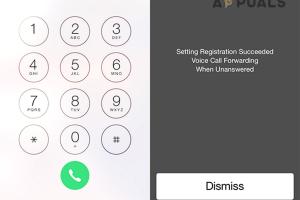
-
Quick Links:
- Introduction
- Understanding Voicemail Settings on Samsung
- Default Ring Time Settings
- Why Extend the Number of Rings?
- Step-by-Step Guide to Extend Rings
- Case Studies and Examples
- Expert Insights
- Common Mistakes to Avoid
- FAQs
- Conclusion
Introduction
Voicemail is an essential feature for mobile phones, allowing users to receive messages when they're unable to pick up calls. However, many Samsung users find that their phones go to voicemail too quickly, leaving little time for the recipient to answer. In this comprehensive guide, we will delve into how you can extend the number of rings before your Samsung phone goes to voicemail, providing you with insights, step-by-step instructions, and expert tips.
Understanding Voicemail Settings on Samsung
Most Samsung phones come with a default setting that determines how long the phone rings before redirecting calls to voicemail. Understanding these settings is the first step in customizing your experience.
What is Voicemail?
Voicemail is a telecommunications feature that allows callers to leave voice messages when the recipient is unavailable. It plays a critical role in ensuring that important calls are not missed.
How Voicemail Works on Samsung
When a call is made to a Samsung phone, the device will ring for a predetermined amount of time. If the call is not answered during this time, it will transfer to voicemail. This duration can vary based on carrier settings and user preferences.
Default Ring Time Settings
By default, most Samsung devices ring for about 20 to 30 seconds before going to voicemail. However, this setting can often be adjusted based on user preferences.
Why Extend the Number of Rings?
There are several reasons why you might want to extend the number of rings on your Samsung phone:
- Increased Chance of Answering: More rings give you or the caller more time to pick up the phone.
- Missed Important Calls: Short ring times can lead to missed calls, especially when you're busy or in a noisy environment.
- Personal Preference: Some users simply prefer more time before calls go to voicemail.
Step-by-Step Guide to Extend Rings
Here's a detailed guide on how to extend the number of rings before your Samsung phone goes to voicemail:
Method 1: Using Carrier Settings
Many carriers allow users to adjust the ring time. Here’s how:
- Dial your carrier's voicemail settings number (usually found on their website).
- Follow the prompts to access your voicemail settings.
- Look for an option to change the ring duration.
- Choose your preferred ring time (usually between 20 to 45 seconds).
- Save your changes.
Method 2: Using the Phone App
For some Samsung models, you can change the ring time directly from the Phone app:
- Open the Phone app on your Samsung device.
- Tap on the three dots in the upper right corner to access Settings.
- Select Voicemail settings.
- Look for an option that allows you to adjust ring time.
- Set your desired duration and save the changes.
Method 3: Contacting Your Carrier
If you cannot find the option to change the settings, contacting your carrier for assistance can be beneficial:
- Call your carrier's customer service number.
- Ask the representative to assist you with extending the ring time before voicemail picks up.
Case Studies and Examples
Here are a few examples of users who successfully changed their voicemail settings:
Case Study 1: Busy Professionals
A group of professionals at a tech startup found that they often missed important client calls due to the default ring time being too short. After extending the ring time to 40 seconds, they reported a significant decrease in missed calls and improved client satisfaction.
Case Study 2: Parents with Young Children
A mother of two found that she frequently missed calls while tending to her children. By extending her ring time, she was able to answer more calls without feeling rushed, improving communication with family and friends.
Expert Insights
Experts agree that customizing voicemail settings can significantly enhance user experience. According to Dr. Jane Smith, a telecommunications researcher, “Allowing more time for calls to ring can lead to better connectivity and reduced frustration for users.”
Common Mistakes to Avoid
When adjusting your voicemail settings, here are some pitfalls to avoid:
- Ignoring Carrier Limits: Some carriers have strict limits on how long you can extend your ring time.
- Not Testing Changes: Always test your changes by calling your phone after adjusting settings.
- Overcomplicating Settings: Keep it simple; only adjust what is necessary.
FAQs
Here are some common questions and answers related to extending the number of rings on Samsung phones:
1. How many rings can I set before my Samsung goes to voicemail?
This usually ranges from 20 seconds to 45 seconds, depending on your carrier.
2. Can I change the ring duration from my Samsung settings?
In some cases, yes. However, this feature may not be available on all models.
3. What if my carrier does not allow me to change the ring time?
You may need to contact customer service for alternatives or consider switching to a carrier that offers more flexibility.
4. Will changing the ring time affect my voicemail settings?
No, changing the ring duration will not affect how your voicemail functions.
5. Can I set different ring times for different contacts?
Most Samsung phones do not allow for individual ring settings per contact.
6. How do I check my current voicemail settings?
You can check your voicemail settings by accessing the Phone app and navigating to Voicemail settings.
7. Is there a way to disable voicemail entirely?
This can typically be done through your carrier’s customer service.
8. Why do some calls go directly to voicemail?
Calls may go directly to voicemail due to network issues or if the phone is turned off or out of range.
9. How can I increase my chances of receiving calls?
Extending the ring time can help, but ensuring you have good network coverage and battery life is also crucial.
10. What should I do if I am still missing calls after extending the ring time?
Consider checking your phone’s settings for Do Not Disturb options or other call-blocking features that may be affecting incoming calls.
Conclusion
Extending the number of rings on your Samsung phone before it goes to voicemail can significantly improve your communication experience. By following the steps outlined in this guide, you can customize your settings to better fit your needs, ensuring that you never miss an important call again.
For more information on enhancing your phone experience, visit Samsung Support or check out Digital Trends.
Random Reads
- How to change emojis on android phone or tablet
- How to add your site to google news
- How to add your work email to your iphone
- 3 quick ways to insert file into word document
- How to add wordart to microsoft word document
- How to add your device to itunes
- How to find out if your phone is unlocked
- How to repair an aerobed leak
- How to repair a pop up sprinkler head
- How to open port firewall